Atlassian Connector (Jira & Confluence)
Configure the Atlassian connector to enable AI Team members to manage Jira issues, create tickets from incidents, access Confluence documentation, and coordinate work across Atlassian Cloud products.
5 minute read
Overview
The Atlassian connector enables AI Team members to interact with Jira for issue tracking and Confluence for documentation access, providing comprehensive project management and knowledge base capabilities. Atlassian is a leading provider of collaboration and productivity tools used by development, operations, and support teams worldwide.
By connecting Atlassian to AI Team, organizations can automate issue creation from observability events, maintain traceability between incidents and project work, access runbooks and documentation during investigations, and coordinate work across development and operations teams. The connector provides full access to Jira issues (creation, updates, searching) and Confluence content (pages, documentation, knowledge articles), allowing AI teammates to create incident tickets, search historical issues, access runbooks, and synchronize work between tools.
This integration enables use cases such as automatic incident ticket creation with detailed context from observability data, intelligent issue coordination that keeps GitHub and Jira synchronized, runbook retrieval during incident response, and historical incident analysis to identify patterns. The connector is valuable for teams that need to maintain consistent project tracking, accelerate incident response with automated workflows, and ensure knowledge is accessible when needed.
Add the Atlassian Connector
To add the Atlassian connector, you generate an API token from your Atlassian account and configure authentication details along with default project and space settings.
Prerequisites
Before configuring the connector, ensure you have:
- An active Atlassian Cloud account with access to Jira and/or Confluence
- Appropriate project permissions in Jira (for issue creation and management)
- Appropriate space permissions in Confluence (for accessing and creating documentation)
- The ability to generate API tokens for your Atlassian account
Configuration Steps
- Navigate to AI Team > Connectors in the Edge Delta application
- Find the Atlassian connector
- Click the connector card to open the configuration panel
- Configure the General tab options (see below)
- Click Save to complete the configuration
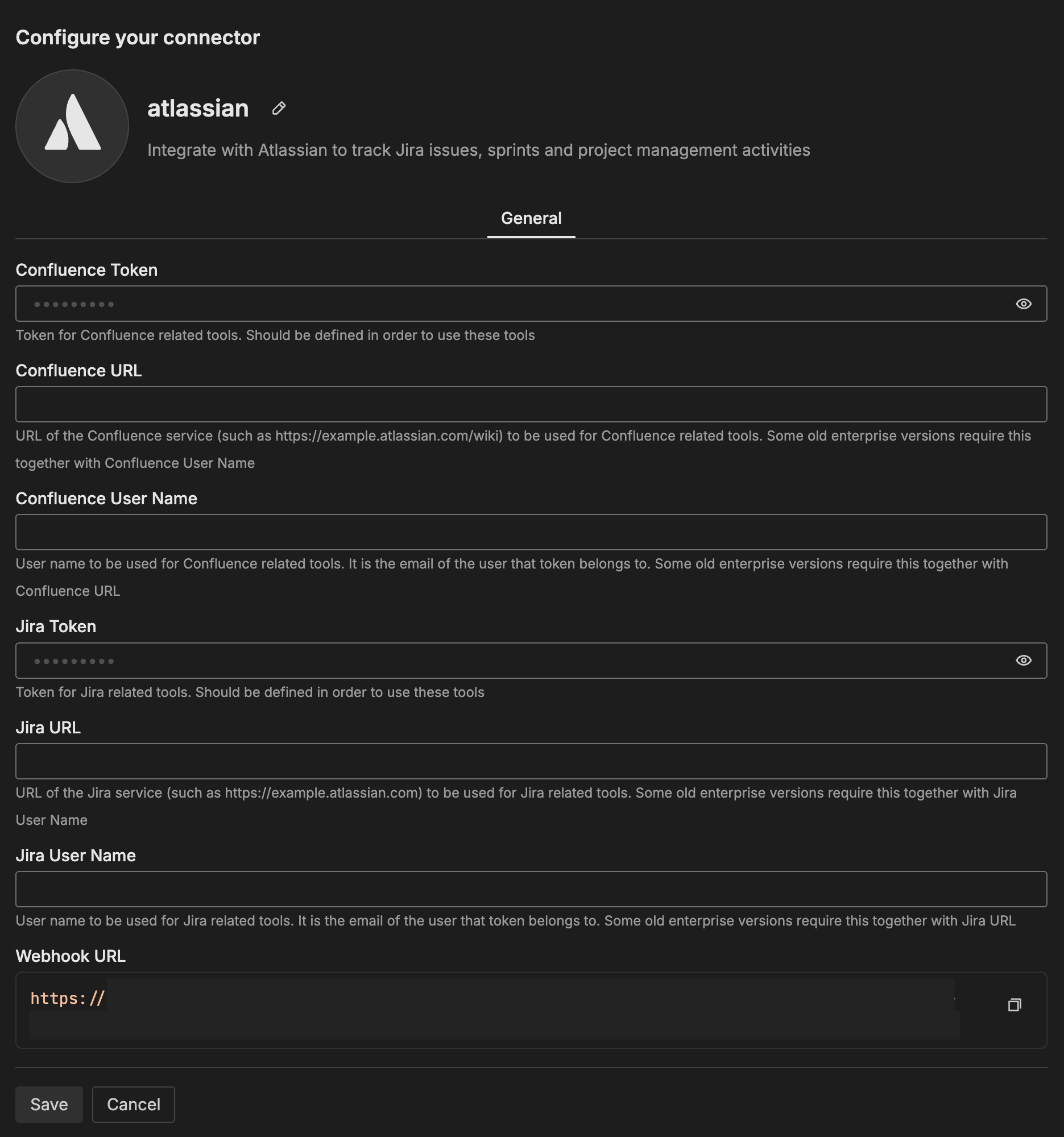
The connector is now available for use by AI Team members who have been assigned this connector.
General Options
Confluence Token
API token required to access Confluence. To create an API token, log into your Atlassian account, navigate to Account settings > Security > API tokens, and create a new token. See Manage API tokens for your Atlassian account for detailed instructions.
Confluence URL
URL of your Confluence service (such as https://example.atlassian.com/wiki). Required for older enterprise versions together with Confluence User Name.
Confluence User Name
Email address of the user who created the API token. Required for older enterprise versions together with Confluence URL.
Jira Token
API token required to access Jira. To create an API token, log into your Atlassian account, navigate to Account settings > Security > API tokens, and create a new token. See Manage API tokens for your Atlassian account for detailed instructions.
Jira URL
URL of your Jira service (such as https://example.atlassian.com). Required for older enterprise versions together with Jira User Name.
Jira User Name
Email address of the user who created the API token. Required for older enterprise versions together with Jira URL.
Webhook URL
Webhook URL provided by Edge Delta that enables AI teammates to receive real-time events from Atlassian (such as issue created, updated, or status changed). To configure the webhook in Jira, navigate to Settings > System > WebHooks, create a new webhook, and paste this URL. Select which events should trigger notifications to AI Team channels. See Webhooks for detailed configuration instructions.
How to Use the Atlassian Connector
The Atlassian connector integrates seamlessly with AI Team, enabling automated incident ticket creation, knowledge base access, and work coordination across tools. AI teammates automatically leverage the connector based on the queries they receive and the context of the conversation.
Use Case: Automatic Incident Ticket Creation
When OnCall AI detects a critical production error through Edge Delta monitoring, the SRE teammate can automatically create a comprehensive Jira ticket with all relevant context. This eliminates manual ticket creation during incidents and ensures nothing is lost in the chaos of response.
For example, when a production API experiences a 15% error rate spike, the SRE can analyze the errors from Edge Delta, identify the affected services and endpoints, extract relevant log samples and stack traces, and create a detailed Jira incident ticket with all this information structured in a consistent template. The ticket includes the error timeline, impact assessment, affected components, and a link back to the Edge Delta dashboard for real-time monitoring.
Use Case: Runbook Retrieval During Incidents
When troubleshooting an incident, teams often need to reference established procedures and runbooks. The SRE teammate can search Confluence for relevant documentation and provide step-by-step procedures in context, accelerating response without requiring engineers to search manually.
For example, when facing a database failover situation, the teammate can search Confluence for database failover procedures, retrieve the complete runbook with all steps and commands, and provide it directly in the conversation along with links to the source documentation for reference.
Use Case: Issue Synchronization Between GitHub and Jira
When development teams use GitHub for code and Jira for project management, keeping them synchronized manually is tedious and error-prone. The Issue Coordinator teammate can maintain bidirectional links between GitHub issues and Jira tickets, ensuring engineering work tracked in GitHub stays aligned with project planning in Jira.
For example, when a developer creates a GitHub issue for implementing rate limiting, the Issue Coordinator can retrieve the issue details from GitHub, create a corresponding Jira ticket with synchronized information, establish links between the two issues, and keep labels and assignees in sync across both systems.
Use Case: Historical Incident Analysis
When facing a recurring issue, understanding historical patterns helps identify root causes and effective solutions. The SRE teammate can search historical Jira incidents using JQL (Jira Query Language) to find similar past issues and identify patterns in resolutions.
For example, when investigating a database timeout error, the teammate can search for similar incidents in the past 90 days, analyze which resolution approaches were most successful, and recommend starting with the most common effective solution rather than trying approaches that didn’t work in the past.
Next Steps
- Learn about Issue Coordinator teammate for GitHub-Jira synchronization
- Configure GitHub connector for integrated development workflows
- Set up SRE teammate for automated incident ticket creation
- Create custom teammates for project-specific issue management workflows
For additional help, visit AI Team Support.