AWS Connector
Configure the AWS connector to enable AI Team members to monitor cloud infrastructure, analyze costs, manage resources, and ensure security across your AWS environment.
4 minute read
Overview
The AWS connector enables AI Team members to interact with your Amazon Web Services infrastructure through AWS CLI commands. By connecting AWS to AI Team, AI teammates can execute AWS operations, query resource information, and perform infrastructure management tasks using natural language requests that get translated into AWS CLI commands.
The connector provides access to AWS services through two tools: suggest_aws_commands for discovering the right CLI commands based on natural language queries, and call_aws for executing AWS CLI commands with proper validation and error handling. AI teammates can work with any AWS service accessible through the AWS CLI, with permissions controlled by the IAM credentials you provide.
Add the AWS Connector
To add the AWS connector, you obtain AWS access credentials from your AWS account and configure them in Edge Delta along with permissions settings to control what operations AI teammates can perform.
Prerequisites
Before configuring the connector, ensure you have:
- An AWS account with resources to monitor and manage
- IAM credentials with appropriate permissions for the AWS services you want AI Team to access
- AWS access key ID and secret access key generated from the IAM console or AWS CLI
Configuration Steps
- Navigate to AI Team > Connectors in the Edge Delta application
- Click Add Connector and select AWS
- Configure the connector on the General tab with your AWS credentials
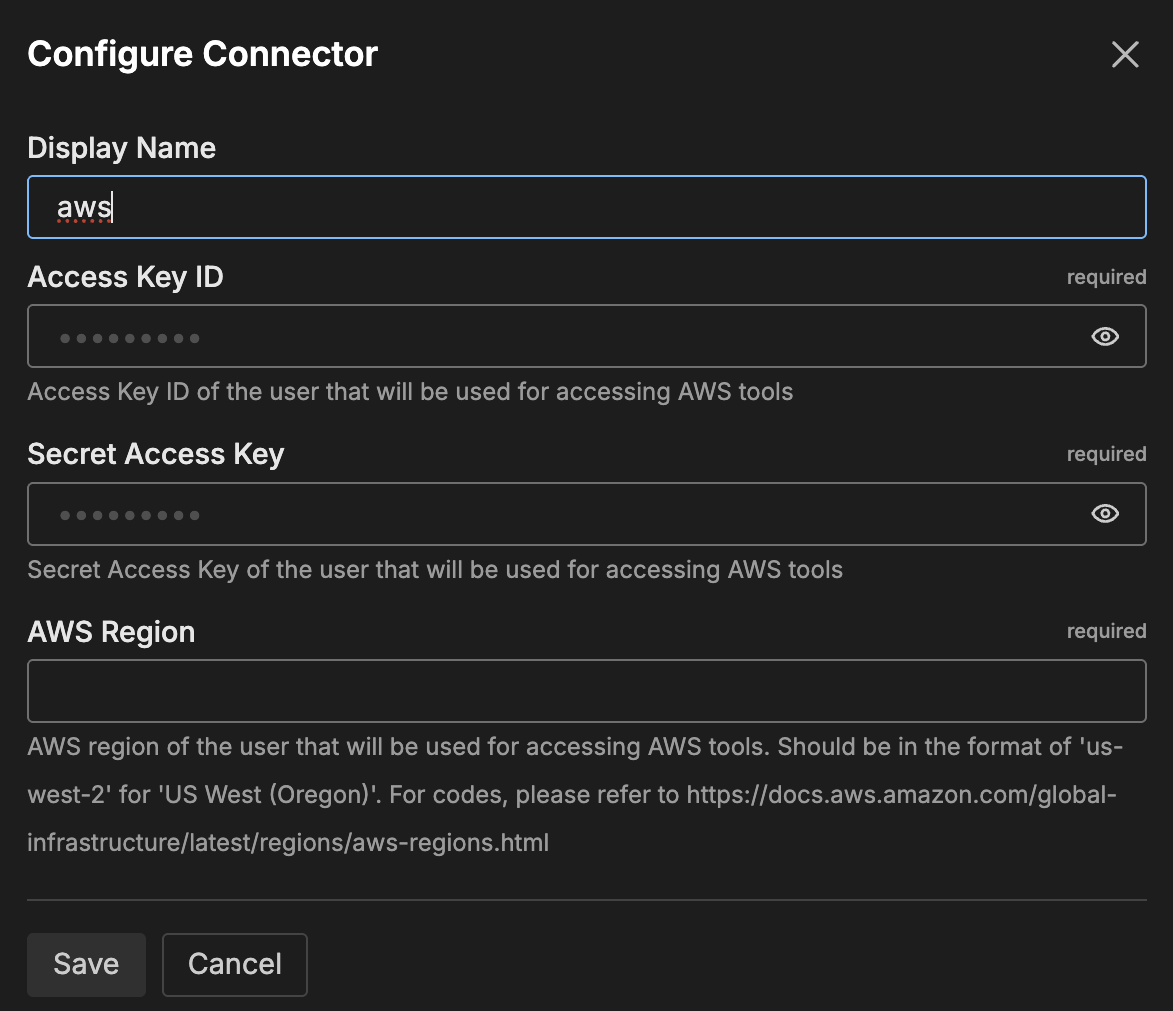
- Review the available tools on the Tools tab to understand what operations AI teammates can perform
- Click Save or Connect
General Options
Access Key ID
AWS access key ID used to authenticate API requests. Generate access keys in the IAM console under your user’s security credentials. For details on creating access keys, see Managing access keys for IAM users in the AWS documentation.
Secret Access Key
Secret access key corresponding to the access key ID. This credential is shown only once when you create the access key in AWS, so save it securely. The secret access key is stored encrypted and used together with the access key ID to authenticate all API requests.
AWS Region
AWS region for API requests. Must be in the format us-west-2 for US West (Oregon). For a complete list of region codes, see AWS Service Endpoints.
Tools
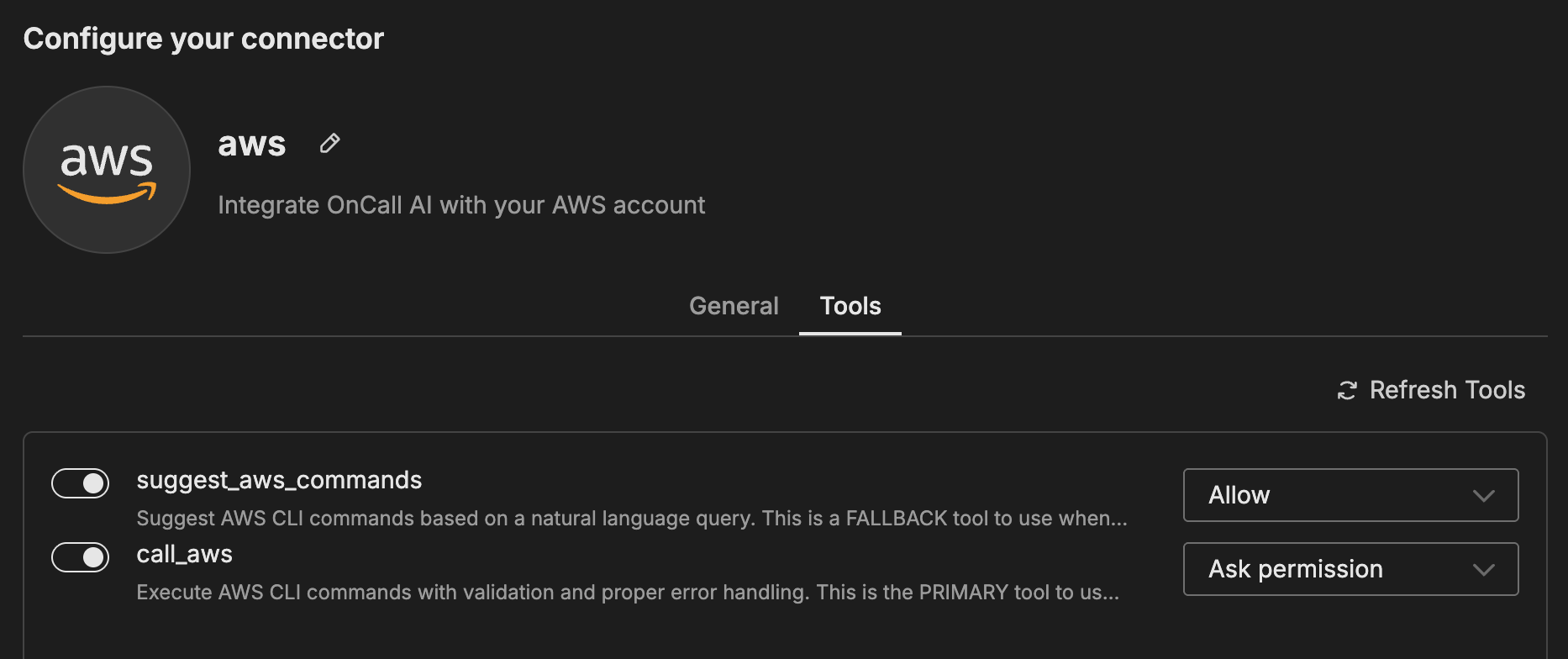
suggest_aws_commands
Suggests AWS CLI commands based on natural language queries. This is a fallback tool for when the exact AWS CLI command needed is uncertain. Use this tool when you’re unsure about the exact AWS service or operation, when the request is ambiguous, or when you need to explore multiple possible approaches. Do not use this tool when you’re confident about the exact command needed (use call_aws instead) or when the request is clear and specific.
The tool returns up to 10 likely AWS CLI commands with confidence scores, required parameters, and descriptions.
call_aws
Executes AWS CLI commands with validation and proper error handling. This is the primary tool for running AWS operations when you know the exact command needed. Commands must start with aws and follow AWS CLI syntax. The tool validates commands before execution and supports pagination control. Commands are executed in the default region specified in the connector configuration unless you include the --region parameter for cross-region operations.
How to Use the AWS Connector
The AWS connector integrates with AI Team, enabling AI teammates to execute AWS CLI commands based on natural language requests. AI teammates use suggest_aws_commands to discover the right commands for ambiguous requests, then execute them with call_aws.
Use Case: Querying AWS Resources
When you ask AI teammates about your AWS infrastructure, they translate your request into AWS CLI commands. For example, asking “show me my EC2 instances in us-west-2” results in the teammate executing aws ec2 describe-instances --region us-west-2, then analyzing and summarizing the results in natural language.
Use Case: AWS Cost Analysis
AI teammates can query AWS Cost Explorer using CLI commands to analyze spending patterns. For example, asking “what did we spend on EC2 last month” translates to AWS CLI commands that retrieve cost data, which the teammate then summarizes with insights about spending trends.
Use Case: Security Configuration Review
AI teammates can execute AWS CLI commands to review security configurations. For example, asking “check for publicly accessible S3 buckets” results in commands that list S3 buckets and check their access policies, with the teammate highlighting any security concerns in the results.
Troubleshooting
Authentication errors: Verify that your Access Key ID and Secret Access Key are correct and that the IAM user has the necessary permissions for the AWS CLI commands being executed.
Region errors: Ensure the AWS Region is correctly formatted (e.g., us-west-2) and matches where your resources are located. AI teammates can specify different regions in CLI commands using the --region parameter.
Next Steps
- Learn about creating custom teammates that can use the AWS connector
- Explore other connectors to integrate additional tools and services
For additional help, visit AI Team Support.