Channels and Direct Messages
6 minute read
Overview
Edge Delta’s AI Team offers two complementary conversation modes. Channels gather the right specialists, human teammates, and automations around a shared topic, while direct messages provide a private workspace for quick checks and iterative experimentation. Choosing the correct mode keeps investigations transparent, preserves context, and ensures sensitive actions follow governance rules.
| Scenario | Channels | Direct Messages |
|---|---|---|
| Multi-domain incident investigation | ✅ | |
| Actions that trigger connectors or MCP tools | ✅ | |
| Runbooks, postmortems, long-lived history | ✅ | |
| Drafting enhanced prompts or sanity checks | ✅ | |
| Private coaching or capability testing | ✅ |
Channels
Channels are shared spaces dedicated to a workflow, service, or initiative. Every message becomes a thread, so teams can parallelize investigations while keeping each topic organized. Because membership is explicit, you can curate who sees which conversations and what level of noise is appropriate.
Why channels matter
- Collective problem solving: Specialists, custom teammates, and humans can collaborate in one place.
- Durable history: Thread summaries, resolutions, and attachments stay searchable for future audits.
- Governance: Actions that modify infrastructure or third-party systems must happen in channels so everyone can review intent and outcomes.
- Automation entry point: Event connectors, monitors, and periodic tasks can post directly into channels, giving the AI Team a shared queue of work.
Default Channels
New organizations start with five purpose-built channels. Each includes the specialists and connectors needed to work the queue immediately.
alerts-feed– Central stream of alert notifications, monitors, and automated updates. Ideal for triage and acknowledgement workflows.incident-response– Active incident coordination; brings together SRE, Cloud Engineer, and DevOps Engineer to build timelines, manage escalations, and document remediation.platform-ops– Day-to-day infrastructure discussions: deployment coordination, maintenance windows, optimization plans.code-issues– Code quality hub that pairs Code Analyzer with Security Engineer and Issue Coordinator for PR reviews, vulnerability callouts, and ticket hygiene.security-events– Security signal clearinghouse where Security Engineer collaborates with Cloud Engineer and SRE on investigations, IAM reviews, and compliance threads.
Create a Custom Channel
Tailor channels around products, squads, or specialized workflows.
- Go to the Chat tab and hover over Channels.
- Click the + icon and supply a unique, lowercase name with hyphens (for example
payments-ops). - Add a concise description that signals purpose and expectations.
- Select the teammates who should participate—start tight and expand only when needed.
- Click Create. The channel appears immediately and inherits standard notification defaults.
Naming tips
- Favor descriptive nouns (
infra-optimization,database-ops). - Avoid generic labels (
channel1,team-chat) or spaces (security events). - If you need multiple domains, create separate channels instead of overloading one space.
Working Inside a Channel
How threads begin
- Team members start a thread to ask a question or share an update.
- Periodic tasks post scheduled health checks or summaries.
- Connectors deliver external events (PagerDuty incidents, GitHub activity, AWS alarms).
- Monitors can target a channel, creating threads automatically when guardrails trip.
View all thread activity, monitor triggers, and connector events on the AI Team Events page.
Thread lifecycle
- Kickoff – The opening post frames the request or event.
- Routing – OnCall AI evaluates the context and assigns the right teammates.
- Analysis – Specialists collaborate in the thread, sharing outputs, graphs, and decisions.
- Synthesis – OnCall AI summarizes findings and recommended next steps.
- Closure – Mark the thread Resolved once action items are complete to keep the queue tidy.
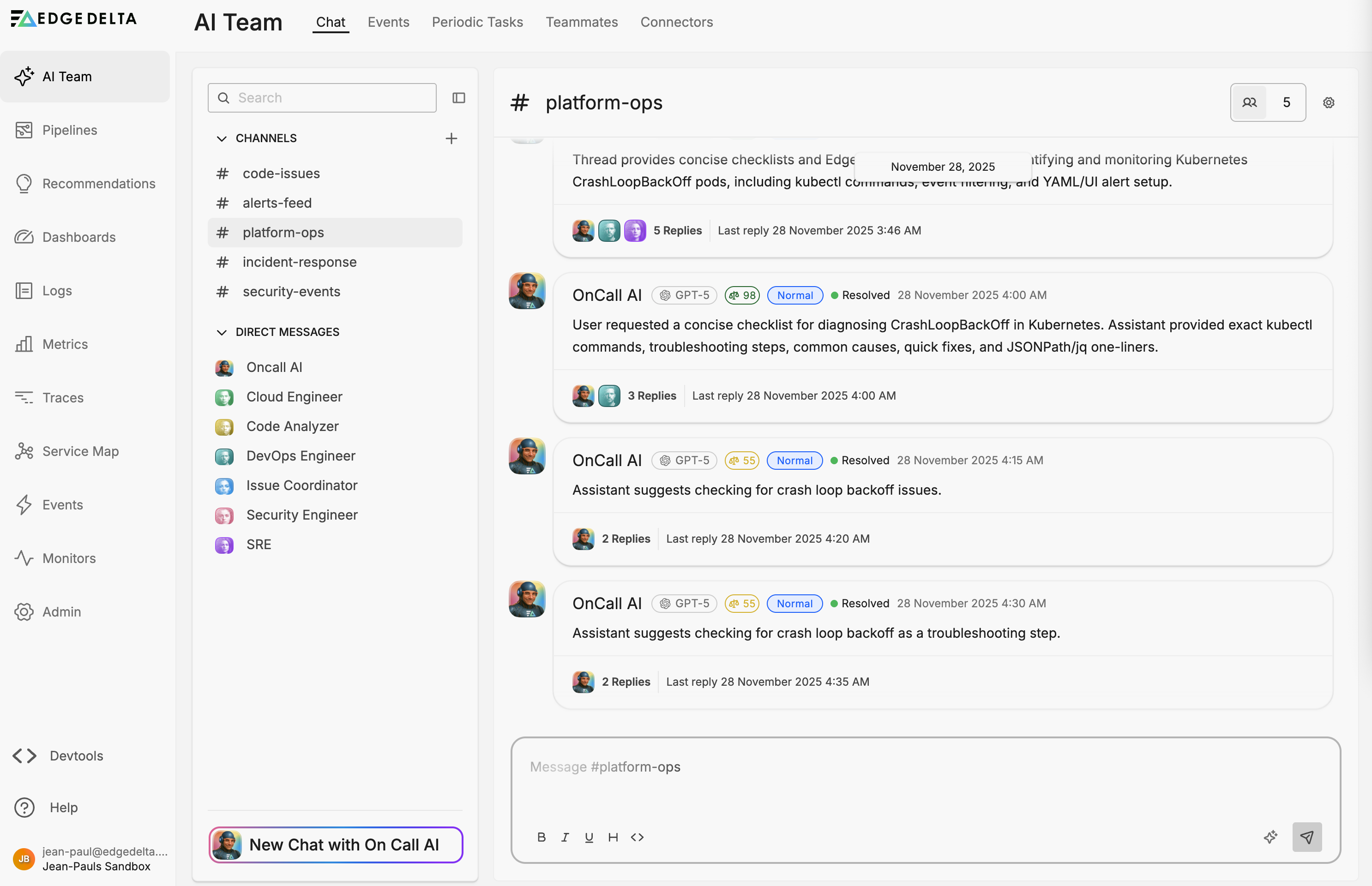

Thread list data
Each thread in the list displays key metrics at a glance:
- Model – The LLM used by OnCall AI for the thread (for example, GPT-4.1).
- Thread score – An AI-determined rating indicating how well the issue was addressed.
- Criticality – Priority level such as Low, Normal, or High.
- Status – Current state of the thread, such as Resolved or Waiting for Approval.
Start a thread
- Open the channel.
- Type your question or paste an alert payload.
- Optional: Use Enhance Message to expand or clarify your request.
- Send. Replies automatically nest under the thread header.
Deep dive in a thread
Click any thread to review the full conversation, attachments, summaries, and quick actions. The thread header displays performance and status data:
- Thread score – An AI-determined rating indicating how well the issue was addressed.
- Criticality – Priority level such as Low, Normal, or High.
- Status – Current state of the thread, such as Resolved or Waiting for Approval.
- Token usage – Total tokens consumed in the thread. Hover to see a breakdown of total tokens, input tokens, and output tokens.
- Time to resolution – Elapsed time from thread creation to resolution.
Each teammate message in the thread also shows metrics:
- Model – The LLM powering the response (for example, GPT-4.1).
- Response score – An AI-determined quality rating for the individual response.
- Tokens used – Token count for that specific message.
- Time to respond – How long the teammate took to generate the response.
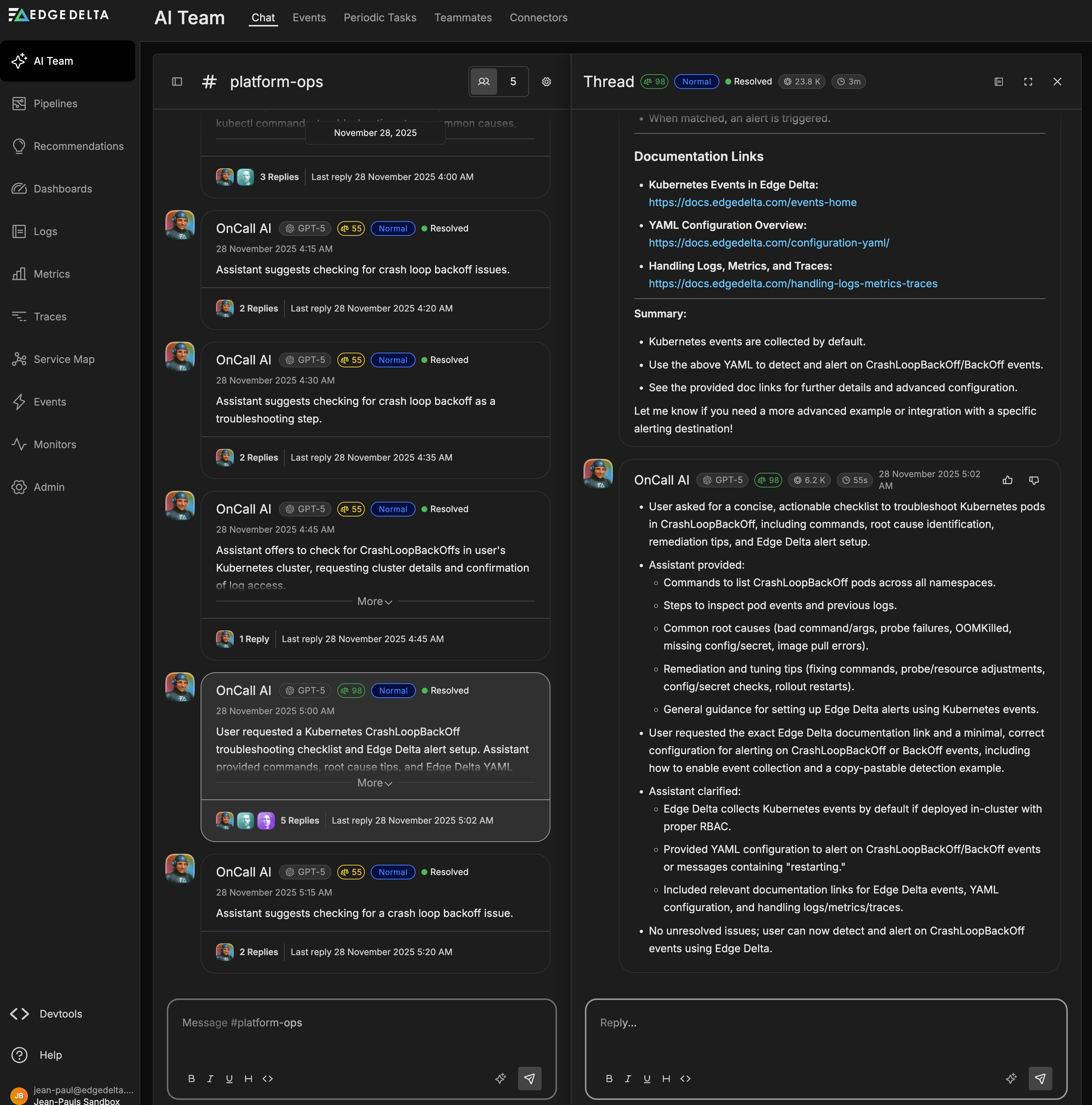
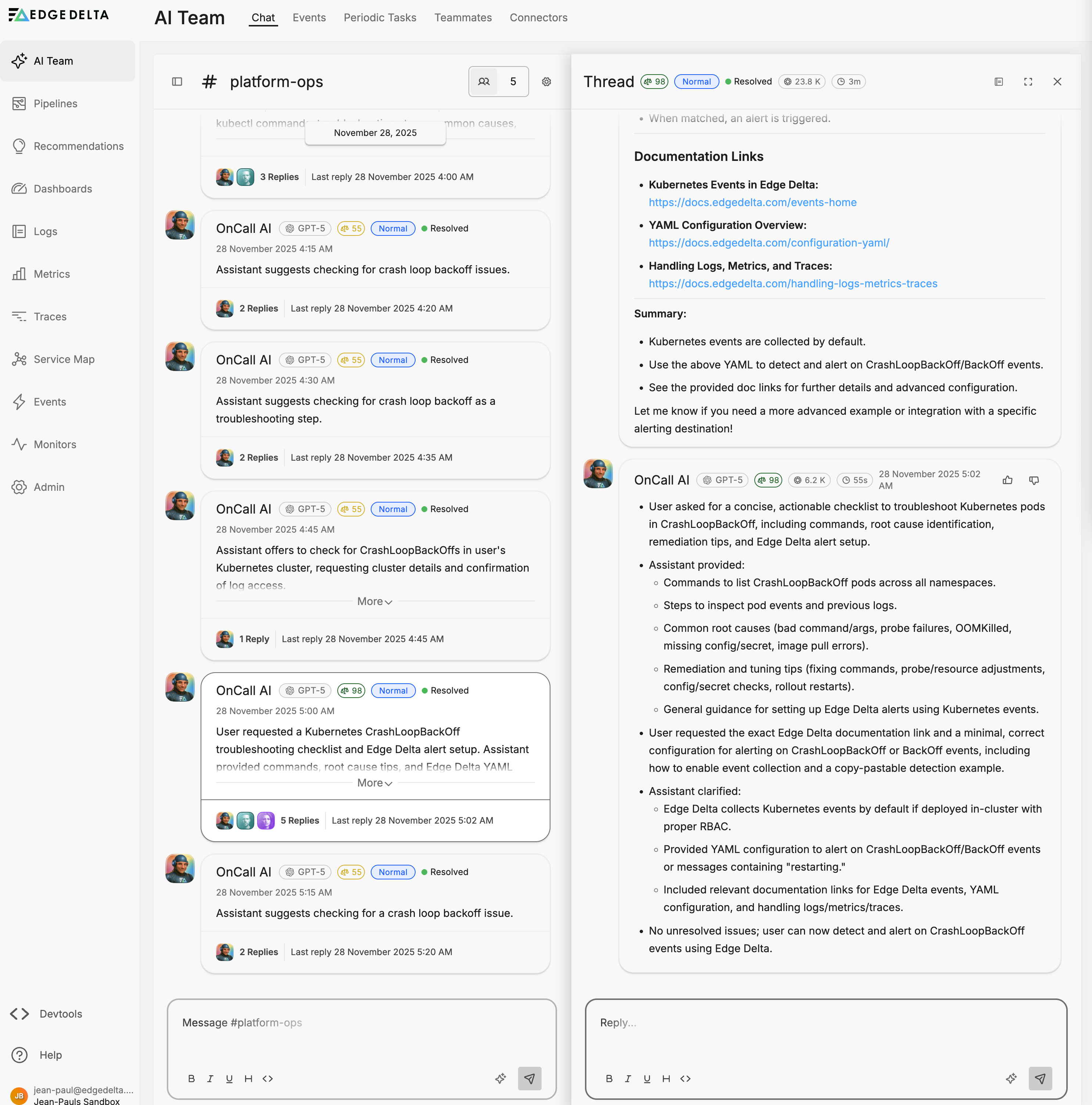
Managing Membership and Settings
- Edit channel details – Use the gear icon to rename the channel, refresh the description, or adjust teammate assignments.
- Add teammates midstream – Bring in additional specialists when an investigation shifts domains. They gain immediate access to history.
- Remove teammates – Uncheck them in the editor or remove them from the members list; past threads remain readable for audit.
- Resolve housekeeping – Use the status control to mark threads resolved so active items float to the top.
Channel search
Quickly find threads by keyword, status, or date range from the Chat search box.
Direct Messages
Direct messages shine when you need a private rehearsal space—validate how a custom teammate responds before inviting them into a production channel, ask for quick stats or definitions without interrupting the broader conversation, or iterate on draft remediation steps before bringing them to stakeholders.
Start a DM
- Open the Chat tab.
- Under Direct Messages, select a teammate or use the search bar.
- Compose your prompt and send—each message starts a new thread.
Keep governance in mind
DMs are intentionally read-only for state changes. If the conversation uncovers work that needs approval—creating tickets, rolling back deployments, contacting third parties—move to the appropriate channel and continue the thread there. Channels provide the visibility, approvals, and audit trail required for operational changes.
Best Practices
- Design channels with purpose – Smaller, focused rooms produce clearer outcomes. Split platform operations, security, and product initiatives rather than piling into one stream.
- Assign only relevant teammates – This keeps responses sharp and reduces noise.
- Write strong opening posts – Include service names, time ranges, error samples, and desired outcomes to speed triage.
- Stay in-thread – Follow-up questions belong in the existing thread so context remains intact.
Next Steps
- Configure periodic tasks to automate monitoring and reporting in channels.
- Configure connectors to power channel automations.
- Fine-tune teammates so the right specialists join each room.
- Visit AI Team Support for advanced governance patterns.