CircleCI Connector
Configure the CircleCI connector to enable AI Team members to monitor builds, analyze CI/CD workflows, and troubleshoot pipeline issues.
4 minute read
Overview
The CircleCI connector enables AI Team members to monitor and analyze CircleCI pipelines, workflows, and jobs to support continuous integration and deployment operations. By connecting CircleCI to AI Team, AI teammates can track pipeline execution, analyze build failures, review test results, and correlate deployments with system behavior.
The connector provides access to build status, execution metrics, test results, and deployment history, making CI/CD data queryable through natural language interactions with AI teammates. This integration helps teams maintain reliable delivery pipelines, quickly identify and resolve build issues, and understand how deployments impact system reliability.
Add the CircleCI Connector
To add the CircleCI connector, you obtain an API token from CircleCI and configure authentication in Edge Delta.
Prerequisites
Before configuring the CircleCI connector, ensure you have:
- CircleCI account with API access
- Personal API token from CircleCI
- Network connectivity from Edge Delta to the CircleCI API
Configuration Steps
- Navigate to AI Team > Connectors in the Edge Delta application
- Find the CircleCI connector
- Click the connector card to open the configuration panel
- Configure the General tab options (see below)
- Click Save to complete the configuration
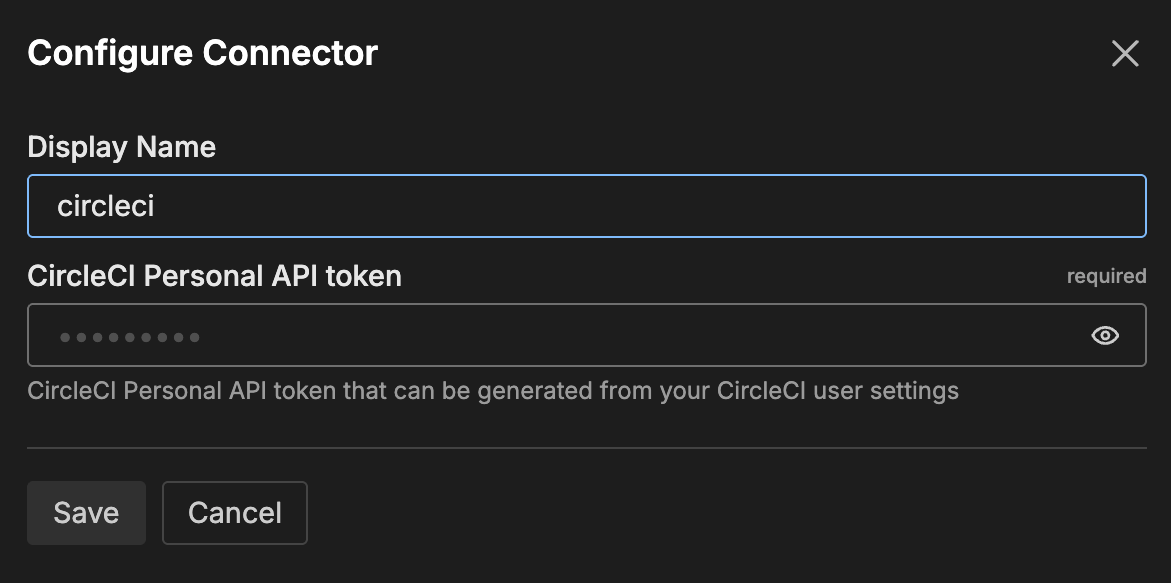
The connector is now available for use by AI Team members who have been assigned this connector.
General Options
Display Name
Name to identify this CircleCI connector instance. Choose a descriptive name like “CircleCI Production” to differentiate it from other connectors.
CircleCI Personal API Token
API token for authenticating with CircleCI. To create a personal API token, log into CircleCI, navigate to User Settings > Personal API Tokens, and create a new token. The token must have read access to projects, workflows, and pipelines. See Managing API Tokens for detailed instructions.
Tools
config_helper
Validates CircleCI configuration files and identifies issues before they break pipelines.
create_prompt_template
Creates prompt templates for consistent AI behavior when interacting with CircleCI data.
find_flaky_tests
Identifies tests that fail inconsistently across pipeline runs to help improve test reliability.
get_build_failure_logs
Retrieves logs from failed builds to help debug and resolve failures.
get_job_test_results
Fetches test results from specific jobs to understand test failures and performance.
get_latest_pipeline_status
Retrieves current pipeline status to monitor pipeline health.
list_followed_projects
Lists CircleCI projects you follow and their project slugs.
recommend_prompt_template_tests
Suggests tests for prompt templates to improve reliability.
rerun_workflow
Reruns workflows from the beginning or from a specific failed job.
run_pipeline
Triggers new pipeline builds.
run_rollback_pipeline
Triggers rollback pipelines to revert faulty deployments.
How to Use the CircleCI Connector
The CircleCI connector integrates with AI Team, enabling AI teammates to monitor and analyze CI/CD pipelines based on natural language queries. Once configured, AI teammates can investigate build failures, track test results, and correlate deployments with system behavior.
Use Case: Build Failure Investigation
When builds fail, AI teammates can retrieve failure logs, identify the failing job or test, and analyze error patterns. For example, when asked “Why did the production build fail?”, the AI can use the connector to fetch build logs, identify the specific failure, and provide context about recent changes that might have caused the issue.
Use Case: Test Reliability Analysis
AI teammates can track test results across multiple pipeline runs to identify flaky tests that pass and fail inconsistently. When teams notice intermittent test failures, AI teammates can analyze historical test data to quantify flakiness and recommend which tests to fix first based on their impact on CI/CD velocity.
Use Case: Deployment Correlation
By correlating CircleCI deployment events with Edge Delta telemetry data, AI teammates can help identify whether a deployment introduced production issues. When error rates spike after a deployment, the AI can analyze the timeline and code changes to determine if the deployment is related.
Troubleshooting
Connection errors: Verify your API token is valid and has not expired. Check that firewall rules allow outbound HTTPS traffic to CircleCI.
No pipelines found: Verify your API token has access to the expected projects. Check that projects have recent pipeline activity.
Webhook issues: If configured, verify webhook URLs and secrets match between CircleCI and the connector configuration.
Next Steps
- Learn about creating custom teammates that can use this connector
- Explore other connectors to integrate additional tools
For additional help, visit AI Team Support.