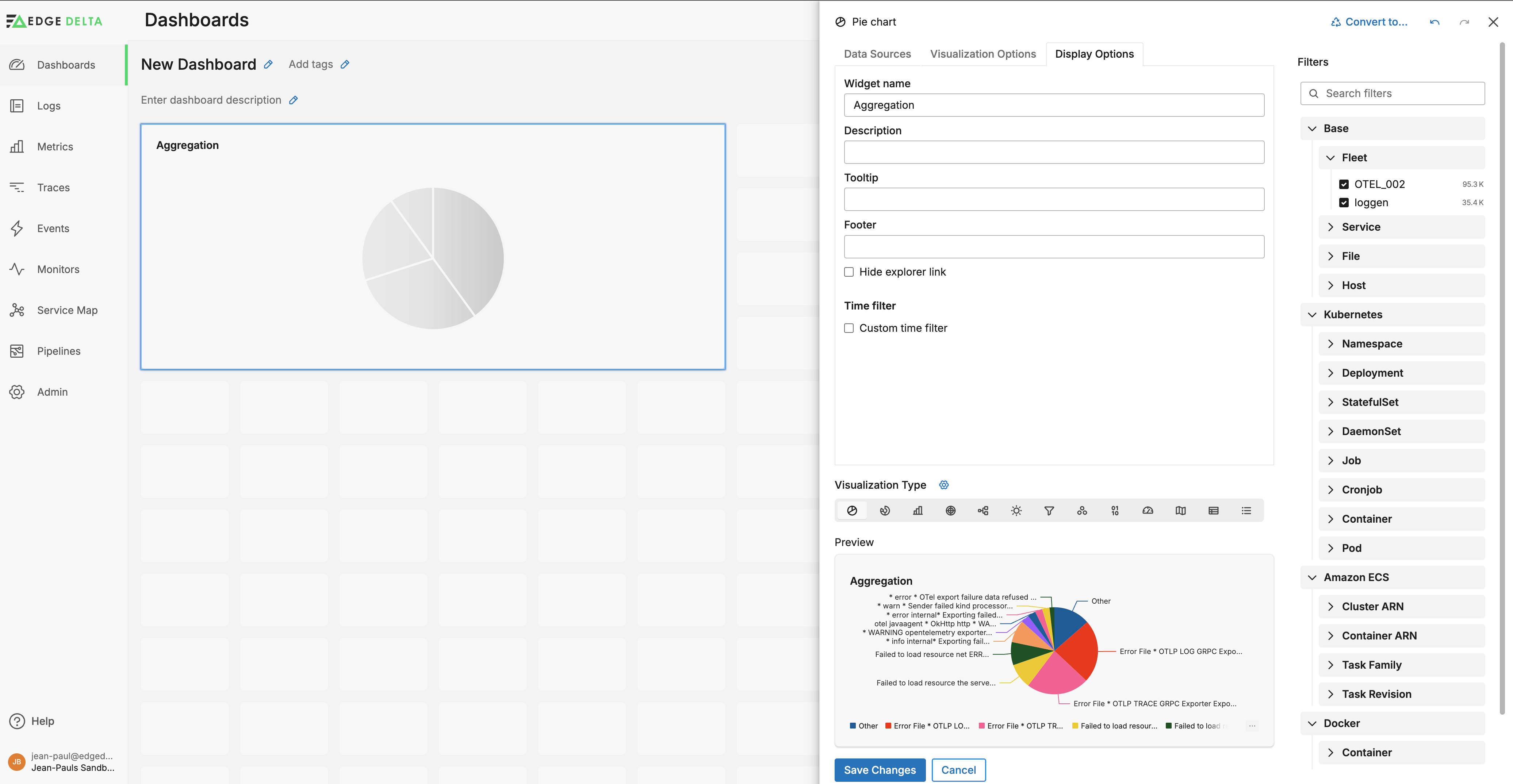Edge Delta Aggregation Pattern Widget
3 minute read
Overview
After selecting a type, the options open in the Filter pane. In this example, Pattern is selected.
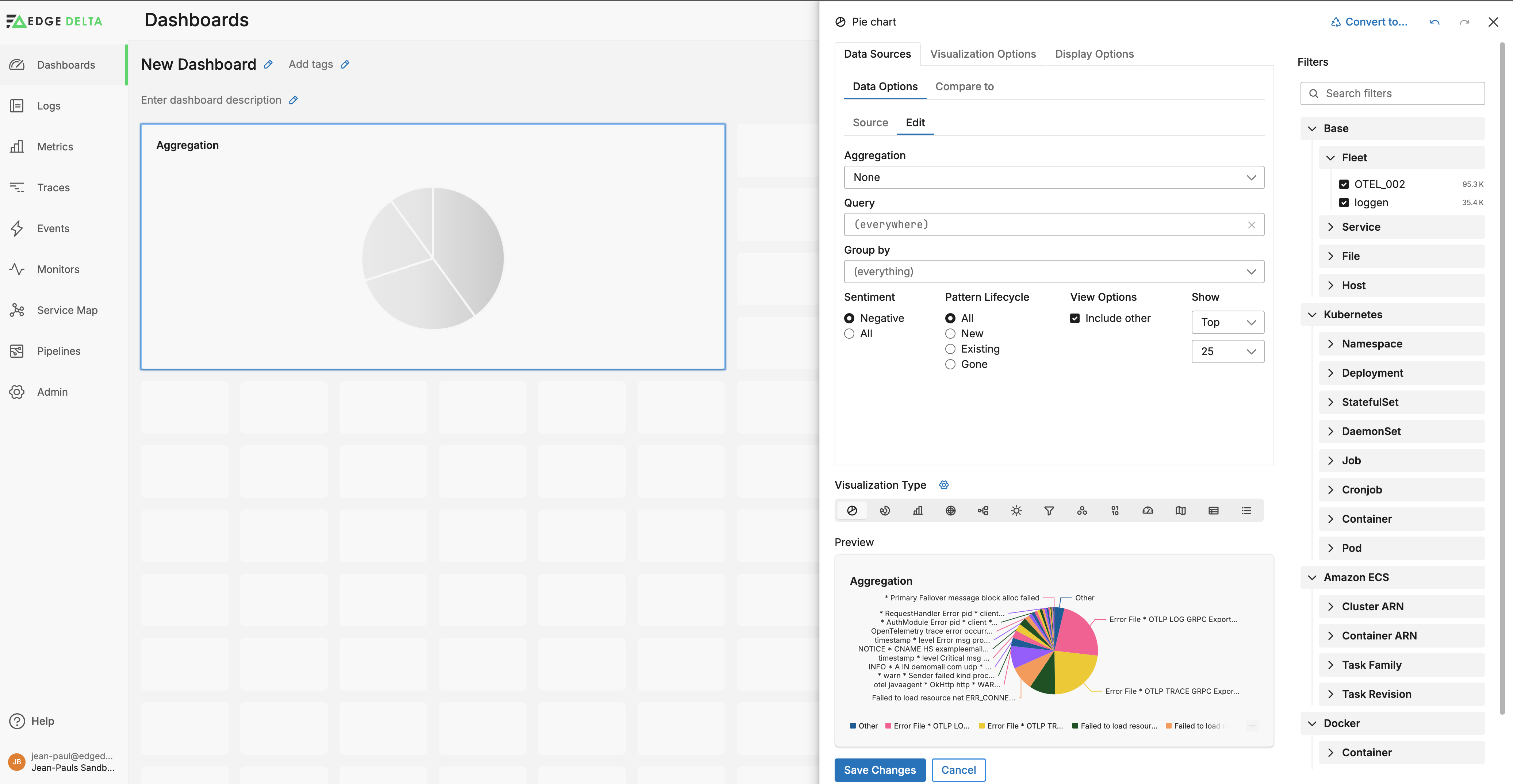
You can select resource filters such as the pipeline name, namespace etc. This includes filtering by Custom Facets you have configured already, and by variables present on your dashboard or in the toolbox.
Data Sources
Next, you configure the source options. You can do this on the Edit tab or the Source tab. The Edit tab enables you to manually select filters, while the Source tab enables you to paste a search query, for example one copied from the Patterns Explorer. As you select options on the Edit tab, a query is built on the Source tab.
On the edit tab, you can select the following filters
- Aggregation: You can select no aggregation or a count of unique patterns.
- Query: specify a pattern search query or reference a query or string variable.
- Group By: You can group the patterns by available facets including Custom Facets, and you can select a facet variable to group by dynamically depending on the dashboard user’s selection.
- Sentiment: select the types of patterns to view, such as only negative sentiment patterns.
- Pattern Lifecycle: select the pattern lifecycle such as only newly detected patterns.
- View Options: Select whether to include only unique patterns.
- Show: Select how many patterns to include in the widget from the top or bottom of the patterns table.
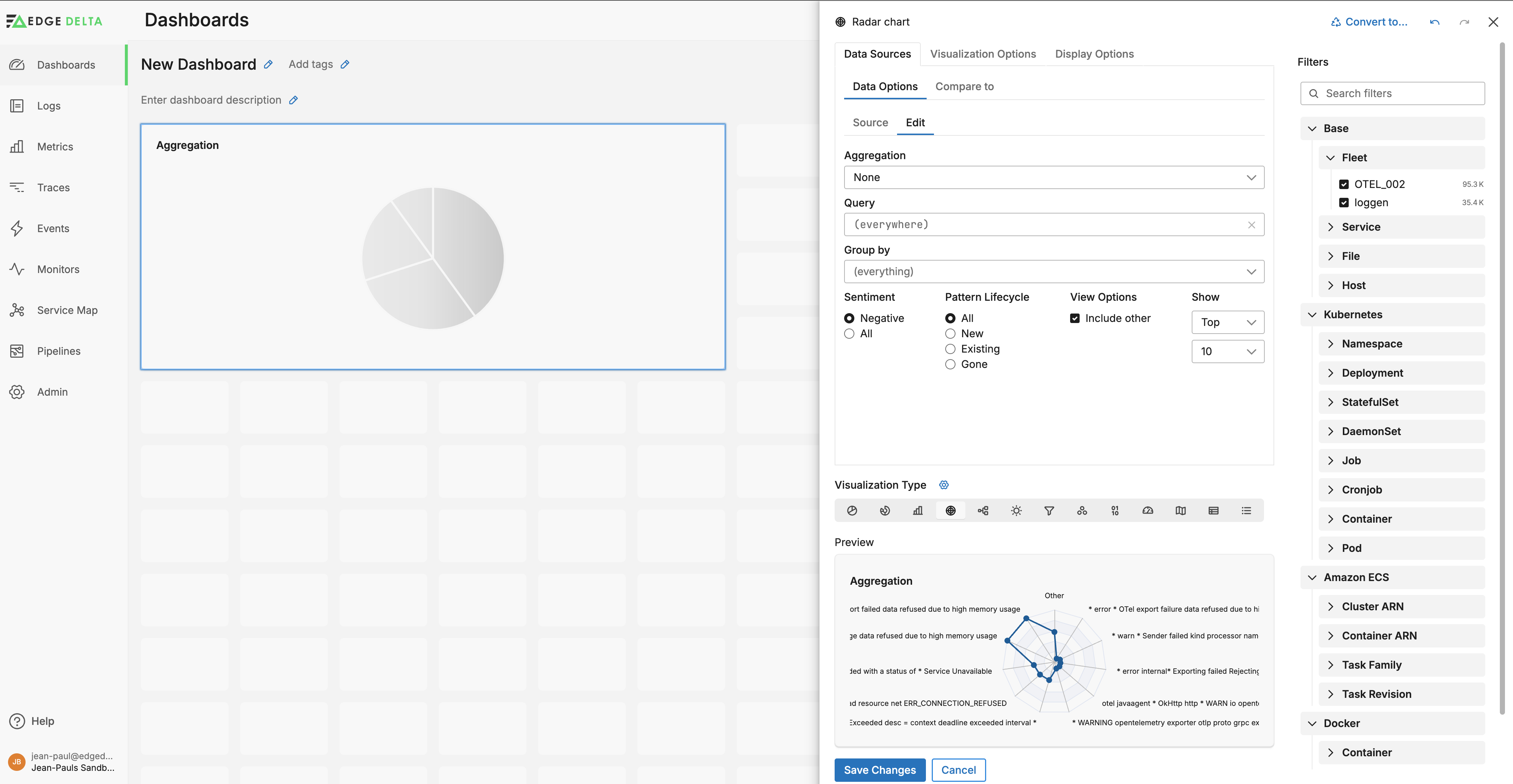
On the Compare to tab you can add a historical series for the selected data source. This series can show a particular look-back period or it can show the previous time range for currently selected look-back period:
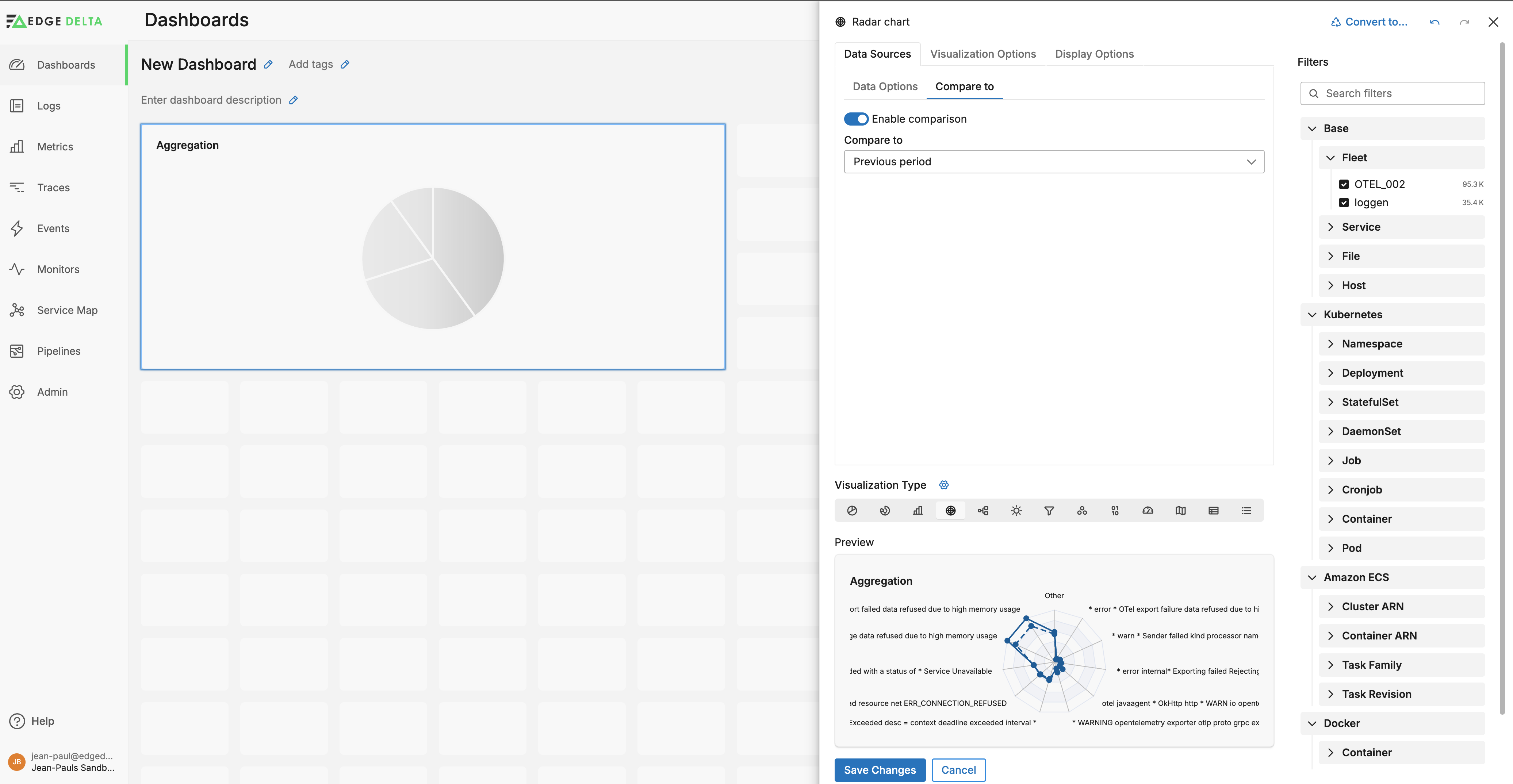
Visualization Options
Click Visualization Options to configure how data is presented. For example you can specify whether to show the Legend, the data format of the series, and custom colors per data series.
Add Series Colors You can specify colors for the graphs using the Coloring method options:
- Auto: This option chooses a palette depending on the widget type.
- Default palette: This option uses the built-in Edge Delta color palette that is designed for readability and to work with the interface colors.
- Random palette: This option uses randomly selected colors for each series.
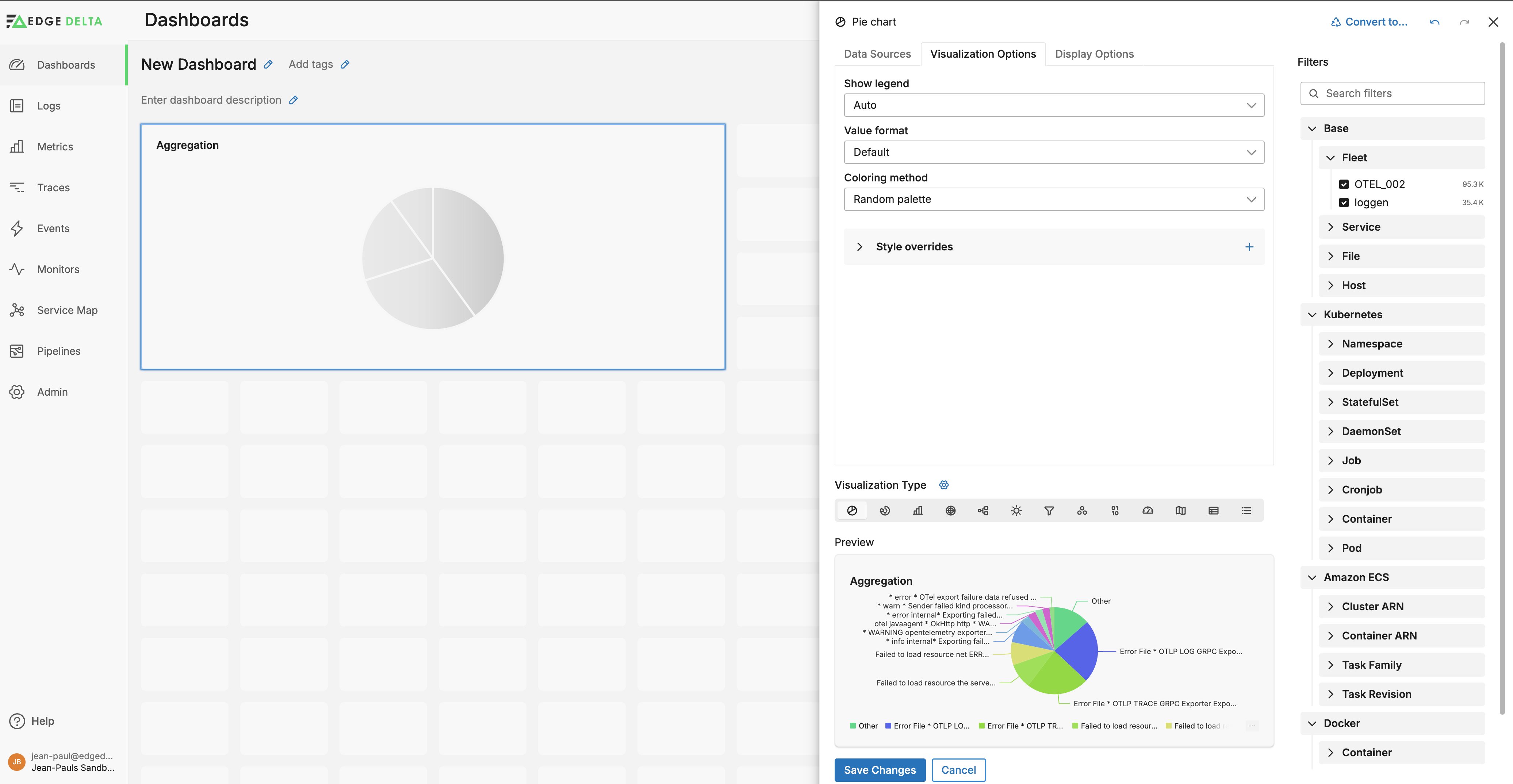
- Custom palette: You can use this option to choose a set of colors which are assigned sequentially to the series. Right click to remove a color.
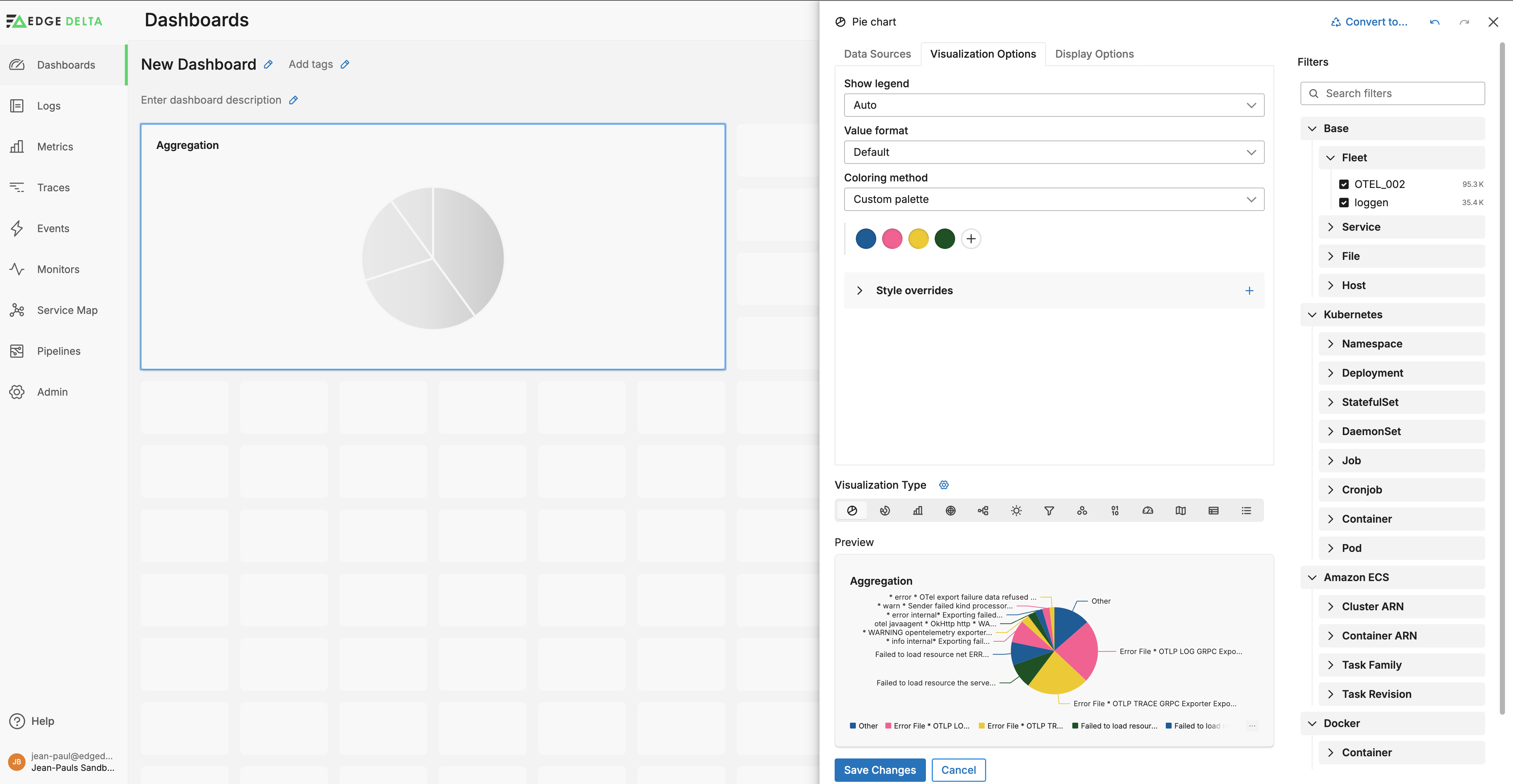
- Continuous color mapping: This option changes series colors on a gradient depending on its y-axis value. You set the value range and colors. This is useful for visualizing gauges and indicating a threshold.
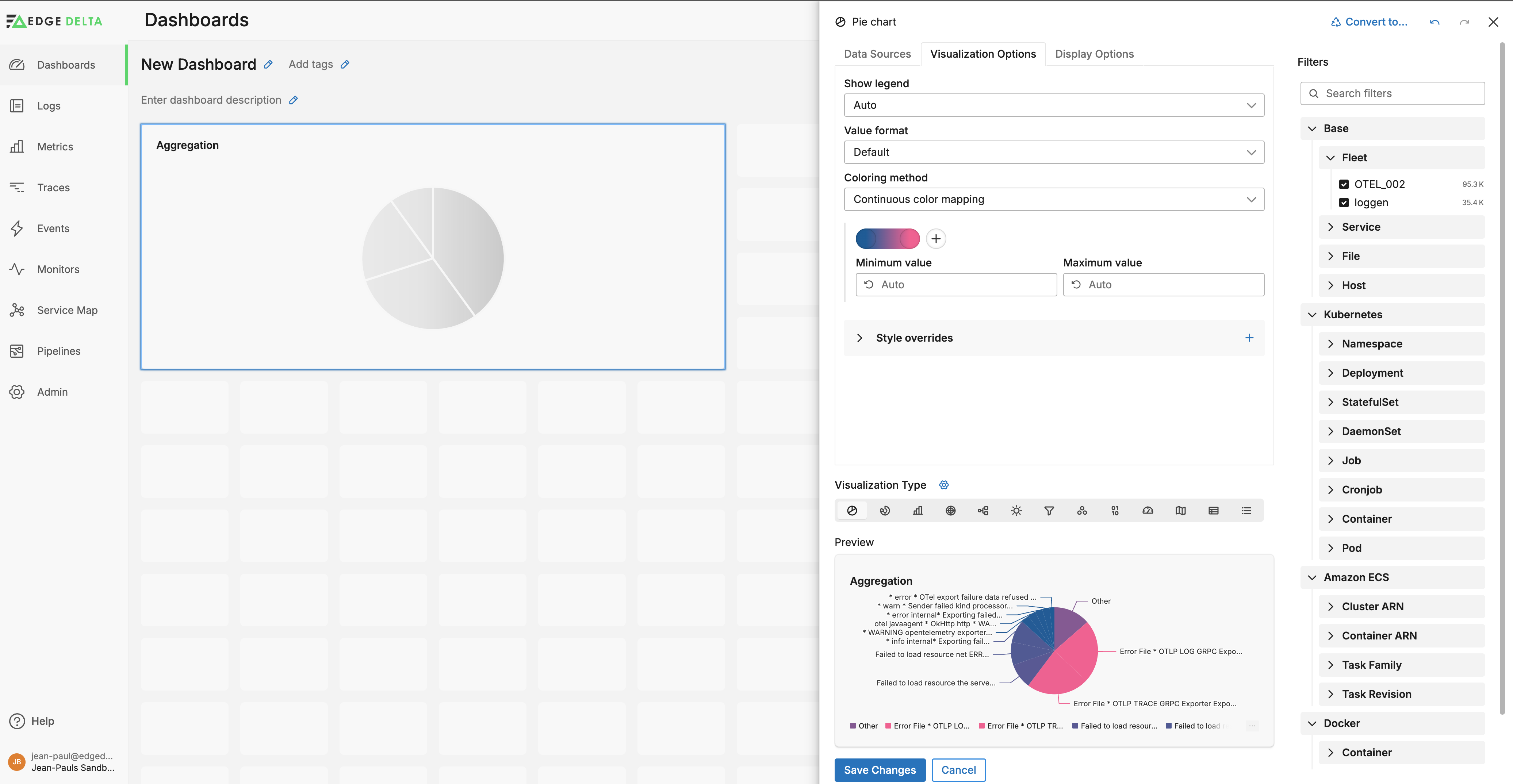
- Discrete color mapping: This option is similar to Continuous but you set intervals and colors for each interval. The colors do not change in a gradient but rather switch as the series passes the interval.
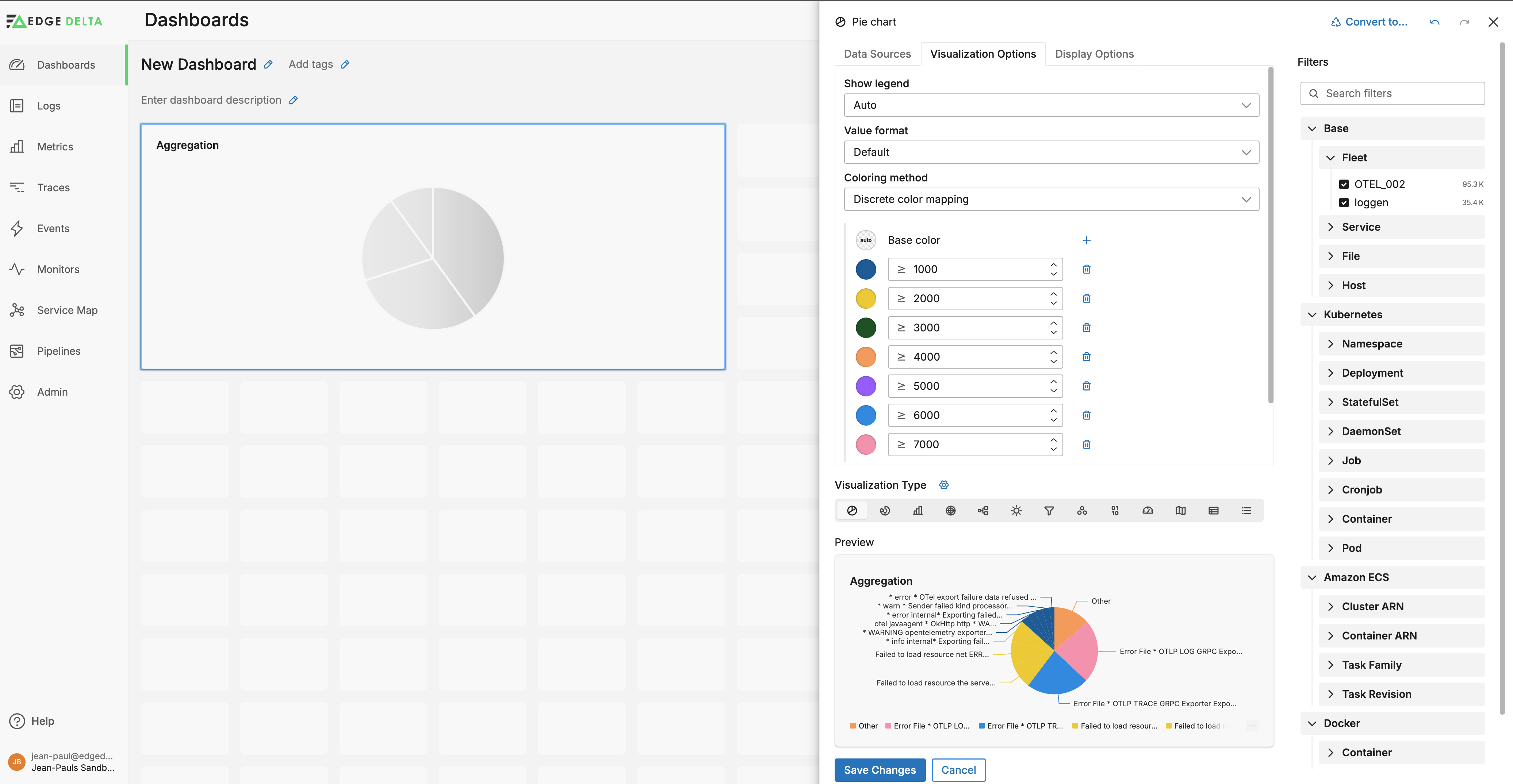
Rather than using preset templates you can configure specific colors for specific series in the charts. To do this expand the Style overrides section and create a new item for each series, then specify a Fixed color:
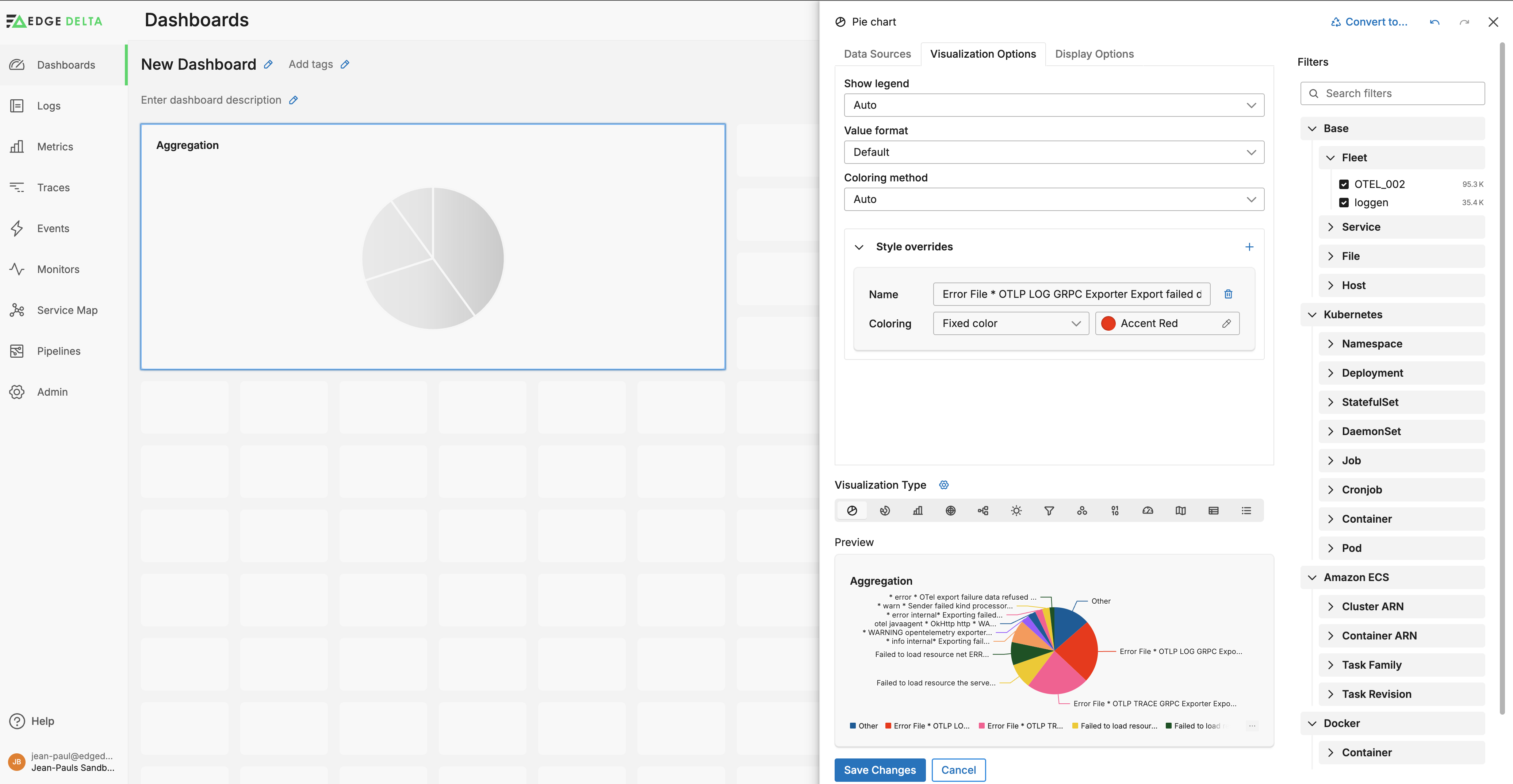
Display Options
Click Display Options to configure the widget labels, a tooltip and footer text. You can set the Time Filter to either inherit from the parent dashboard, or you can set a custom lookback period.