Datadog Agent Connector
Configure the Datadog Agent connector to receive metrics, logs, and traces from Datadog agents using the native Datadog protocol.
14 minute read
Overview
The Datadog Agent connector receives telemetry data from Datadog agents using the native Datadog protocol. It collects metrics, logs, and APM traces from Datadog-instrumented applications and infrastructure, making the data available for AI teammates to query through the Edge Delta MCP connector.
When you add this streaming connector, it appears as a Datadog Agent source in your selected pipeline. AI teammates access this data by querying the Edge Delta backend with the Edge Delta MCP connector.
Add the Datadog Agent Connector
To add the Datadog Agent connector, you configure a network endpoint where Edge Delta will listen for Datadog protocol traffic, then reconfigure your Datadog agents to send data to that endpoint.
Prerequisites
Before configuring the connector, ensure you have:
- Datadog agents or applications instrumented with Datadog client libraries
- Network connectivity between Datadog agents and Edge Delta infrastructure
- Firewall rules allowing inbound traffic on the connector port
Configuration Steps
- Navigate to AI Team > Connectors in the Edge Delta application
- Find the Datadog Agent connector in Streaming Connectors
- Click the connector card
- Select the pipeline (environment) to receive this data
- Configure network and timeout options (see below)
- Click Save
The connector is now ready to receive Datadog protocol traffic.
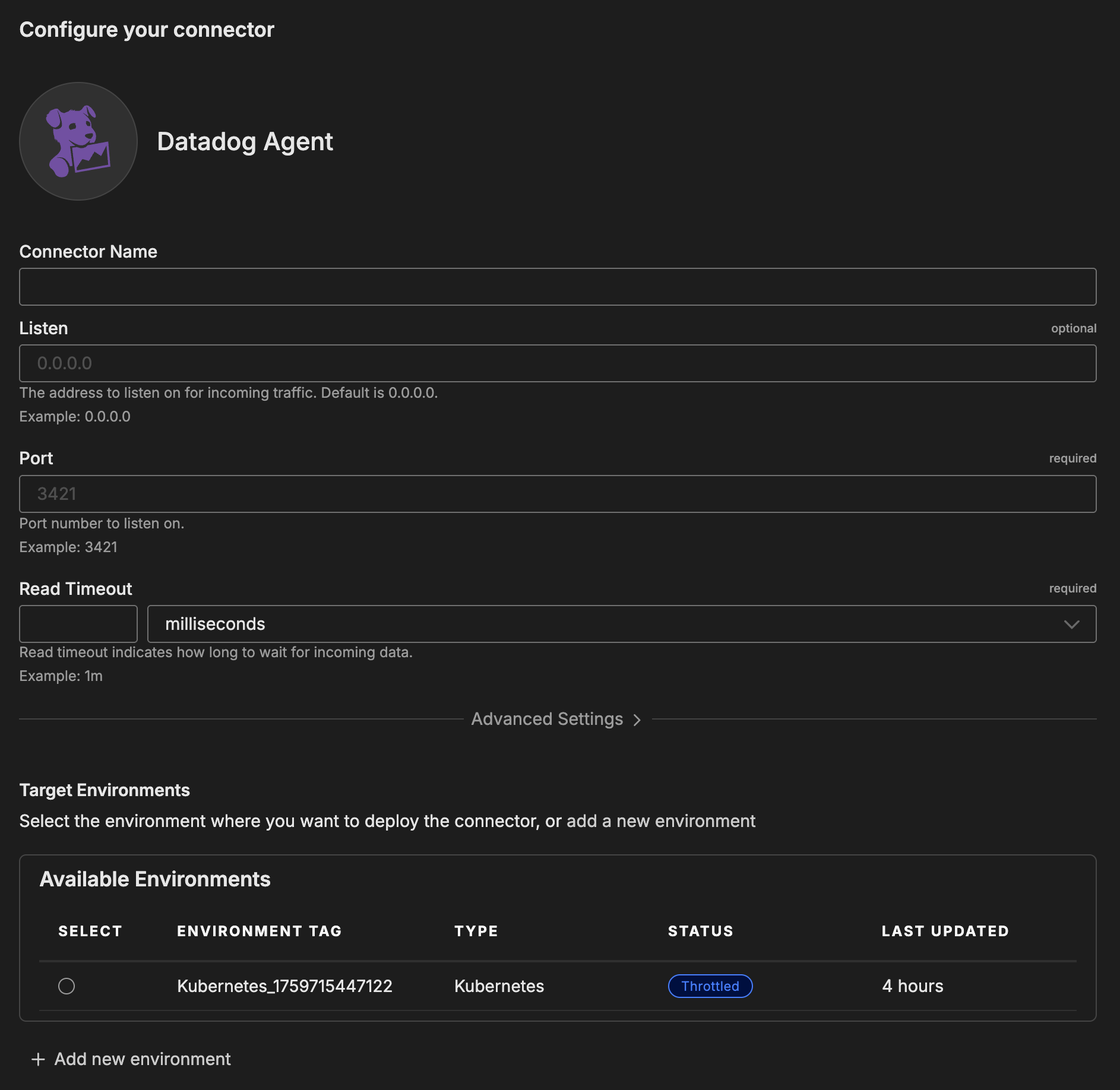
Reconfiguring Datadog Agents
After deploying the connector, reconfigure your Datadog agents to send data to Edge Delta instead of the Datadog backend.
For Datadog Agents on Servers
Edit /etc/datadog-agent/datadog.yaml:
dd_url: http://edge-delta-host:3421
apm_config:
apm_dd_url: http://edge-delta-host:3421
Restart the agent: sudo systemctl restart datadog-agent
For DogStatsD Client Libraries
Python:
from datadog import initialize
initialize(statsd_host='edge-delta-host', statsd_port=3421)
Node.js:
const StatsD = require('node-statsd');
const client = new StatsD('edge-delta-host', 3421);
For Datadog APM Libraries
Java: Add JVM arguments:
-Ddd.agent.host=edge-delta-host -Ddd.agent.port=3421
Python:
from ddtrace import tracer
tracer.configure(hostname='edge-delta-host', port=3421)
Go:
tracer.Start(tracer.WithAgentAddr("edge-delta-host:3421"))
Configuration Options
Connector Name
Name to identify this Datadog Agent connector instance.
Listen
Network address where the connector listens for incoming Datadog agent traffic. Use 0.0.0.0 to accept connections on all network interfaces.
Default: 0.0.0.0
Format: Valid IP address (e.g., 0.0.0.0, 192.168.1.100, 127.0.0.1)
Port
TCP port number where the connector listens for Datadog protocol connections.
Default: 3421
Format: Port number between 1 and 65535
Read Timeout
How long the connector waits for data from an established connection before closing it due to inactivity.
Default: 1m (1 minute)
Format: Duration with unit suffix (e.g., 1m, 30s, 2m, 5000ms)
Target Environments
Select the Edge Delta pipeline (environment) where you want to deploy this connector.
Advanced Settings
TLS
Configure TLS settings for secure connections to this source. TLS is optional and typically used when the source node needs to accept encrypted connections or perform mutual TLS authentication with clients.
YAML Configuration Example:
nodes:
- name: <node name>
type: <source type>
tls:
<tls options>
CA Certificate File
Specifies the absolute path to a single CA (Certificate Authority) certificate file used to verify client certificates during mutual TLS authentication. This file contains the trusted CA certificate that signed the client certificates. Use this when you have a single CA certificate. (YAML parameter: ca_file)
When to use: Required when client_auth_type is set to verifyclientcertifgiven or requireandverifyclientcert. Choose either ca_file or ca_path, not both.
YAML Configuration Example:
nodes:
- name: <node name>
type: <source type>
tls:
ca_file: /certs/ca.pem
client_auth_type: requireandverifyclientcert
CA Certificate Path
Specifies a directory path containing one or more CA certificate files for client certificate verification. Use this when you need to trust multiple CAs or when managing CA certificates across multiple files. All certificate files in the directory will be loaded. (YAML parameter: ca_path)
When to use: Alternative to ca_file when you have multiple CA certificates. Required when client_auth_type is set to verifyclientcertifgiven or requireandverifyclientcert. Choose either ca_file or ca_path, not both.
YAML Configuration Example:
nodes:
- name: <node name>
type: <source type>
tls:
ca_path: /certs/ca-certificates/
client_auth_type: requireandverifyclientcert
Certificate File
Path to the server certificate file (public key) that will be presented to connecting clients during the TLS handshake. This certificate identifies the server and must match the private key. The certificate should be in PEM format and can include the full certificate chain. (YAML parameter: crt_file)
When to use: Required for TLS/HTTPS connections. Must be used together with key_file. Obtain this from your certificate authority or generate a self-signed certificate for testing.
YAML Configuration Example:
nodes:
- name: <node name>
type: <source type>
tls:
crt_file: /certs/server-cert.pem
key_file: /certs/server-key.pem
Private Key File
Path to the private key file corresponding to the server certificate. This key must match the public key in the certificate file and is used to decrypt communications encrypted with the public key. Keep this file secure and restrict access permissions. (YAML parameter: key_file)
When to use: Required for TLS/HTTPS connections. Must be used together with crt_file. If the key file is encrypted, also specify key_password.
YAML Configuration Example:
nodes:
- name: <node name>
type: <source type>
tls:
crt_file: /certs/server-cert.pem
key_file: /certs/server-key.pem
key_password: <password> # Only if key is encrypted
Private Key Password
Password (passphrase) used to decrypt an encrypted private key file. Only needed if your private key file is password-protected. If your key file is unencrypted, omit this parameter. (YAML parameter: key_password)
When to use: Optional. Only required if key_file is encrypted/password-protected. For enhanced security, use encrypted keys in production environments.
YAML Configuration Example:
nodes:
- name: <node name>
type: <source type>
tls:
crt_file: /certs/server-cert.pem
key_file: /certs/encrypted-server-key.pem
key_password: mySecurePassword123
Client Authentication Type
Controls how client certificates are requested and validated during the TLS handshake. This setting is specific to server-side TLS and determines the mutual TLS (mTLS) behavior. Use this to enforce certificate-based authentication from connecting clients for enhanced security. (YAML parameter: client_auth_type)
Valid options:
noclientcert- No client certificate is requested; any sent certificates are ignored. Use for standard TLS encryption without client authentication.requestclientcert- Client certificate is requested but not required. Useful for optional client authentication where you want to accept both authenticated and unauthenticated clients.requireanyclientcert- Client must send a certificate, but it is not validated against a CA. Use when you need proof a client has a certificate but don’t need to verify its authenticity.verifyclientcertifgiven- Certificate is requested but not required; if sent, it must be valid and signed by a trusted CA. Balances security with flexibility for mixed client environments.requireandverifyclientcert- Client must send a valid certificate signed by a trusted CA (full mutual TLS). Use for maximum security when all clients can be provisioned with certificates.
Default: noclientcert
When to use: Set to verifyclientcertifgiven or requireandverifyclientcert for secure environments where you need to verify client identity. When using certificate verification options, you must also configure ca_file or ca_path to specify the trusted CA certificates.
YAML Configuration Example:
nodes:
- name: <node name>
type: <source type>
tls:
client_auth_type: requireandverifyclientcert
ca_file: /certs/ca.pem # Required for certificate validation
Minimum TLS Version
Minimum TLS protocol version that will be accepted from connecting clients. This enforces a baseline security level by rejecting connections from clients using older, less secure TLS versions. (YAML parameter: min_version)
Available versions:
TLSv1_0- Deprecated, not recommended (security vulnerabilities)TLSv1_1- Deprecated, not recommended (security vulnerabilities)TLSv1_2- Recommended minimum for production (default)TLSv1_3- Most secure, use when all clients support it
Default: TLSv1_2
When to use: Set to TLSv1_2 or higher for production deployments. Only use TLSv1_0 or TLSv1_1 if you must support legacy clients that cannot upgrade, and be aware of the security risks. TLS 1.0 and 1.1 are officially deprecated and should be avoided.
YAML Configuration Example:
nodes:
- name: <node name>
type: <source type>
tls:
min_version: TLSv1_2
Maximum TLS Version
Maximum TLS protocol version that will be accepted from connecting clients. This is typically used to restrict newer TLS versions if compatibility issues arise with specific client implementations. (YAML parameter: max_version)
Available versions:
TLSv1_0TLSv1_1TLSv1_2TLSv1_3
When to use: Usually left unset to allow the most secure version available. Only set this if you encounter specific compatibility issues with TLS 1.3 clients, or for testing purposes. In most cases, you should allow the latest TLS version.
YAML Configuration Example:
nodes:
- name: <node name>
type: <source type>
tls:
max_version: TLSv1_3
Metadata Level
This option is used to define which detected resources and attributes to add to each data item as it is ingested by Edge Delta. You can select:
- Required Only: This option includes the minimum required resources and attributes for Edge Delta to operate.
- Default: This option includes the required resources and attributes plus those selected by Edge Delta
- High: This option includes the required resources and attributes along with a larger selection of common optional fields.
- Custom: With this option selected, you can choose which attributes and resources to include. The required fields are selected by default and can’t be unchecked.
Based on your selection in the GUI, the source_metadata YAML is populated as two dictionaries (resource_attributes and attributes) with Boolean values.
See Choose Data Item Metadata for more information on selecting metadata.
Rate Limit
The rate_limit parameter enables you to control data ingestion based on system resource usage. This advanced setting helps prevent source nodes from overwhelming the agent by automatically throttling or stopping data collection when CPU or memory thresholds are exceeded.
Use rate limiting to prevent runaway log collection from overwhelming the agent in high-volume sources, protect agent stability in resource-constrained environments with limited CPU/memory, automatically throttle during bursty traffic patterns, and ensure fair resource allocation across source nodes in multi-tenant deployments.
When rate limiting triggers, pull-based sources (File, S3, HTTP Pull) stop fetching new data, push-based sources (HTTP, TCP, UDP, OTLP) reject incoming data, and stream-based sources (Kafka, Pub/Sub) pause consumption. Rate limiting operates at the source node level, where each source with rate limiting enabled independently monitors and enforces its own thresholds.
Configuration Steps:
- Click Add New in the Rate Limit section
- Click Add New for Evaluation Policy
- Select Policy Type:
- CPU Usage: Monitors CPU consumption and rate limits when usage exceeds defined thresholds. Use for CPU-intensive sources like file parsing or complex transformations.
- Memory Usage: Monitors memory consumption and rate limits when usage exceeds defined thresholds. Use for memory-intensive sources like large message buffers or caching.
- AND (composite): Combines multiple sub-policies with AND logic. All sub-policies must be true simultaneously to trigger rate limiting. Use when you want conservative rate limiting (both CPU and memory must be high).
- OR (composite): Combines multiple sub-policies with OR logic. Any sub-policy can trigger rate limiting. Use when you want aggressive rate limiting (either CPU or memory being high triggers).
- Select Evaluation Mode. Choose how the policy behaves when thresholds are exceeded:
- Enforce (default): Actively applies rate limiting when thresholds are met. Pull-based sources (File, S3, HTTP Pull) stop fetching new data, push-based sources (HTTP, TCP, UDP, OTLP) reject incoming data, and stream-based sources (Kafka, Pub/Sub) pause consumption. Use in production to protect agent resources.
- Monitor: Logs when rate limiting would occur without actually limiting data flow. Use for testing thresholds before enforcing them in production.
- Passthrough: Disables rate limiting entirely while keeping the configuration in place. Use to temporarily disable rate limiting without removing configuration.
- Set Absolute Limits and Relative Limits (for CPU Usage and Memory Usage policies)
Note: If you specify both absolute and relative limits, the system evaluates both conditions and rate limiting triggers when either condition is met (OR logic). For example, if you set absolute limit to
1.0CPU cores and relative limit to50%, rate limiting triggers when the source uses either 1 full core OR 50% of available CPU, whichever happens first.
For CPU Absolute Limits: Enter value in full core units:
0.1= one-tenth of a CPU core0.5= half a CPU core1.0= one full CPU core2.0= two full CPU cores
For CPU Relative Limits: Enter percentage of total available CPU (0-100):
50= 50% of available CPU75= 75% of available CPU85= 85% of available CPU
For Memory Absolute Limits: Enter value in bytes
104857600= 100Mi (100 × 1024 × 1024)536870912= 512Mi (512 × 1024 × 1024)1073741824= 1Gi (1 × 1024 × 1024 × 1024)
For Memory Relative Limits: Enter percentage of total available memory (0-100)
60= 60% of available memory75= 75% of available memory80= 80% of available memory
- Set Refresh Interval (for CPU Usage and Memory Usage policies). Specify how frequently the system checks resource usage:
- Recommended Values:
10sto30sfor most use cases5sto10sfor high-volume sources requiring quick response1mor higher for stable, low-volume sources
The system fetches current CPU/memory usage at the specified refresh interval and uses that value for evaluation until the next refresh. Shorter intervals provide more responsive rate limiting but incur slightly higher overhead, while longer intervals are more efficient but slower to react to sudden resource spikes.
The GUI generates YAML as follows:
# Simple CPU-based rate limiting
nodes:
- name: <node name>
type: <node type>
rate_limit:
evaluation_policy:
policy_type: cpu_usage
evaluation_mode: enforce
absolute_limit: 0.5 # Limit to half a CPU core
refresh_interval: 10s
# Simple memory-based rate limiting
nodes:
- name: <node name>
type: <node type>
rate_limit:
evaluation_policy:
policy_type: memory_usage
evaluation_mode: enforce
absolute_limit: 536870912 # 512Mi in bytes
refresh_interval: 30s
Composite Policies (AND / OR)
When using AND or OR policy types, you define sub-policies instead of limits. Sub-policies must be siblings (at the same level)—do not nest sub-policies within other sub-policies. Each sub-policy is independently evaluated, and the parent policy’s evaluation mode applies to the composite result.
- AND Logic: All sub-policies must evaluate to true at the same time to trigger rate limiting. Use when you want conservative rate limiting (limit only when CPU AND memory are both high).
- OR Logic: Any sub-policy evaluating to true triggers rate limiting. Use when you want aggressive protection (limit when either CPU OR memory is high).
Configuration Steps:
- Select AND (composite) or OR (composite) as the Policy Type
- Choose the Evaluation Mode (typically Enforce)
- Click Add New under Sub-Policies to add the first condition
- Configure the first sub-policy by selecting policy type (CPU Usage or Memory Usage), selecting evaluation mode, setting absolute and/or relative limits, and setting refresh interval
- In the parent policy (not within the child), click Add New again to add a sibling sub-policy
- Configure additional sub-policies following the same pattern
The GUI generates YAML as follows:
# AND composite policy - both CPU AND memory must exceed limits
nodes:
- name: <node name>
type: <node type>
rate_limit:
evaluation_policy:
policy_type: and
evaluation_mode: enforce
sub_policies:
# First sub-policy (sibling)
- policy_type: cpu_usage
evaluation_mode: enforce
absolute_limit: 0.75 # Limit to 75% of one core
refresh_interval: 15s
# Second sub-policy (sibling)
- policy_type: memory_usage
evaluation_mode: enforce
absolute_limit: 1073741824 # 1Gi in bytes
refresh_interval: 15s
# OR composite policy - either CPU OR memory can trigger
nodes:
- name: <node name>
type: <node type>
rate_limit:
evaluation_policy:
policy_type: or
evaluation_mode: enforce
sub_policies:
- policy_type: cpu_usage
evaluation_mode: enforce
relative_limit: 85 # 85% of available CPU
refresh_interval: 20s
- policy_type: memory_usage
evaluation_mode: enforce
relative_limit: 80 # 80% of available memory
refresh_interval: 20s
# Monitor mode for testing thresholds
nodes:
- name: <node name>
type: <node type>
rate_limit:
evaluation_policy:
policy_type: memory_usage
evaluation_mode: monitor # Only logs, doesn't limit
relative_limit: 70 # Test at 70% before enforcing
refresh_interval: 30s
How to Use the Datadog Agent Connector
The Datadog Agent connector integrates seamlessly with AI Team, enabling analysis of metrics, logs, and traces from Datadog-instrumented infrastructure. AI teammates automatically leverage the ingested data based on the queries they receive and the context of the conversation.
Use Case: Microservices Performance Analysis
Applications using DogStatsD client libraries emit custom metrics like request counts, error rates, and response times. AI teammates can analyze these metrics to identify performance issues. For example, when investigating slow API responses, teammates can correlate DogStatsD metrics with APM traces to identify database bottlenecks or external service delays.
Use Case: Infrastructure Health Monitoring
Datadog agents running on servers send system-level metrics (CPU, memory, disk, network). AI teammates can analyze resource utilization patterns and predict capacity issues. When combined with alert connectors like PagerDuty, teammates can investigate infrastructure alerts by querying recent metrics from affected hosts.
Use Case: Distributed Trace Analysis
Applications instrumented with Datadog APM libraries send detailed trace data. AI teammates can analyze latency patterns across microservices, identify slow database queries, and detect bottlenecks in external API calls. This is valuable when investigating production incidents—teammates correlate traces with logs and metrics for root cause analysis.
Troubleshooting
No data appearing: Verify Datadog agents are configured to send data to the Edge Delta endpoint (check /etc/datadog-agent/datadog.yaml). Test connectivity with telnet edge-delta-host 3421.
Connection refused errors: Confirm Edge Delta is listening on the configured port (netstat -tuln | grep 3421). Check firewall rules allow inbound traffic on the connector port.
Missing tags or metadata: Verify Datadog agents include tags in metric submissions. Check that DogStatsD metrics use proper tag format: metric_name:value|type|#tag1:value1,tag2:value2.
APM traces not appearing: Confirm tracer libraries are configured with the Edge Delta endpoint (check DD_AGENT_HOST and DD_TRACE_AGENT_PORT environment variables). Increase read timeout to 2m for large trace payloads.
High memory usage: Reduce read timeout to release connections faster. Configure rate limiting in your pipeline if receiving unexpectedly high volumes.
Next Steps
- Learn about creating custom teammates that can use Datadog telemetry
- Explore the Edge Delta MCP connector for querying metrics and traces
For additional help, visit AI Team Support.