Getting Started with AI Team
6 minute read
Overview
This guide walks you through the essential steps to start using Edge Delta’s AI Team effectively.
- Navigate to the AI Team page.
- There are three tabs:
- Chat: For conversations with teammates
- Teammates: For managing teammates and connector assignments
- Connectors: For configuring integrations
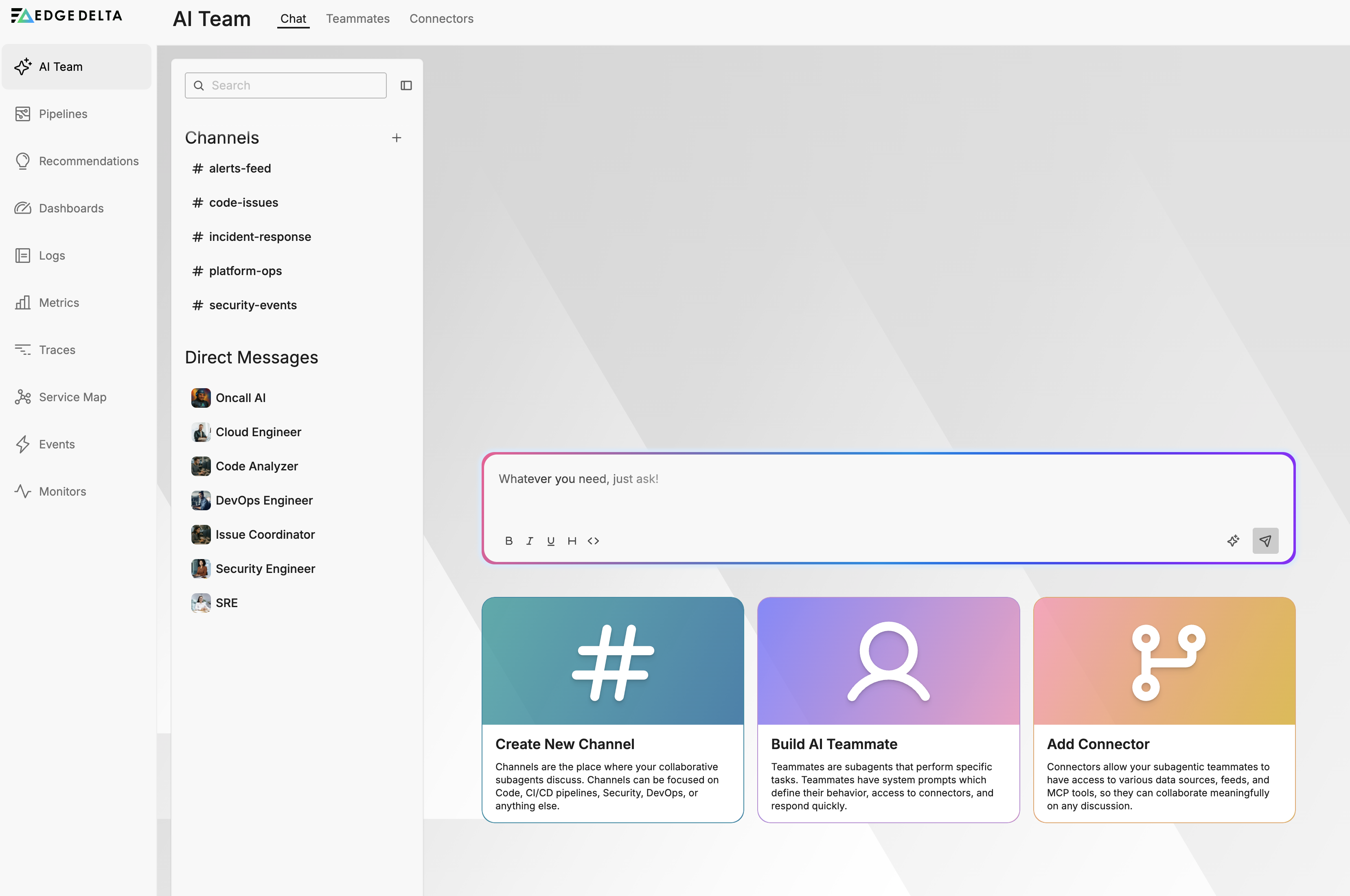
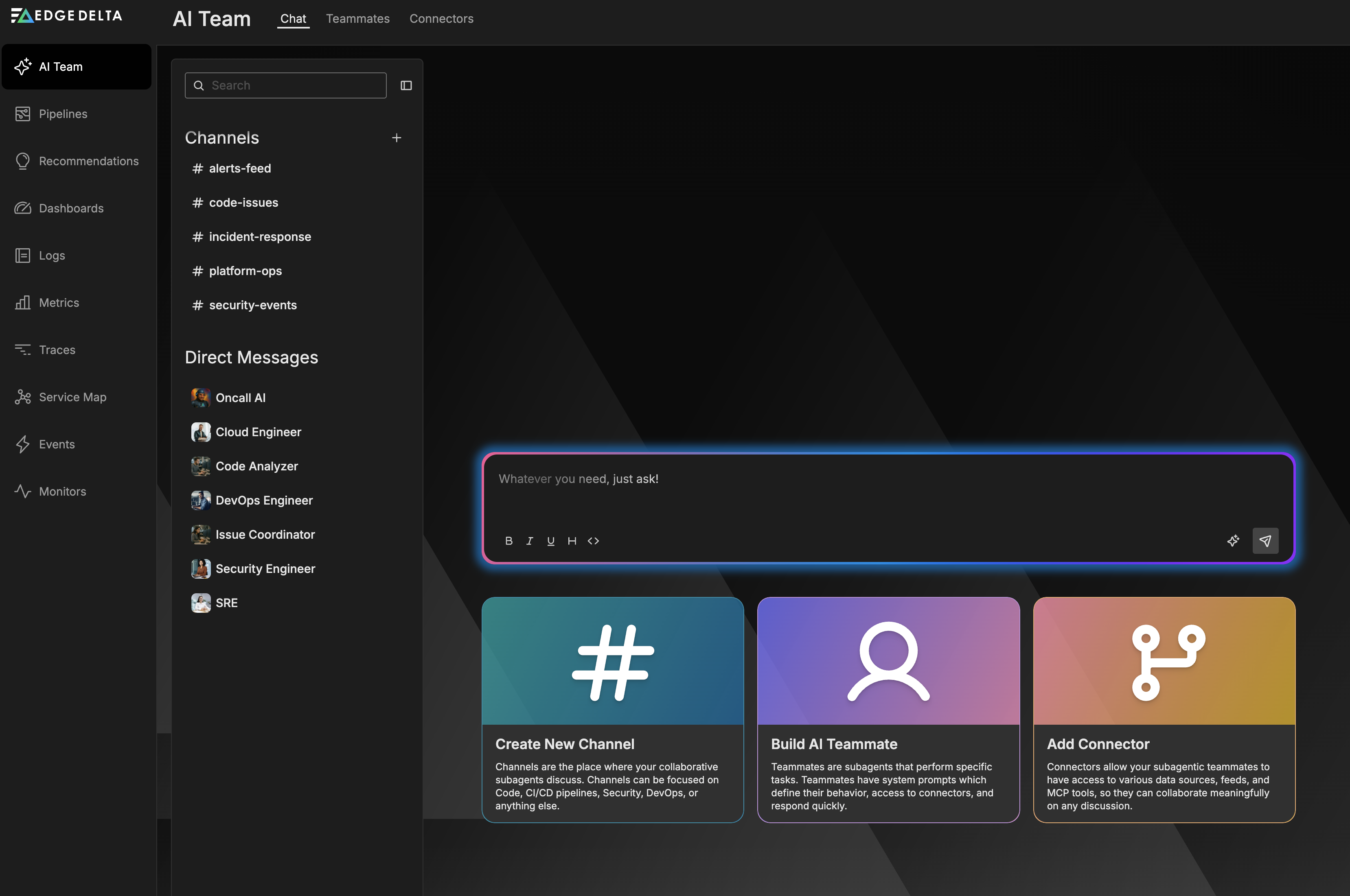
Configuring a Connector
Before you can use AI Team effectively, configure at least one connector so teammates can access your infrastructure and provide meaningful insights:
- Click on the Connectors tab
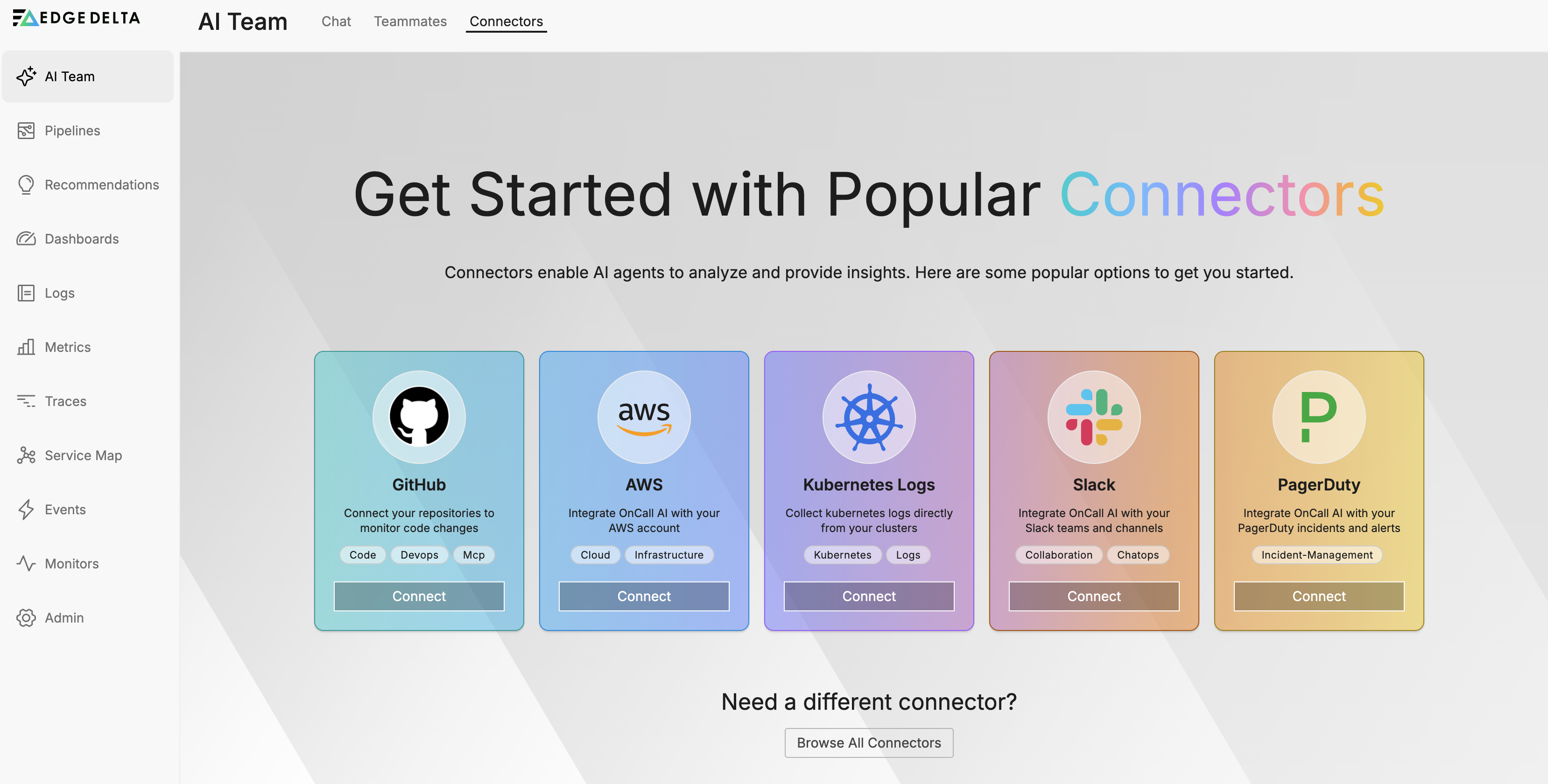
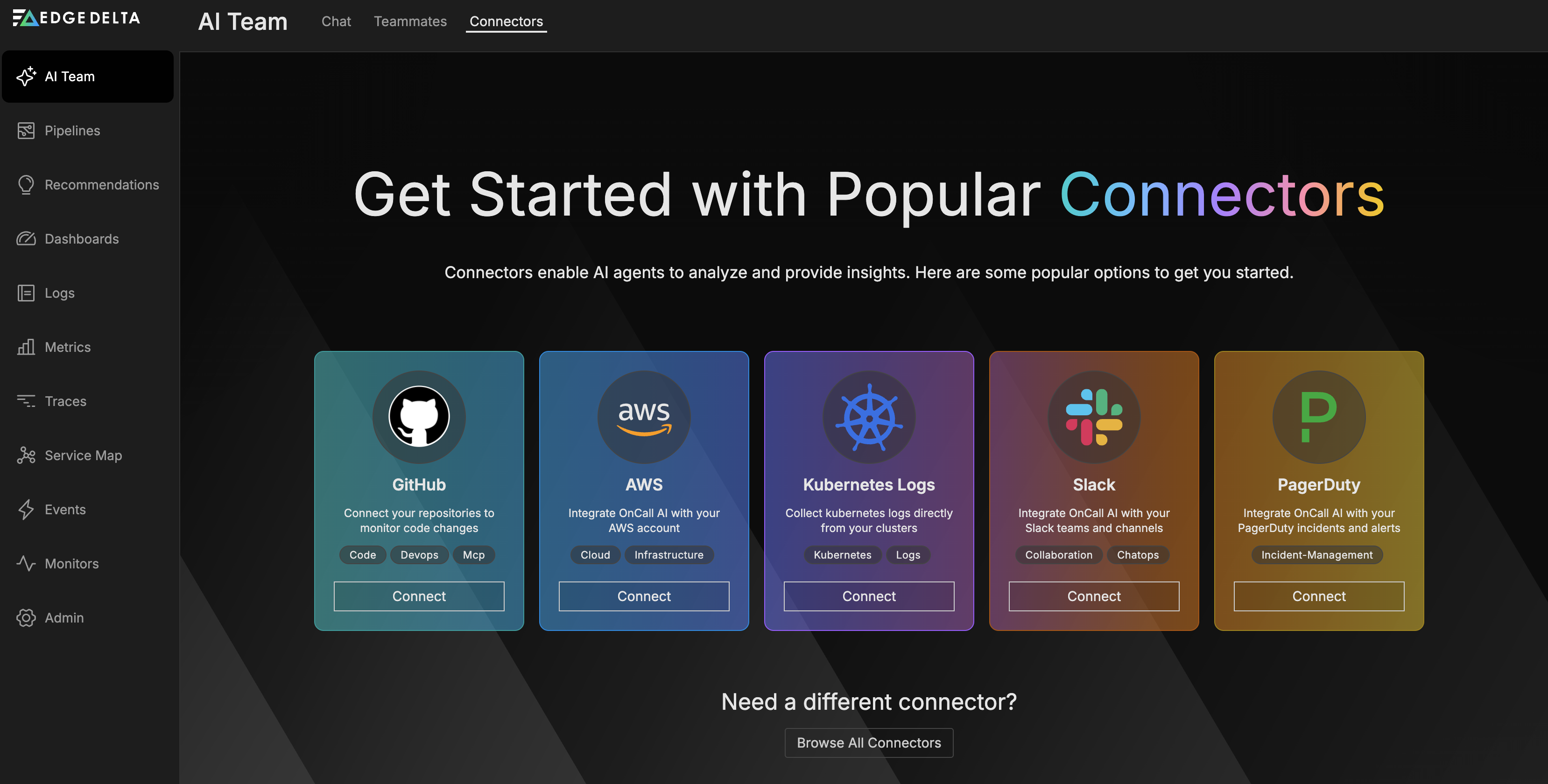
- Click Connect
- Alternatively, Browse All Connectors and select one.
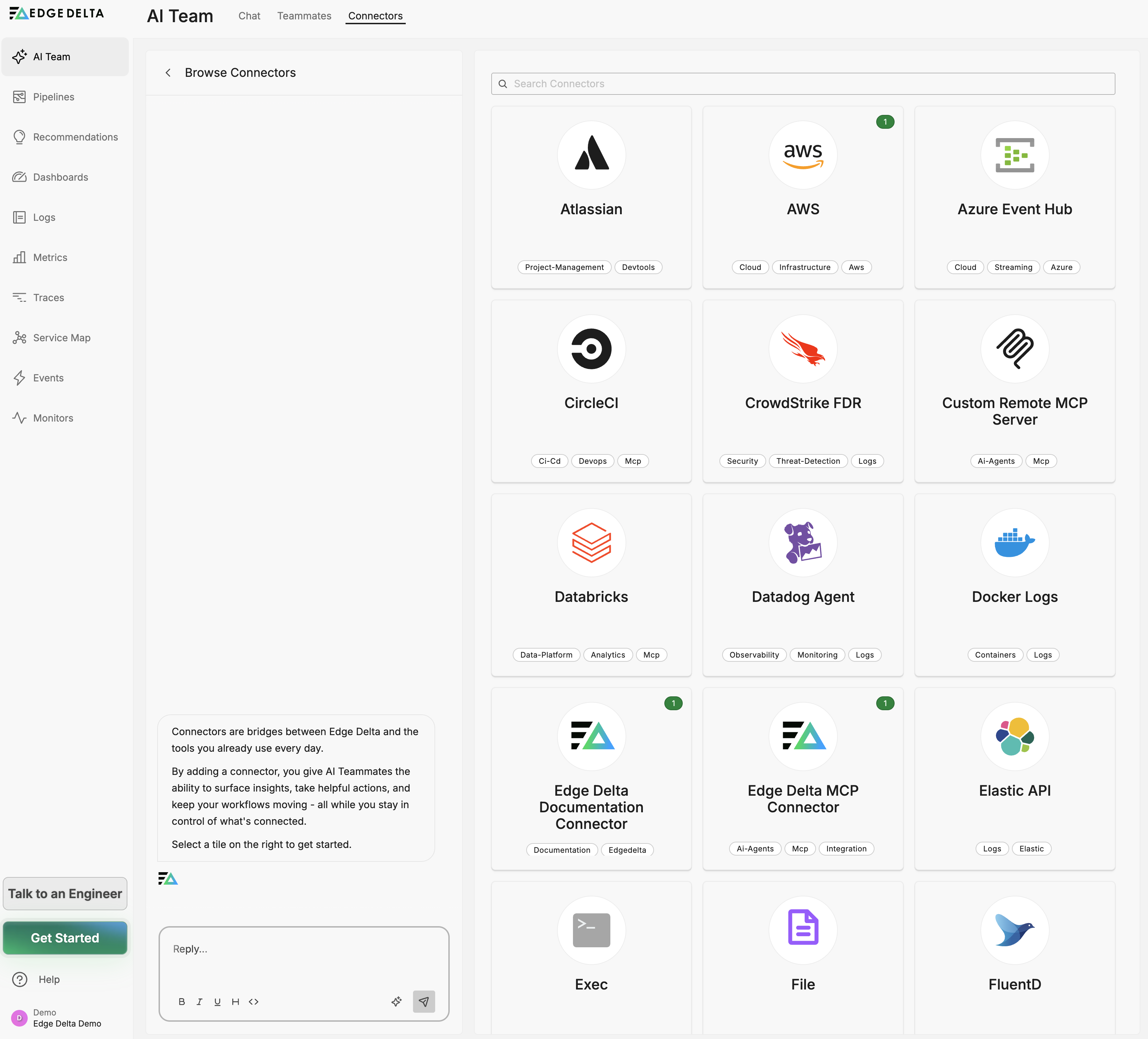
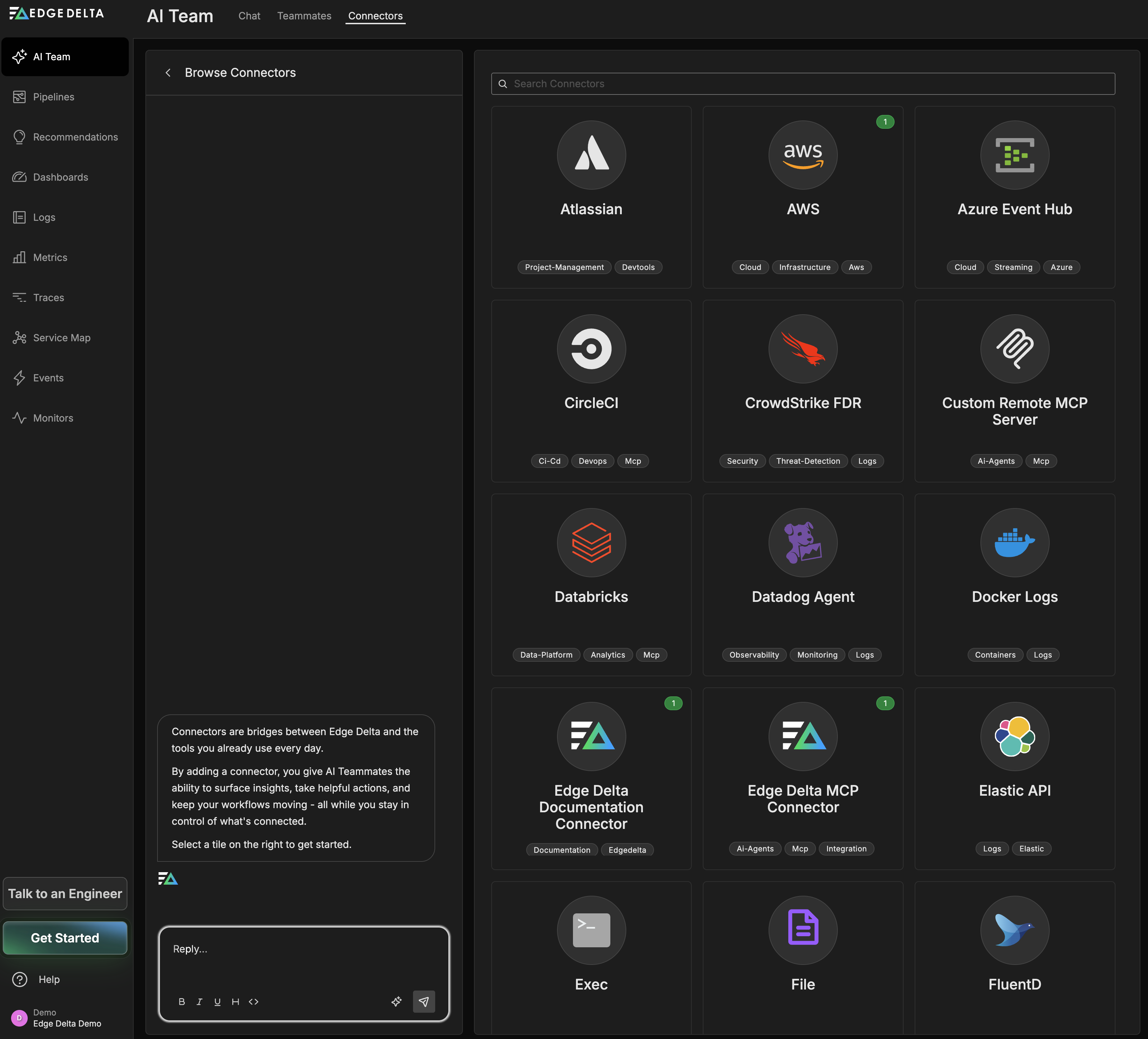
- Use the AI chat in the left pane to help you customize the connector settings:
- Update the connector name
- Configure tool settings and permissions
- Add authentication details (webhook URLs, API tokens)
- Adjust specific configuration options for your data source
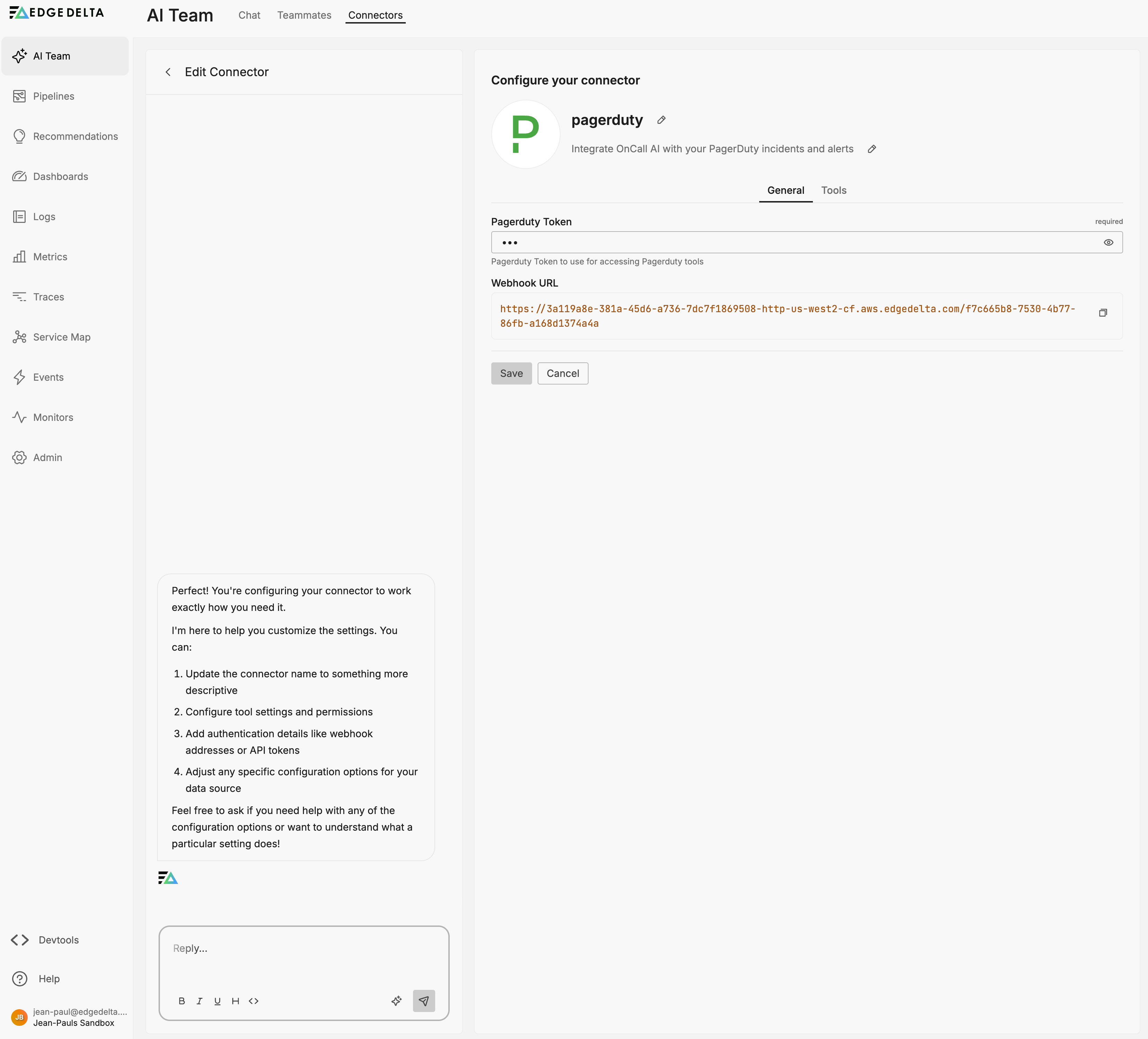
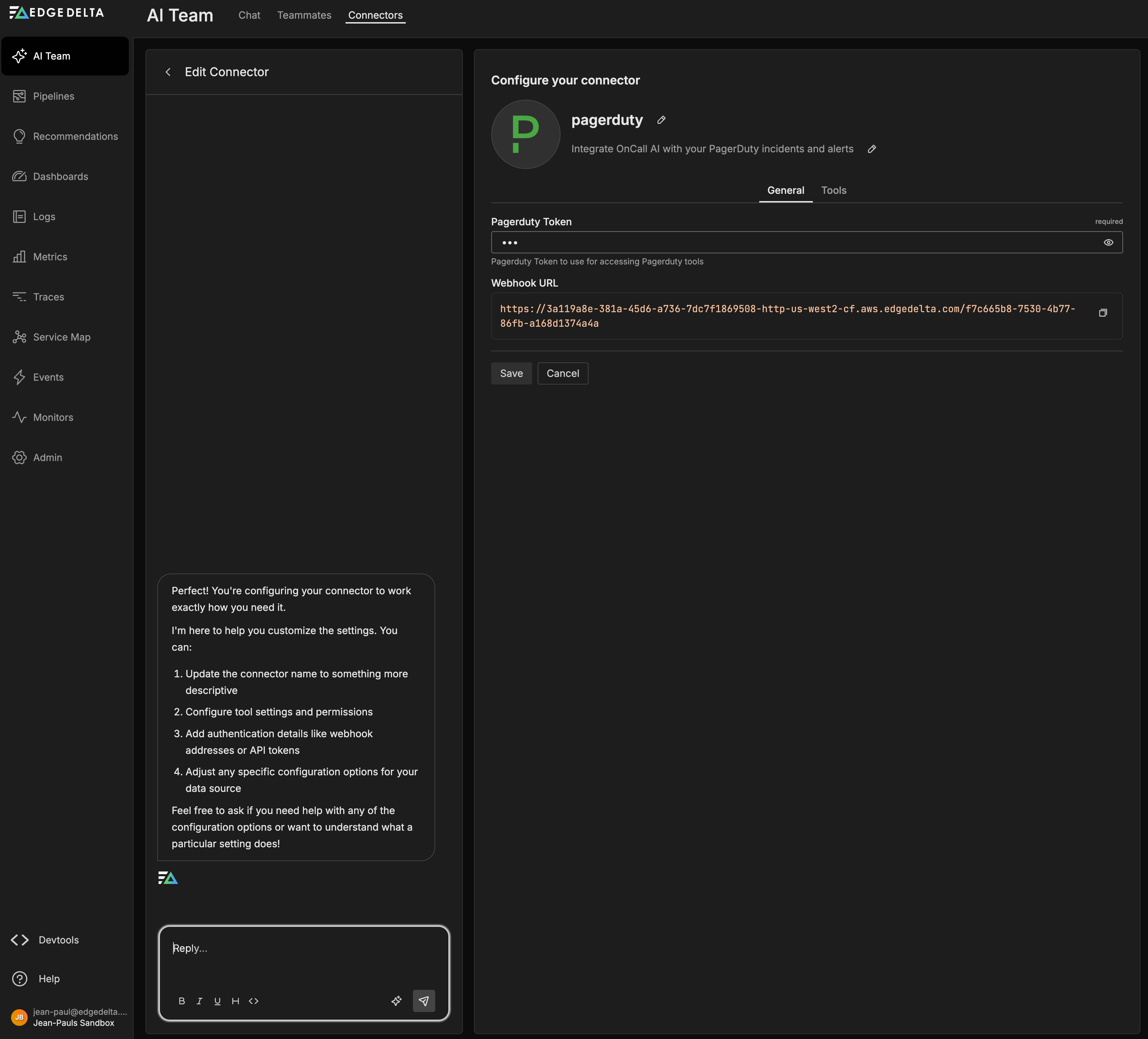
As you chat with the AI, the Configure panel on the right updates in real-time
- For streaming connectors, also select which environment to deploy to:
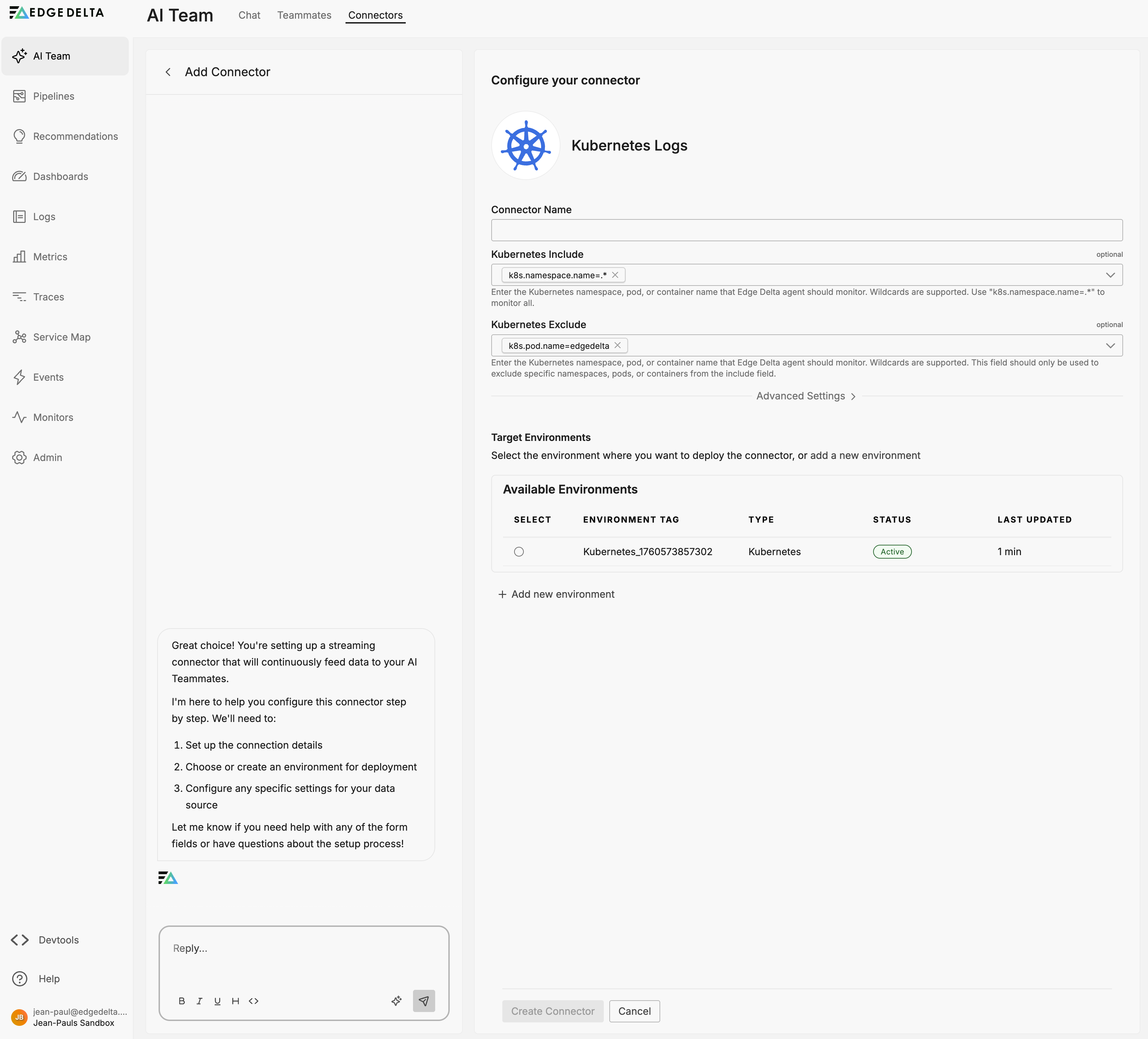
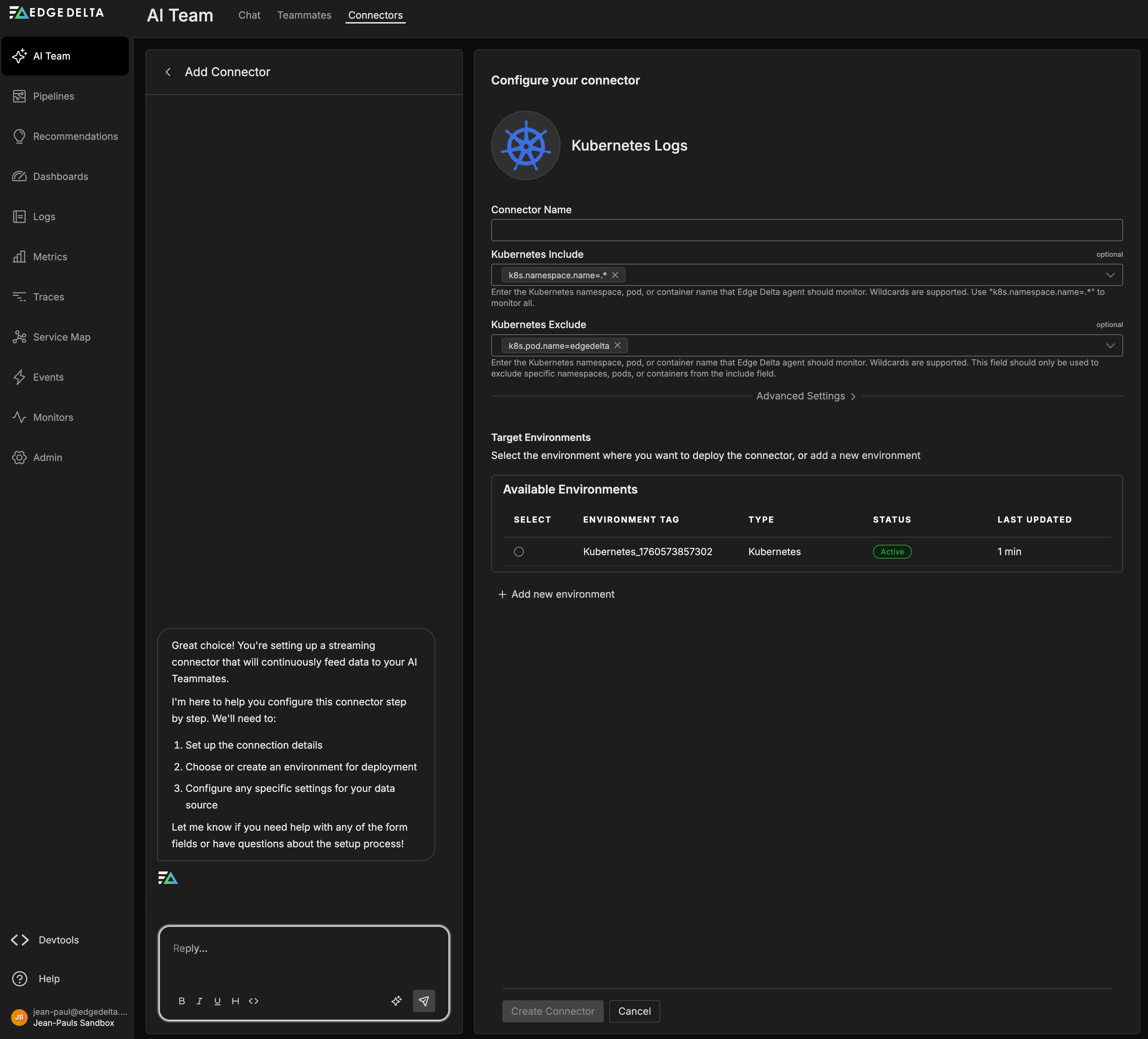
- Review the configuration, then click Connect or Save
After configuring a connector, it is automatically assigned to relevant built-in teammates. For example, the PagerDuty connector is automatically assigned to:
- SRE: For incident investigation, response, and escalation
- DevOps Engineer: For service health monitoring and incident management
You can modify these assignments or add the connector to custom teammates through the teammate configuration interface.
Starting Your First Conversation
The quickest way to get started is to chat directly with OnCall AI:
- Click on the Chat tab
- Click New Chat with On Call AI at the bottom of the sidebar
- Type your question in the message box (e.g., “Show me recent anomalies in my logs” or “Help me understand my pipeline configuration”)
- Press Enter or click Send
OnCall AI will respond directly or route your request to the appropriate channel.
Teammates also respond to incoming events from connectors. For example, when a PagerDuty webhook sends an incident notification, AI teammates can investigate and respond in dedicated channels:
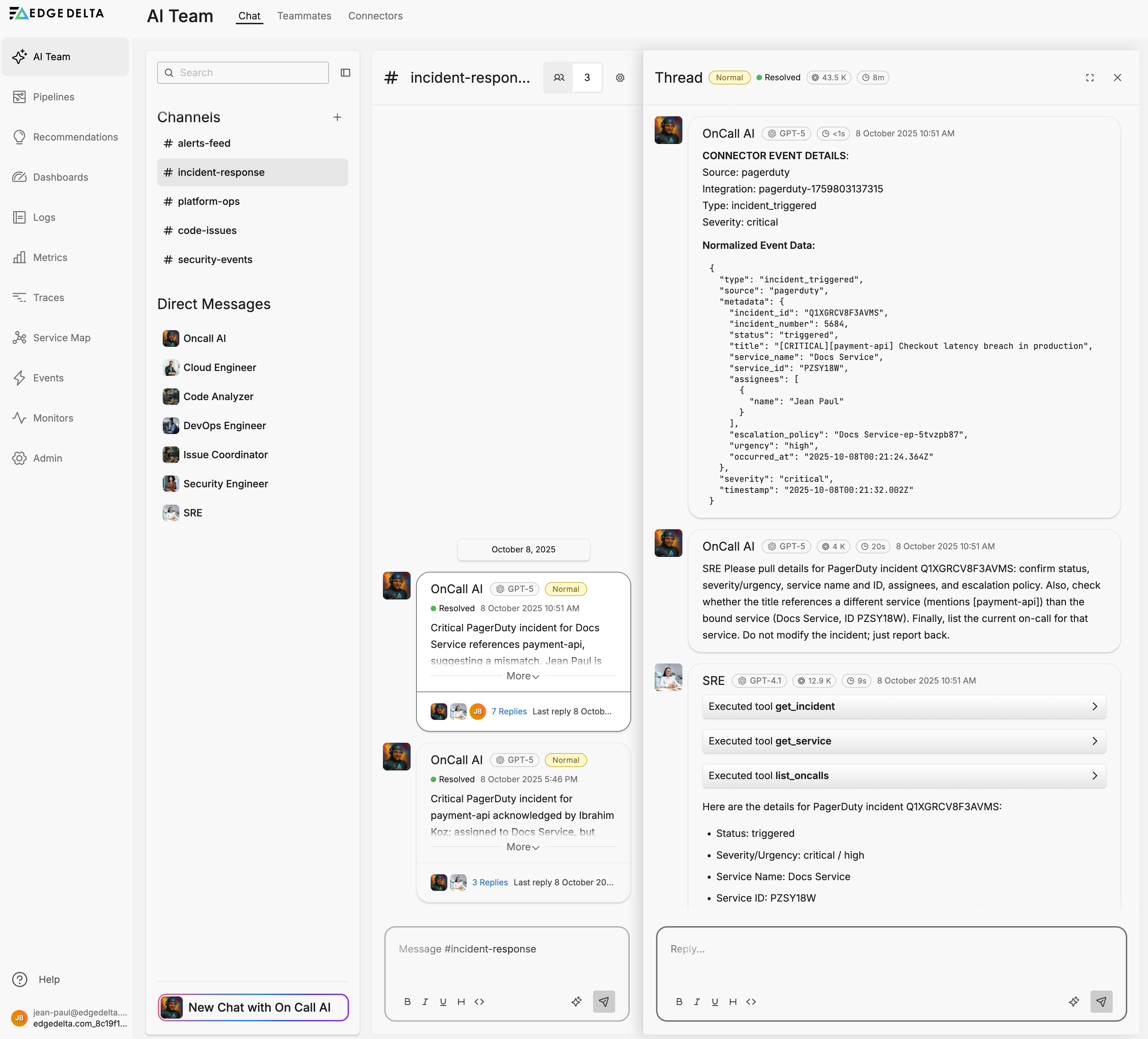
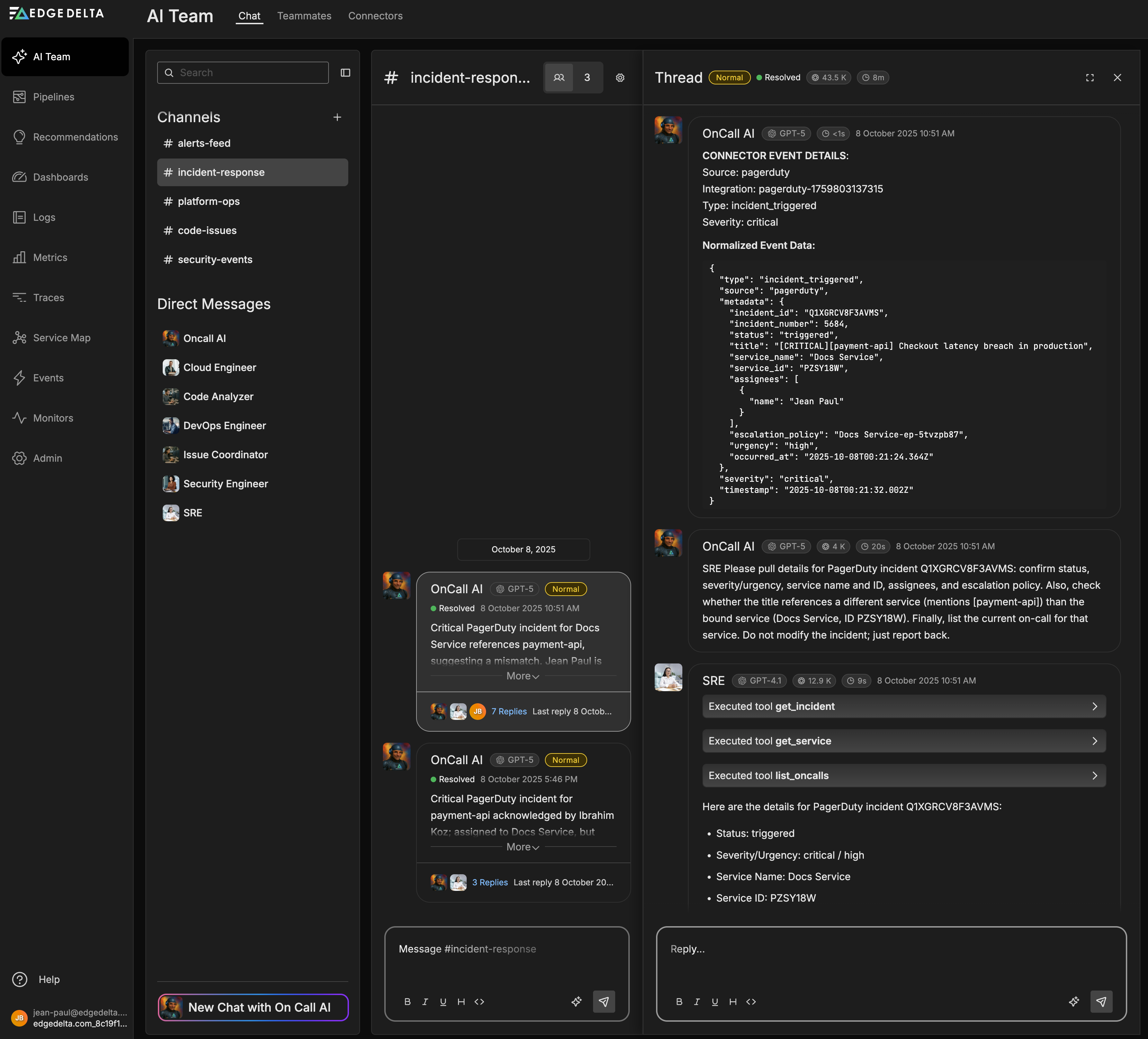
Using Message Enhancement
Message Enhancement uses AI to expand simple queries into more detailed, context-rich prompts. For example, typing "What caused the recent spike in errors?" and clicking the Enhance Message button transforms your query into something like: "Analyze recent error patterns in my telemetry data, identify the root causes of any spikes, correlate with deployment events or infrastructure changes, and provide actionable recommendations to prevent future occurrences." You can review and edit the enhanced version before sending. Enhanced messages typically result in more accurate, comprehensive responses from AI Team members.
Creating a Custom Teammate
You can create custom teammates tailored to your specific workflows and requirements. Custom teammates let you define specialized roles beyond the built-in specialists.
Learn how to create custom teammates
Creating Custom Channels
Beyond the out-of-the-box channels, you can create custom channels for specific workflows:
- In the Chat tab, locate the Channels section
- Click the + (plus) icon next to “Channels”
- Fill in the channel details:
- Name: Descriptive name (e.g., “database-ops”, “cost-optimization”)
- Description: Brief description of the channel’s purpose
- Select Teammates: Choose which teammates should participate
- Click Create
Your new channel appears in the Channels list.
Managing Channels
You can add or remove teammates from channels, adjust settings, and organize your channel structure.
Managing Teammates
You can edit teammate configurations, toggle their status, and manage connector assignments.
Learn about managing teammates
Next Steps
Now that you’re familiar with the basics:
- Explore specialized teammates to understand each teammate’s capabilities
- Learn channel best practices for effective team collaboration
- Deep dive into teammate creation for advanced customization
- Configure additional connectors to expand AI Team access
Common Getting Started Questions
Q: Do I need a Telemetry Pipeline to use AI Team?
A: Event connectors automatically create and share a single cloud pipeline called OnCall_AI_Connectors, with each event connector added as a source node. Streaming connectors integrate with your existing pipelines or guide you through creating new ones. While you can use AI Team for general assistance without pipelines, the full analytical power of specialized teammates becomes available once they can access your telemetry data through these pipelines.
Q: What’s the difference between configuring a connector through AI Team vs. creating a pipeline manually? A: AI Team provides a streamlined connector-first workflow that automatically handles pipeline creation for event connectors. For streaming connectors, it guides you through adding them to pipelines. This makes AI Team an easier entry point for setting up telemetry pipelines, while still giving you full pipeline control through standard processors and configurations.
Q: Which connectors should I configure first? A: Start with event connectors for your most critical systems (e.g., PagerDuty, AWS EventBridge, GitHub) based on your workflows. Event connectors will automatically create the necessary pipeline infrastructure.
Q: Can multiple teammates use the same connector? A: Yes, connectors can be shared across multiple teammates. Configure once, assign to many.
Q: How do I control what data AI teammates can see? A: The pipelines created by AI Team connectors support all standard Edge Delta processors. You can add filters, samplers, masking processors, or any other transformation to control exactly what data reaches the AI teammates. This gives you the same level of control as manually configured pipelines.
Q: What’s the difference between a channel and a direct message? A: Channels are shared spaces where multiple teammates collaborate on a topic and provide organization-wide visibility for all actions. Direct messages are for read-only information gathering—use them to query teammates for insights, analysis, or recommendations. If you need a teammate to make changes to your infrastructure (e.g., using MCP to update configurations), you must use a channel to ensure all users in your organization have visibility into those actions.
Q: How do I know which teammate to use? A: Start with OnCall AI—it will route your request to the appropriate specialist automatically. As you become familiar with each teammate’s capabilities, you can message them directly.
Troubleshooting
Teammate not responding: Check that connectors required for your question are configured and that you have an active Telemetry Pipeline if querying observability data.
Teammate not appearing in channel: Verify the teammate is assigned to the channel via Channel Settings.
Connector authentication failing: Ensure credentials are current and have necessary permissions. Some connectors require specific scopes or roles.
For additional help, visit the Support page or check Troubleshooting.