Jenkins Connector
Configure the Jenkins connector to enable AI Team members to monitor builds, manage jobs, and analyze CI/CD pipeline status.
4 minute read
Overview
The Jenkins connector enables AI Team members to interact with your Jenkins automation server, providing capabilities for build monitoring, job management, and CI/CD workflow analysis. By connecting Jenkins to AI Team, AI teammates can retrieve build status, analyze build failures, monitor job configurations, and help troubleshoot CI/CD pipeline issues.
The connector provides access to job configurations, build history, console logs, and SCM change information, allowing AI teammates to help investigate deployment issues, analyze build failures, and monitor CI/CD performance.
Add the Jenkins Connector
To add the Jenkins connector, you obtain an API token from Jenkins and configure authentication in Edge Delta.
Prerequisites
Before configuring the connector, ensure you have:
- Jenkins server accessible from Edge Delta
- Jenkins user account with appropriate permissions
- API token from Jenkins
Configuration Steps
- Navigate to AI Team > Connectors in the Edge Delta application
- Find the Jenkins connector
- Click the connector card to open the configuration panel
- Enter a name for the connector
- Enter your Jenkins URL and API token
- Click Save
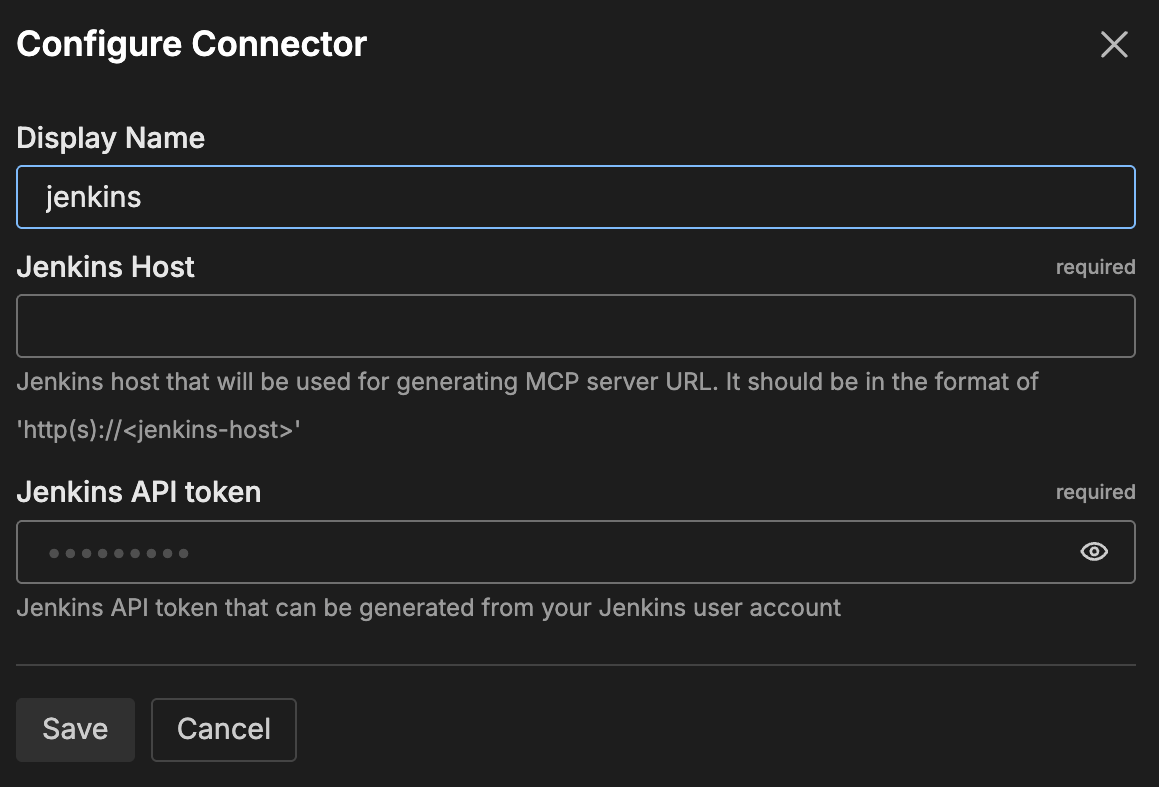
The connector is now available for use by AI Team members who have been assigned this connector.
General Options
Name
Name to identify this Jenkins connector instance.
URL
URL of your Jenkins server including protocol (HTTP or HTTPS).
Example: https://jenkins.company.com
API Token
API token for authenticating with Jenkins. To generate a token:
- Sign in to Jenkins
- Click your user icon and select Security
- Click Add new token
- Enter a name for the token
- Click Generate
- Copy and store the token securely
- Click Done, then Save
See Using credentials in the Jenkins documentation for detailed instructions.
Tools
getJob
Retrieve details about a specific Jenkins job by its full path.
getJobs
Get a paginated list of Jenkins jobs available in the instance.
triggerBuild
Trigger a job build, optionally with parameters.
getBuild
Retrieve information about a specific build or the last build of a job.
updateBuild
Update a build’s display name or description.
getBuildLog
Retrieve console log output from a build.
getJobScm
Retrieve SCM (Source Control Management) configurations for a job.
getBuildScm
Retrieve SCM configurations associated with a specific build.
getBuildChangeSets
Retrieve change log sets showing what changed in a build.
whoAmI
Get information about the currently authenticated user.
getStatus
Check the health status of the Jenkins instance.
How to Use the Jenkins Connector
The Jenkins connector integrates with AI Team, enabling AI teammates to monitor and analyze Jenkins builds based on natural language queries. Once configured, AI teammates can retrieve build information, analyze failures, and help troubleshoot CI/CD issues.
Use Case: Build Failure Investigation
When builds fail, AI teammates can retrieve build logs, identify error messages, and help diagnose the root cause. For example, when asked “Why did the production build fail?”, the AI can get the build information, retrieve console logs, and identify the specific failure point.
Use Case: Build Status Monitoring
AI teammates can check the status of Jenkins jobs and recent builds. When investigating deployment issues or verifying release status, the AI can query Jenkins for job status, recent build history, and success/failure patterns.
Use Case: Change Analysis
When investigating what changed in a build, AI teammates can retrieve change sets to see commits included in specific builds. This helps correlate code changes with build outcomes or production issues.
Troubleshooting
Connection errors: Verify your Jenkins URL is correct and accessible from Edge Delta. Check firewall rules allow API access.
Authentication errors: Ensure your API token is valid and hasn’t been revoked. Verify the username is correct. Generate a new token if needed.
Permission errors: Verify your Jenkins user has the required permissions to access jobs and builds. Some operations may require additional Jenkins permissions.
Missing build data: Check that builds exist and haven’t been deleted. Verify your user has permission to view build history for the specific jobs.
Next Steps
- Learn about creating custom teammates that can use this connector
- Explore other connectors to integrate additional tools
For additional help, visit AI Team Support.