PagerDuty Integration Guide
4 minute read
PagerDuty and Edge Delta AI Team Integration Benefits
Integrating PagerDuty with Edge Delta AI Team enables AI-powered incident response by combining real-time incident notifications with telemetry data analysis:
- Enable AI teammates to act as always-on incident responders, receiving real-time notifications from PagerDuty via webhooks.
- Accelerate incident resolution by having AI teammates investigate issues immediately upon notification, correlating PagerDuty incidents with telemetry data.
- Maintain complete audit trails in PagerDuty as AI teammates document their investigation steps, findings, and resolutions.
- Reduce mean time to resolution (MTTR) by combining AI-powered telemetry analysis with PagerDuty’s incident management workflow.
- Query on-call schedules, escalation policies, and incident history to provide context-aware incident response.
How it Works
The integration uses PagerDuty webhooks to notify AI teammates of incidents and the PagerDuty REST API for investigation and response:
- When incidents are triggered in PagerDuty, PagerDuty sends real-time webhook events to Edge Delta channels (such as #alerts-feed).
- The OnCall AI teammate creates conversation threads for incident notifications, acting as conversation orchestrator.
- AI teammates (such as the SRE or DevOps Engineer) monitor these channels and can respond to incidents posted there.
- AI teammates use the PagerDuty REST API to gather incident context, work with users and other teammates to resolve issues, and update incidents with their findings and resolutions.
- This creates a complete audit trail in PagerDuty of how the issue was investigated and resolved, even when AI teammates handle the resolution autonomously.
Requirements
- PagerDuty User Role: Global Admin or Account Owner role to authorize the Edge Delta app via OAuth 2.0 and configure webhooks.
Support
If you need help with this integration, please contact Edge Delta Support at support@edgedelta.com or through your Edge Delta support portal.
Integration Walkthrough
In Edge Delta
Add the PagerDuty Connector
- Log in to your Edge Delta account at
https://app.edgedelta.com/ - Navigate to AI Team.
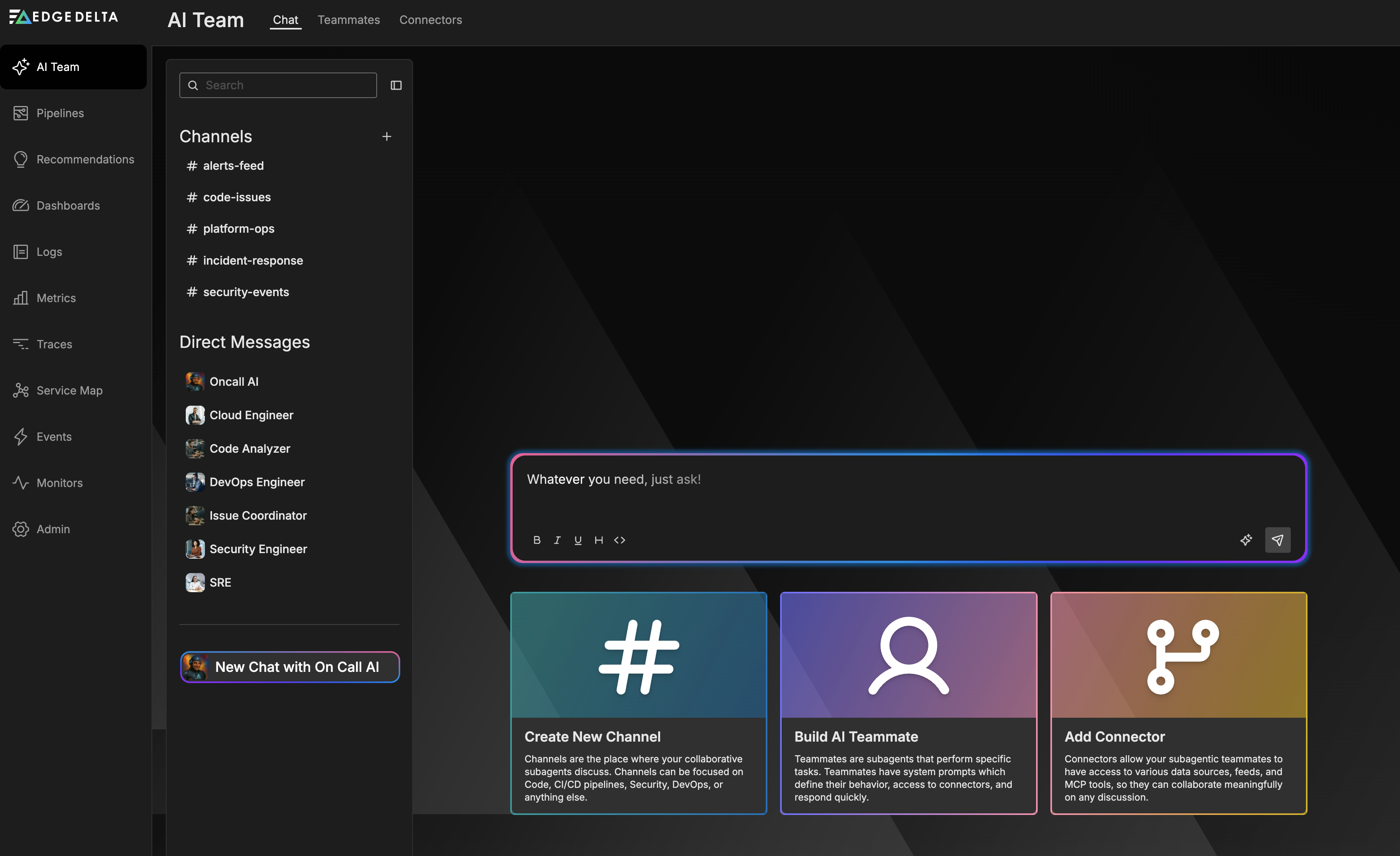
- Click the Connectors tab.
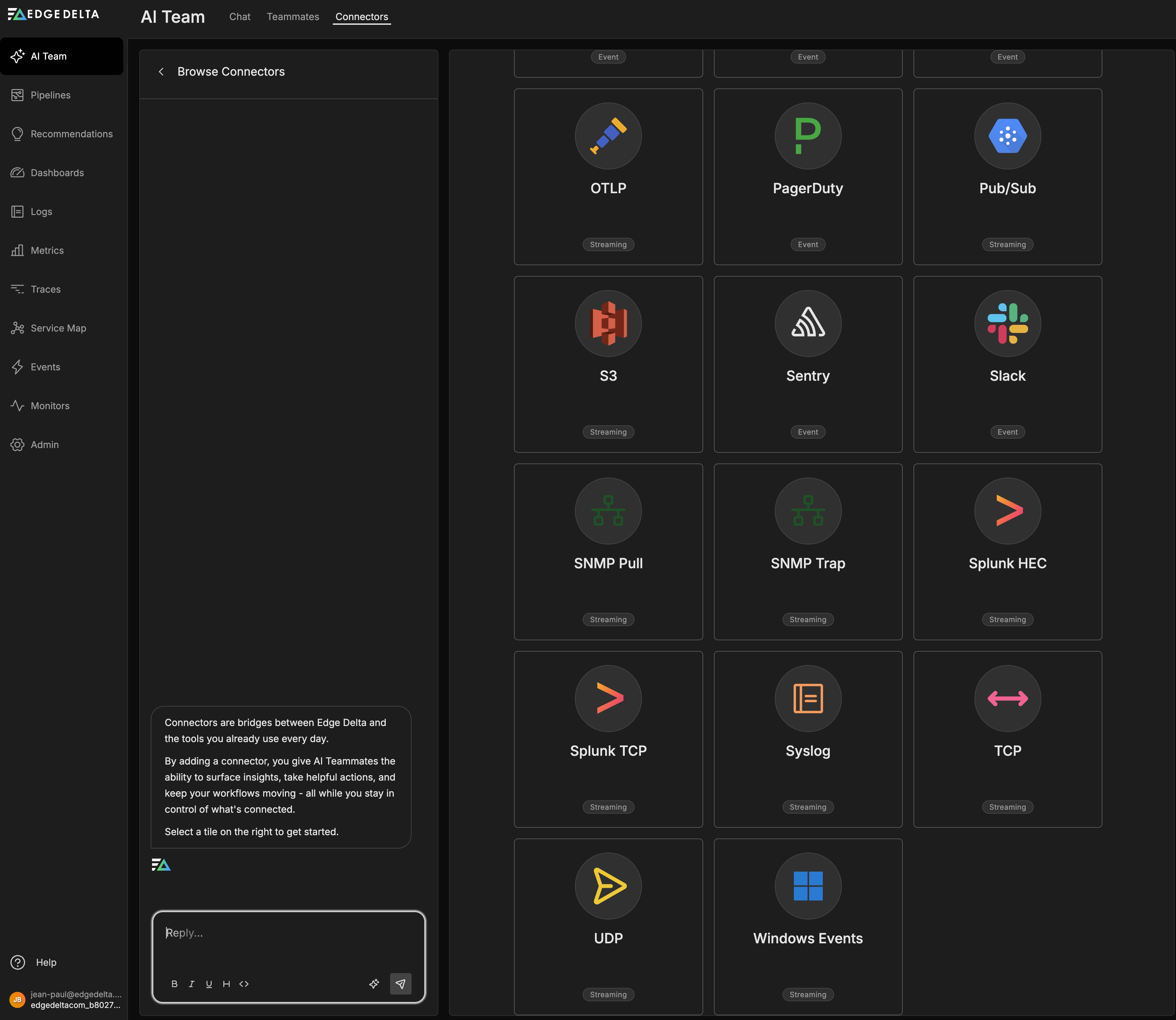
- Click the PagerDuty connector.
- You will be redirected to the PagerDuty website, log in to your PagerDuty account.
- Review the permissions requested by the Edge Delta integration:
- User ID — Your user account ID
- write — Read and Write Resource
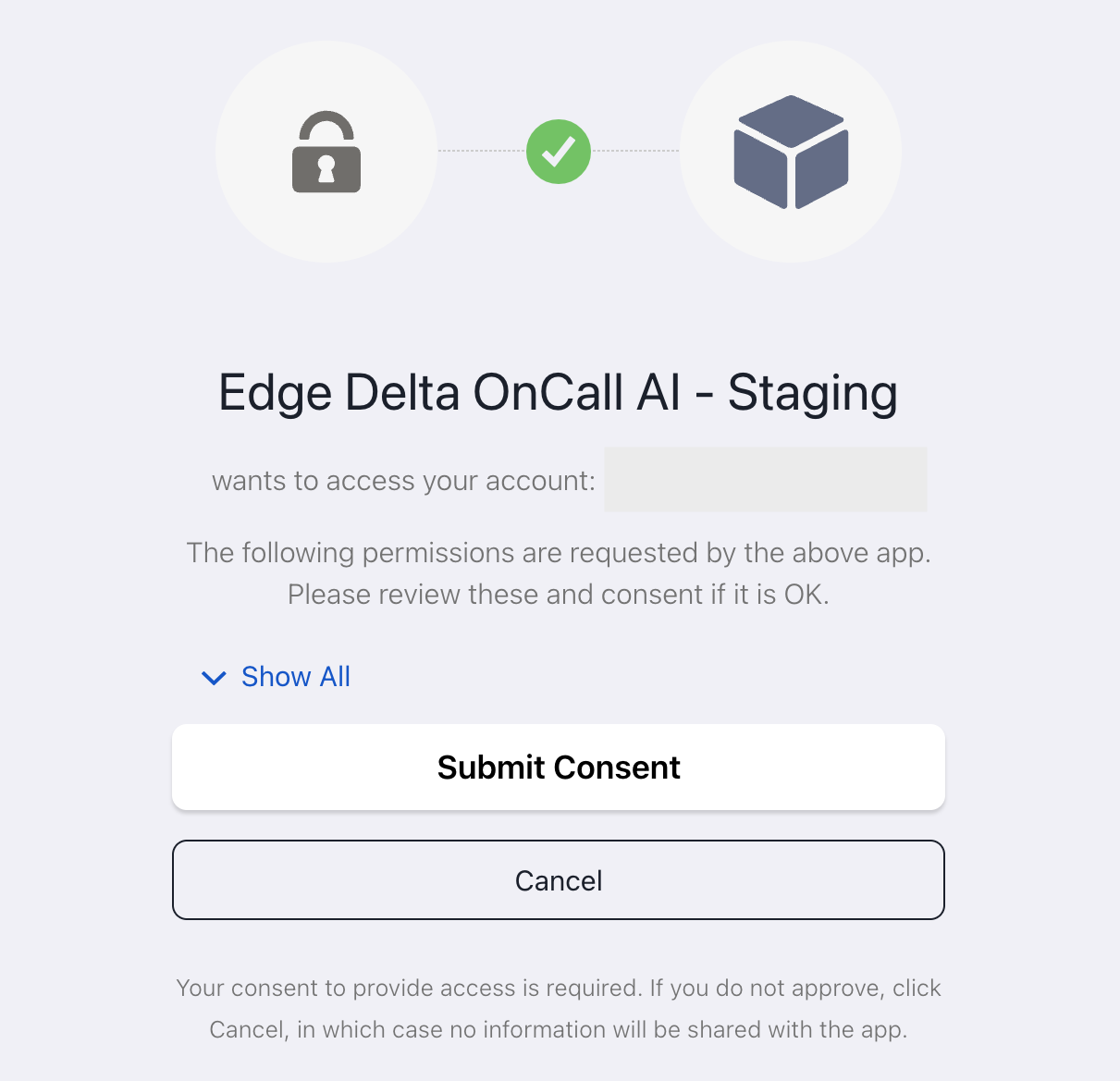
- Click Submit Consent to grant Edge Delta access to your PagerDuty account.
- You will be redirected back to Edge Delta automatically.
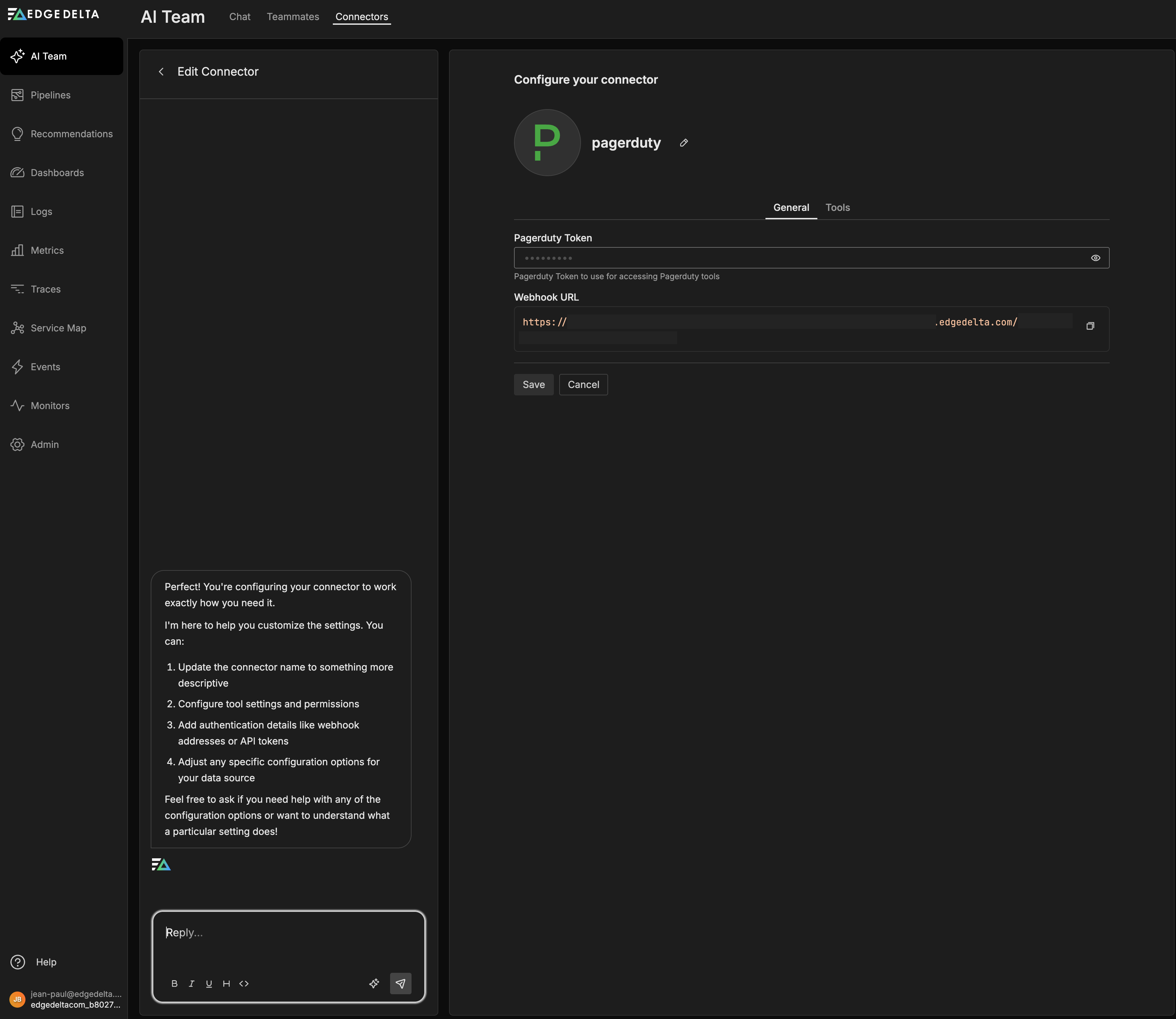
- Copy the Webhook URL displayed in the connector configuration. You will need this URL to configure PagerDuty webhooks in the next section.
- Optionally review the Tools tab to adjust approval settings for individual PagerDuty operations. By default, read-only operations (e.g.,
list_incidents,get_incident) are set to Allow, while write operations (e.g.,create_incident,update_incident) require user approval via Ask Permission.

- Click Save to complete the connector configuration.
The PagerDuty connector is now authorized and automatically assigned to built-in AI teammates (SRE, DevOps Engineer).
In PagerDuty
Configure Webhook for Incident Updates
To receive real-time incident updates from PagerDuty, configure an account-level webhook subscription:

- In PagerDuty, navigate to Integrations → Generic Webhooks (v3).
- Click New Webhook.
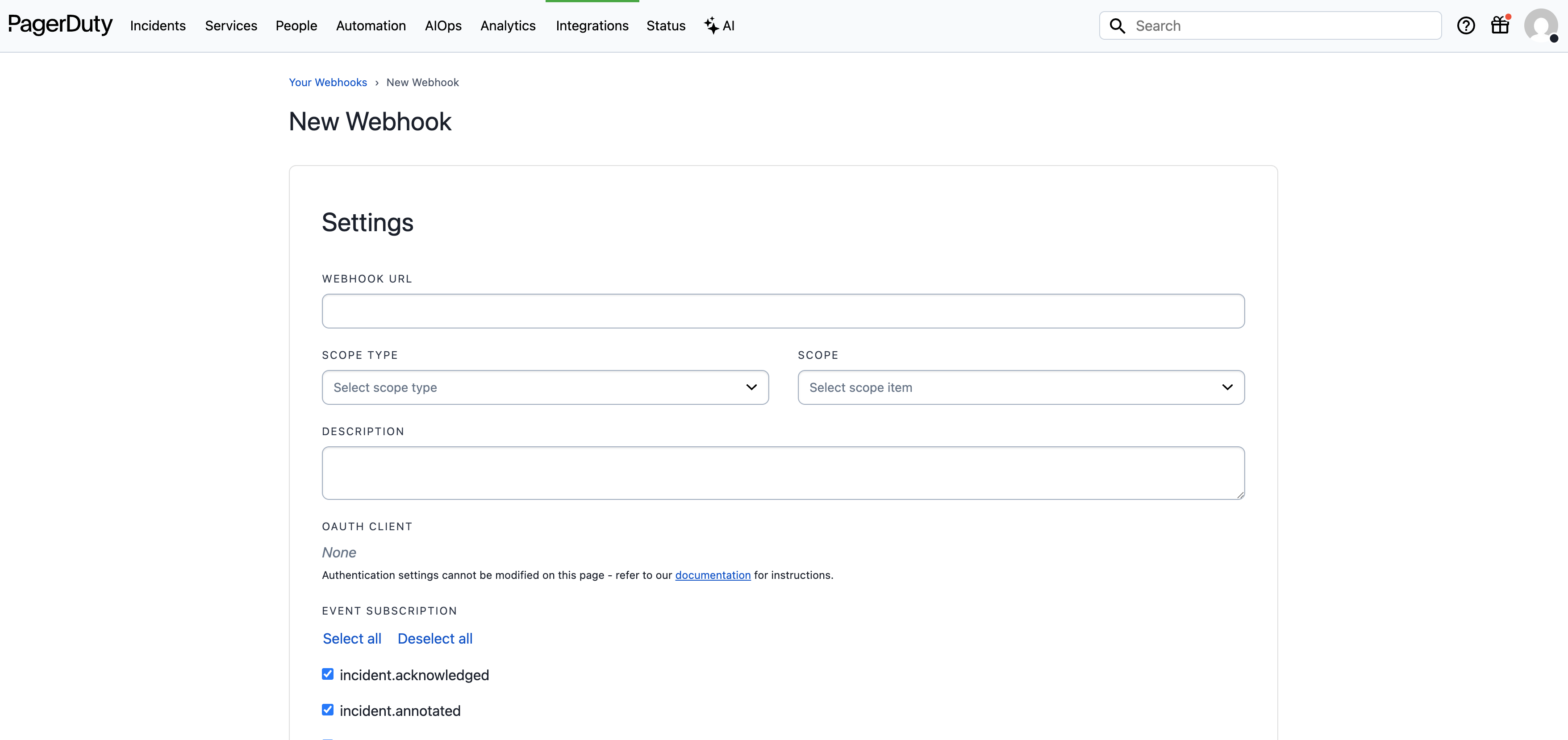
- In the Webhook URL field, paste the Edge Delta webhook URL you copied from the connector configuration.
- For Scope, select Account to receive events from all services. You can optionally scope the webhook to specific Services or Teams if you only want to receive events from a subset of your PagerDuty account.
- In the Description field, enter:
Edge Delta AI Team Webhook - For Event Subscription, leave All selected (default) to send all incident and service events to Edge Delta. This includes:
- All incident lifecycle events (triggered, acknowledged, escalated, reassigned, resolved, etc.)
- Incident updates (priority changes, custom fields, status updates, responders)
- Workflow events (started, completed)
- Service changes (created, updated, deleted)
- Click Add Webhook.
How to Uninstall
In Edge Delta
- Navigate to AI Team → Connectors.
- Find the PagerDuty connector.
- Click the kebab menu icon (three dots) next to the connector.
- Select Disconnect.
- Confirm the disconnection.
- Remove PagerDuty from any AI teammates:
- Go to AI Team → Teammates
- For each teammate using PagerDuty, click Edit
- Uncheck PagerDuty in the Connectors section
- Click Save
In PagerDuty
Remove Webhooks
- Navigate to Integrations → Generic Webhooks (v3).
- Locate the Edge Delta webhook subscription.
- Click Delete or Remove.
- Confirm the deletion.
Revoke App Authorization
- Log in to PagerDuty with the same user that originally authorized the app.
- Click Integrations and select App Registration.
- Find the Edge Delta AI Team app in the list.
- Click the three dots (kebab menu) for the app.
- Select Delete.
- Confirm the deletion.
Revoking the app authorization and removing webhooks immediately stops all communication between Edge Delta and your PagerDuty account.