Periodic Tasks
7 minute read
Overview
Periodic tasks enable the AI Team to perform automated checks, generate reports, and monitor systems on a recurring schedule. Instead of waiting for issues to surface or manually requesting status updates, periodic tasks keep your team informed proactively by delivering regular insights directly into designated channels.
Each periodic task defines:
- What work should be performed (defined in the task prompt, e.g., “Check for pods in CrashLoopBackOff state”)
- When it should run (selected from schedule dropdown: every 15 minutes, hourly, daily, weekly, etc.)
- Where results should be posted (target channel selection)
When a periodic task executes, it posts the prompt to the target channel. OnCall AI receives the request and orchestrates the appropriate specialized teammates in that channel to complete the work, just like any other query in the channel.
Why Use Periodic Tasks
Periodic tasks transform reactive operations into proactive workflows:
- Continuous monitoring: Detect emerging issues before they become incidents
- Regular reporting: Deliver daily summaries, weekly analytics, or monthly compliance checks without manual requests
- Capacity planning: Track resource utilization trends and forecast when limits will be reached
- Compliance audits: Schedule regular security posture checks, IAM reviews, or configuration drift detection
- Cost optimization: Monitor spending patterns and flag anomalies automatically
Unlike static monitors that only trigger on threshold violations, periodic tasks leverage the full reasoning capability of AI teammates. OnCall AI and the specialized teammates in the channel can correlate multiple signals, compare against historical patterns, apply contextual judgment, and communicate findings in natural language.
Creating Periodic Tasks
Periodic tasks are managed centrally from the Periodic Tasks tab. Each task targets a specific channel, where OnCall AI orchestrates the execution using the teammates available in that channel.
From the Periodic Tasks Tab
- Navigate to AI Team → Periodic Tasks
- Click Add Task
- Configure the task:
- Name: Descriptive label for the task (e.g., “Daily Kubernetes Health Check”)
- Target Channel: Select the channel where the task should post and where results will appear
- Schedule: Select frequency from the dropdown (e.g., “Every 15 minutes”, hourly, daily, weekly options)
- Prompt: Describe the check, report, or analysis you want performed
- Click Save
When the task runs, it posts the prompt to the target channel. OnCall AI in that channel receives the request and coordinates with the specialized teammates in the channel to execute the task and deliver results.
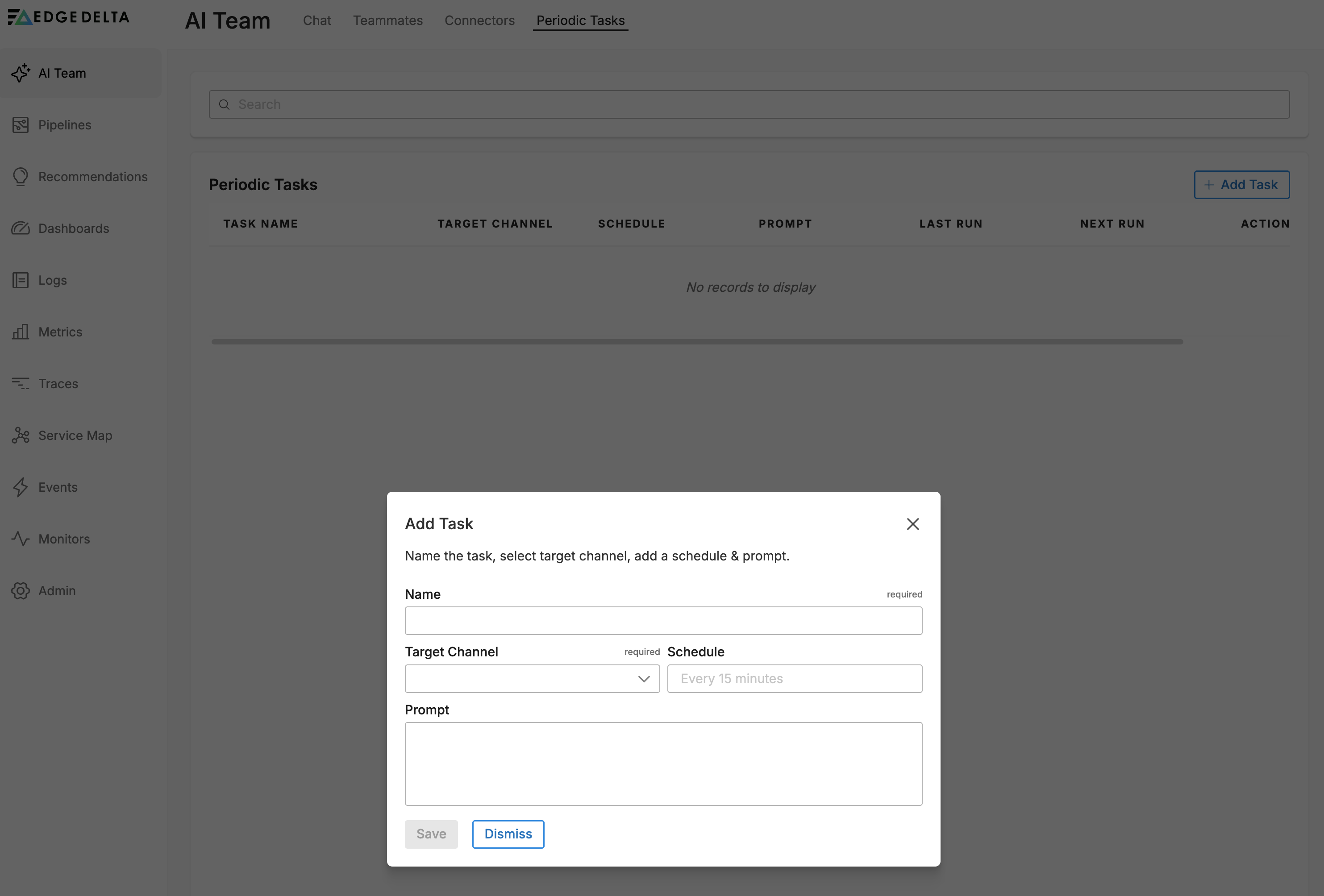
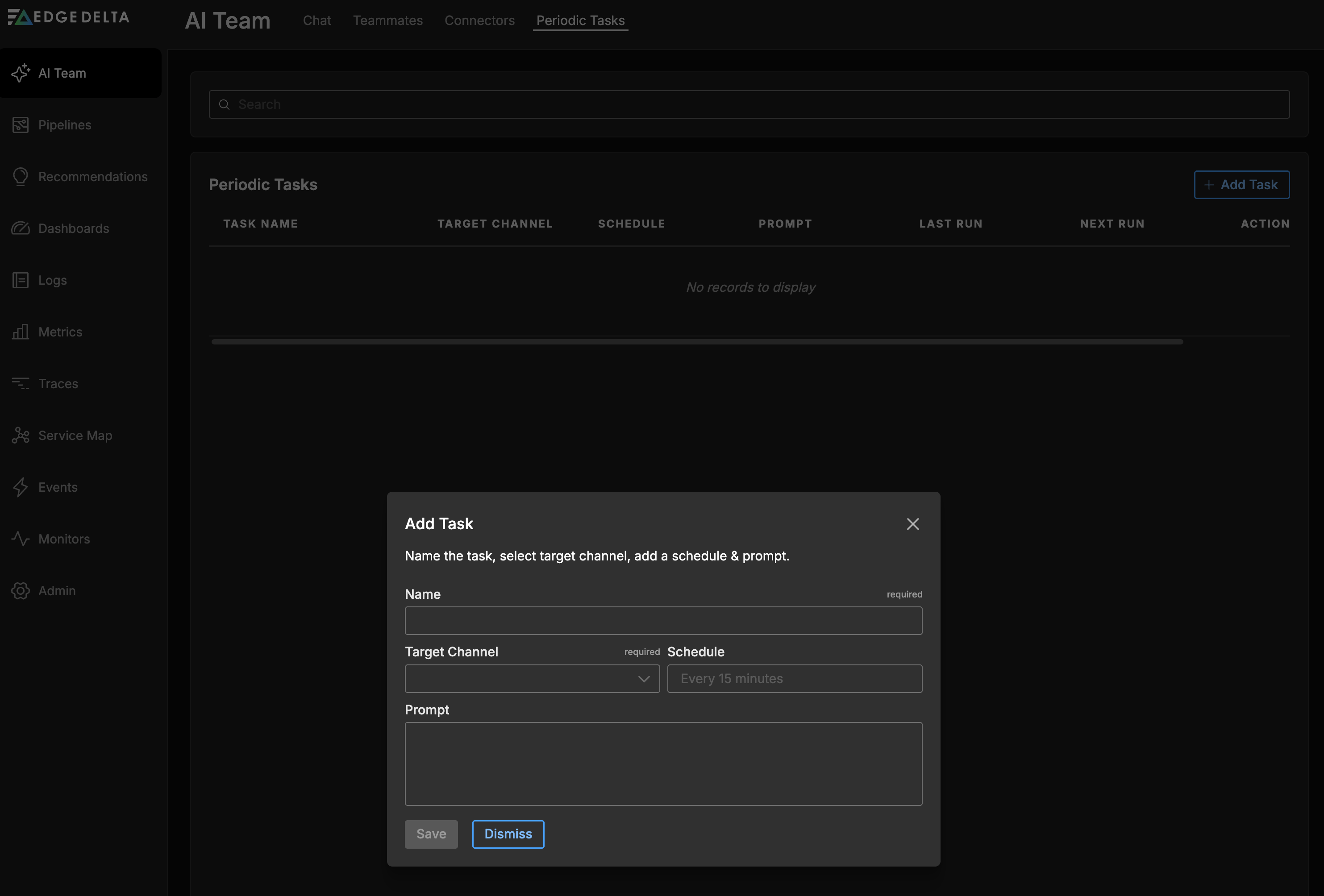
Channel Membership Matters
Since periodic tasks post to channels and rely on OnCall AI to orchestrate execution, ensure your channels have the right teammates assigned:
- Navigate to AI Team → Chat → [Channel Name]
- Click the channel settings
- Review the teammates assigned to the channel
- Add specialized teammates that have the connectors and capabilities needed for your periodic tasks
For example, a #platform-ops channel with periodic Kubernetes health checks should include:
- OnCall AI (orchestrator, always present)
- SRE or DevOps Engineer (for Kubernetes monitoring)
- Cloud Engineer (if checking resource usage or costs)
Task Scheduling
Periodic tasks support flexible scheduling options:
Presets: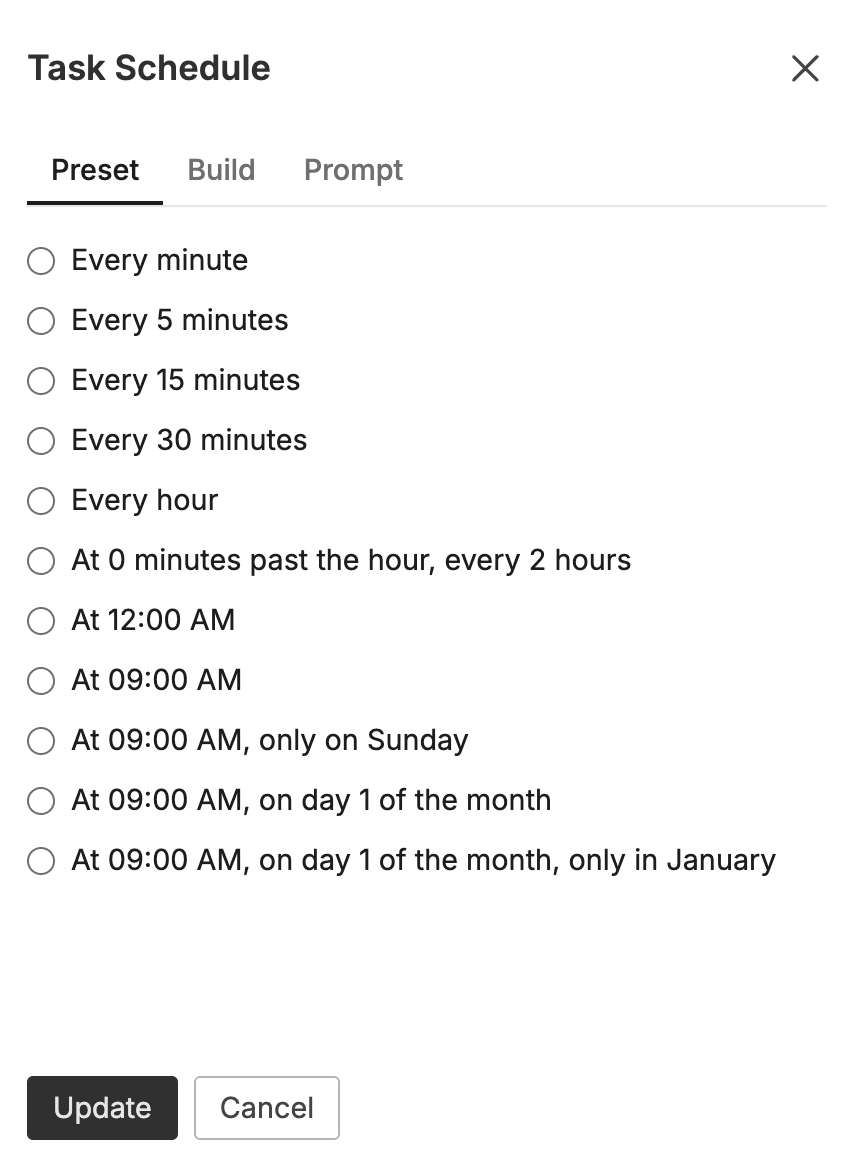

A Custom Schedule Builder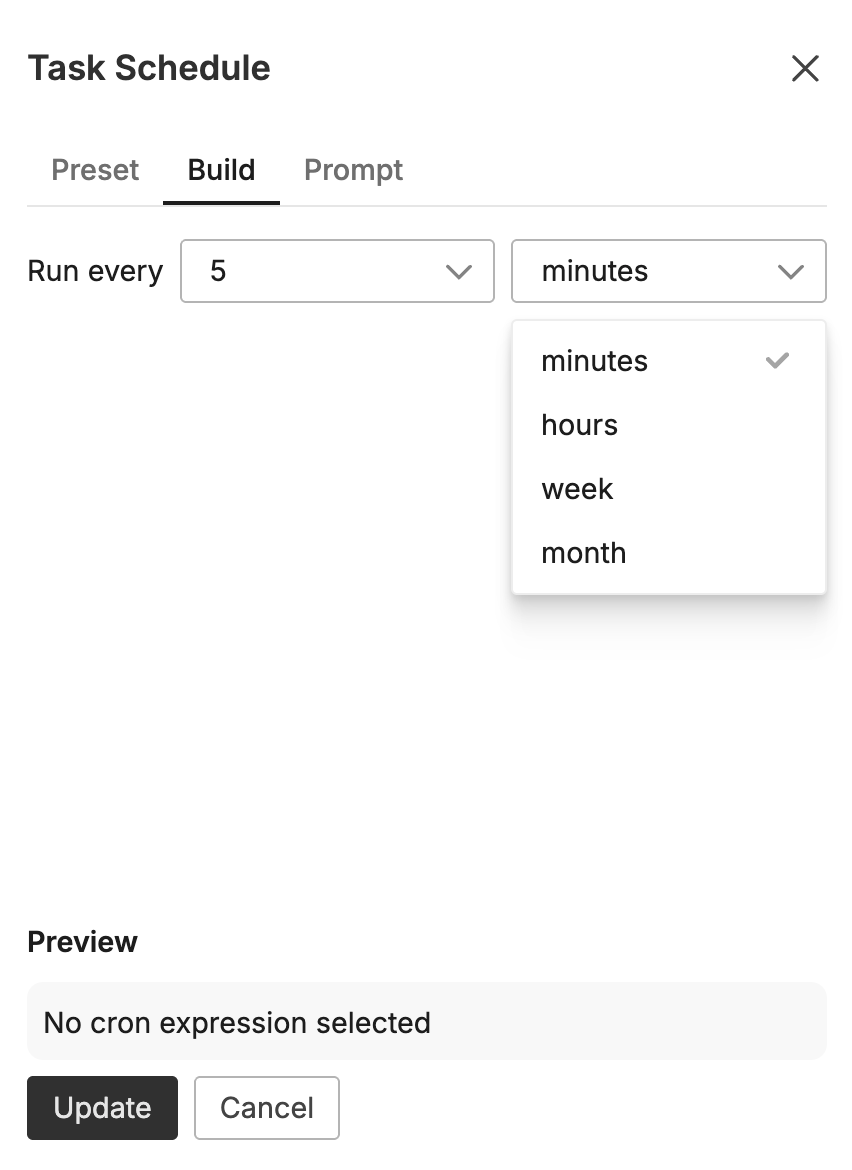
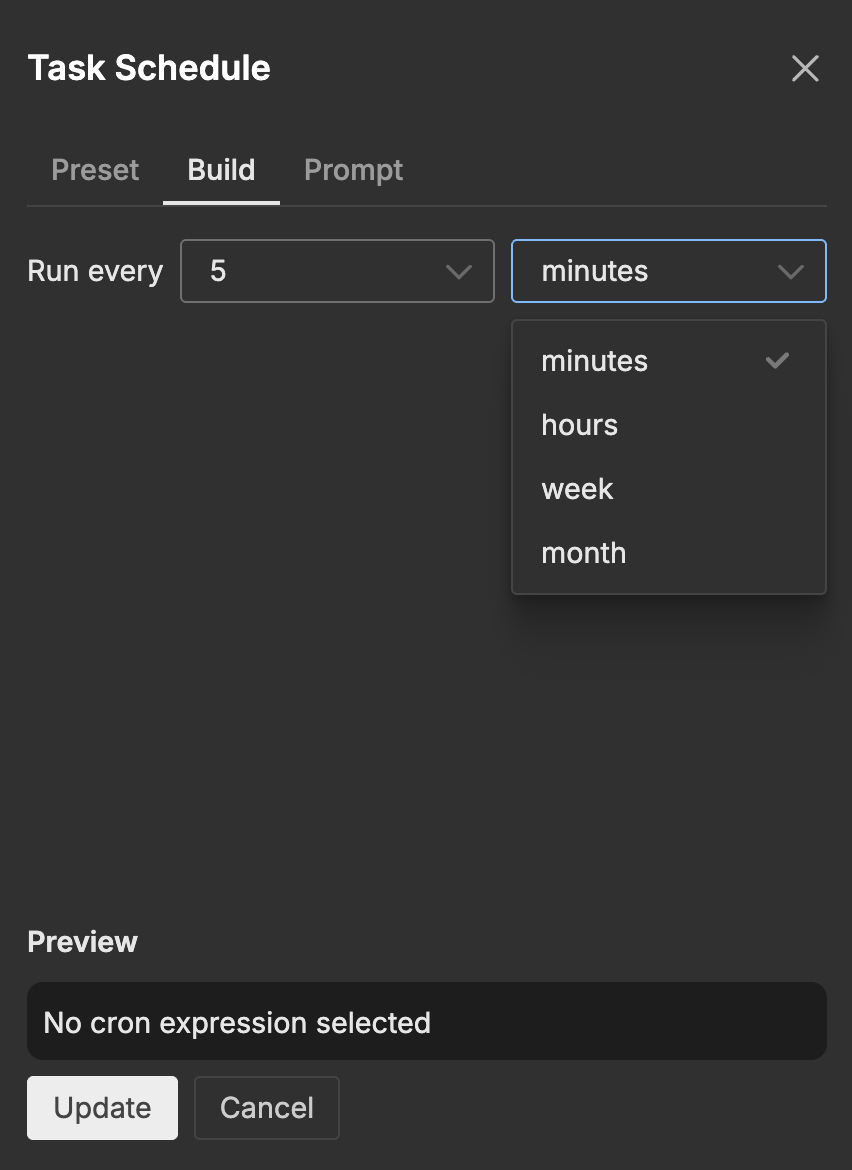
Natural Language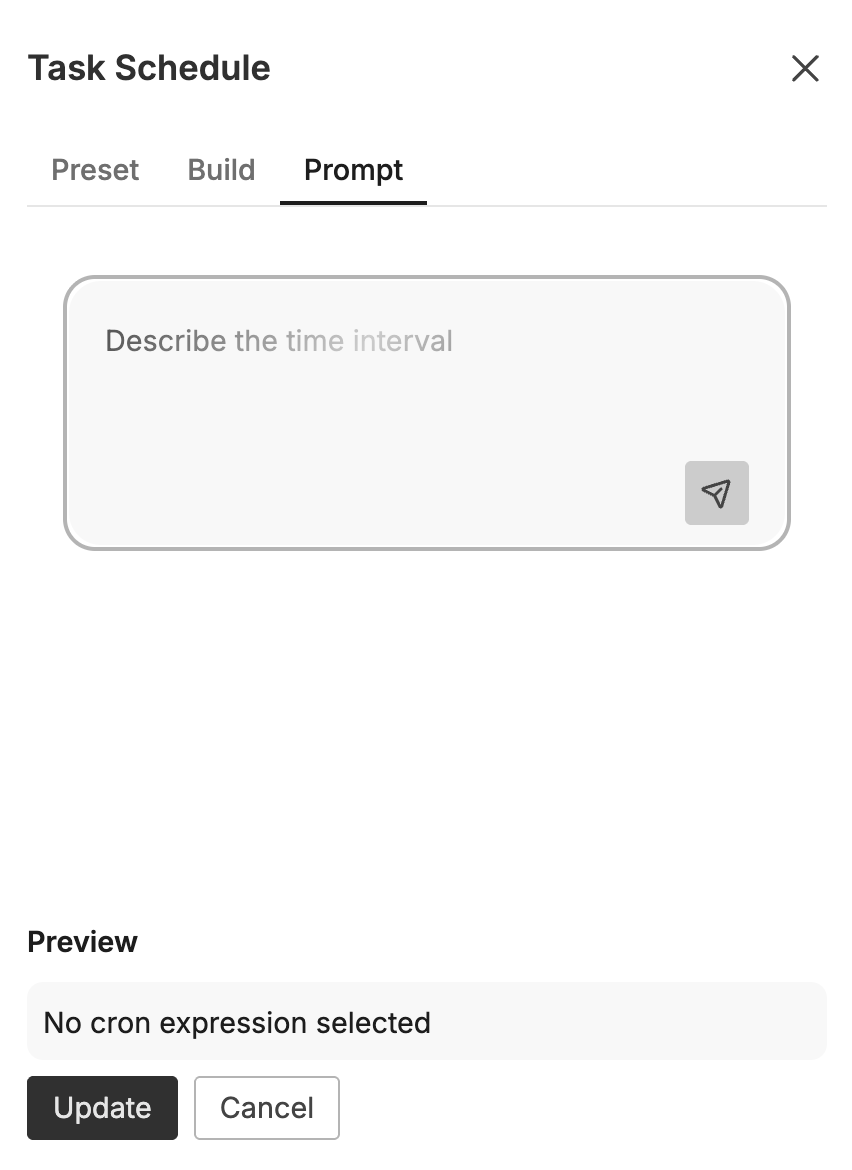
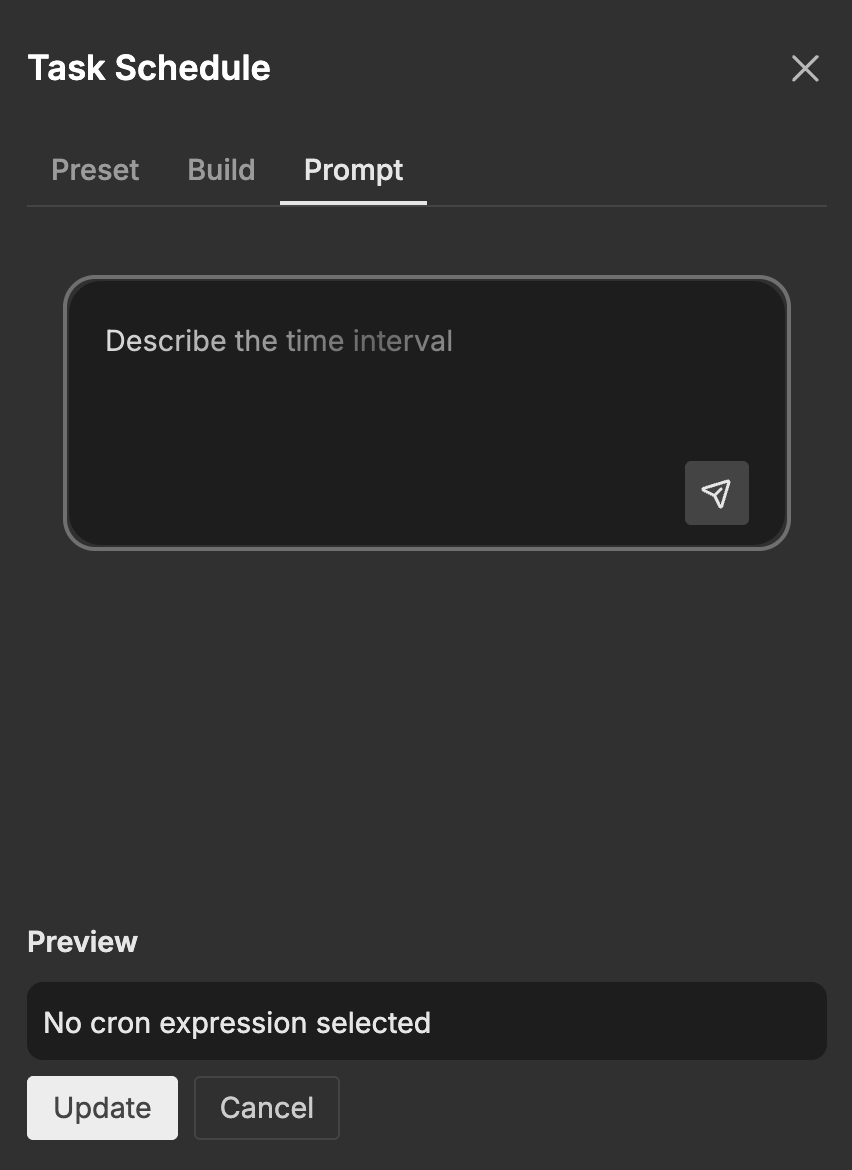
Managing Periodic Tasks
View All Tasks
The Periodic Tasks tab displays a table with the following columns for each configured task:
- Task Name: The descriptive label for the task
- Target Channel: Where results are posted
- Schedule: The frequency (e.g., “Every 15 minutes”, daily, weekly)
- Prompt: What the task should accomplish
- Last Run: Timestamp of the most recent execution
- Next Run: Timestamp of the next scheduled execution
- Actions: Kebab menu (⋮) with options to Edit, Delete, or Duplicate the task
- ON/OFF Toggle: Enable or disable the task without deleting it
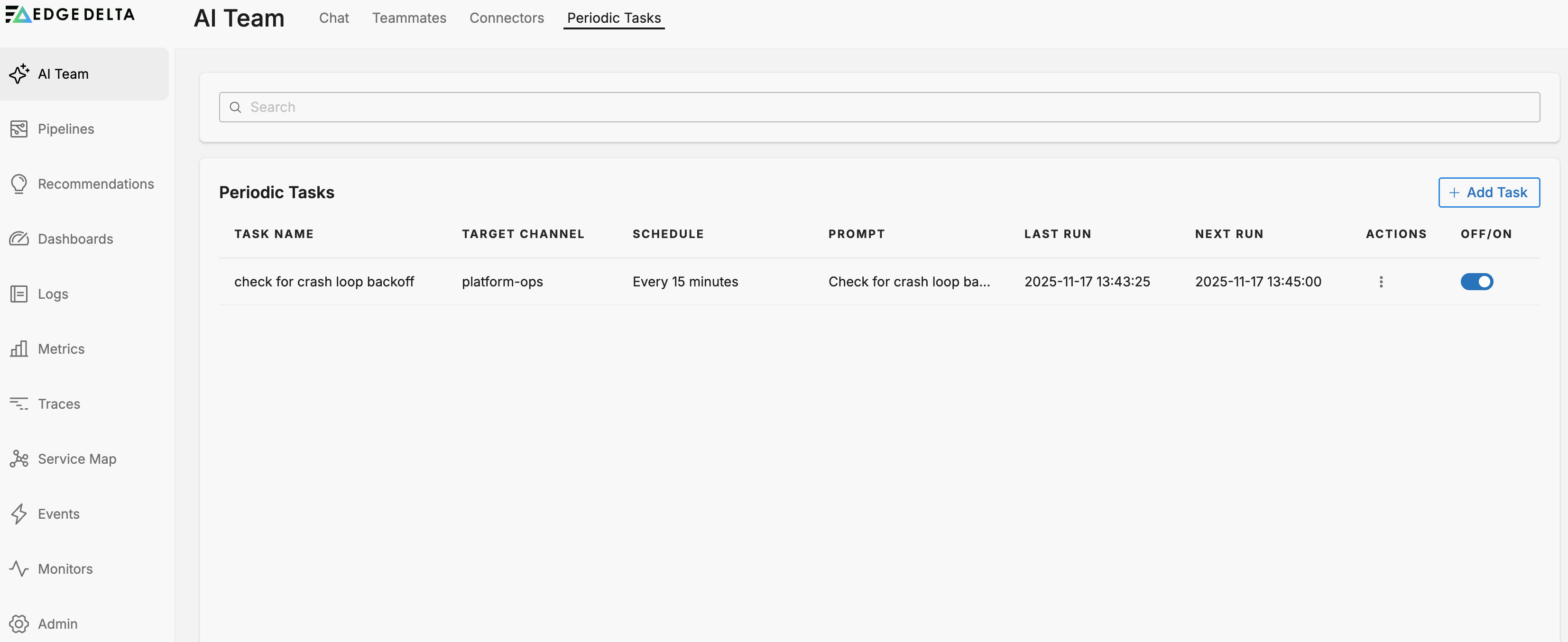
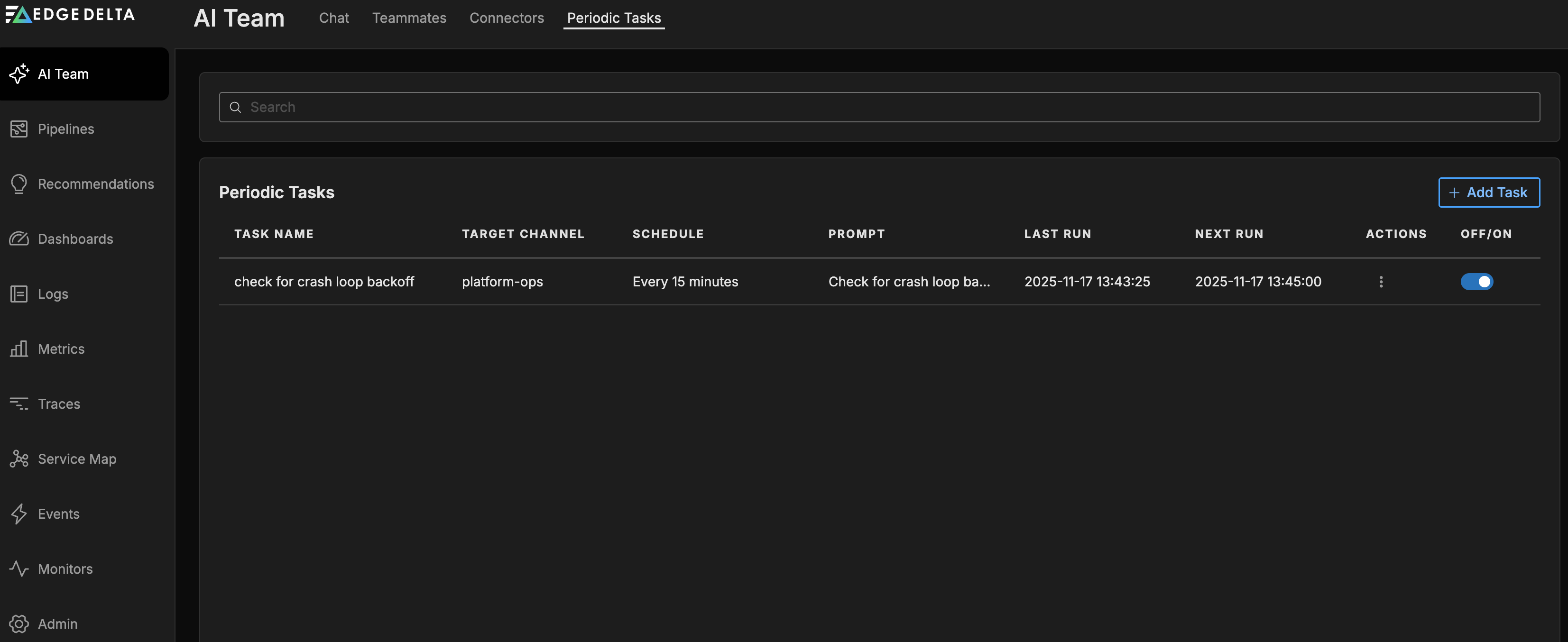
Edit a Task
- Go to AI Team → Periodic Tasks
- Click the kebab menu (⋮) in the Actions column for the task you want to modify
- Select Edit
- Update configuration as needed
- Click Save
Changes take effect immediately. The next run uses the updated configuration.
Duplicate a Task
Create a copy of an existing task as a starting point for a new one:
- Go to AI Team → Periodic Tasks
- Click the kebab menu (⋮) in the Actions column
- Select Duplicate
- Modify the name, schedule, prompt, or target channel as needed
- Click Save
This is useful when creating similar tasks with slight variations (e.g., the same check running at different intervals or targeting different channels).
Disable or Delete a Task
- Disable: Use the ON/OFF toggle in the task row to pause execution without losing configuration
- Delete: Click the kebab menu (⋮) in the Actions column and select Delete
Disabling is useful when tasks temporarily become less relevant (e.g., during maintenance windows or seasonal quiet periods). The task remains visible in the table and can be re-enabled at any time.
Review Task History
Each periodic task execution creates a thread in the designated channel. To review task history:
- Navigate to the target channel
- Look for threads initiated by the periodic task (labeled with the task name)
- Review OnCall AI’s orchestration and the findings from specialized teammates
- Examine execution results, trends, and any identified issues
Threads provide full context: which teammates OnCall AI engaged, what they checked, what they found, and any recommendations or alerts.
Best Practices
Design Actionable Tasks
Schedule tasks only when someone will act on the output. Periodic tasks that generate noise without driving decisions should be adjusted or disabled. Strong task descriptions:
- Define clear success criteria (“no pods in CrashLoopBackOff” vs. “check Kubernetes”)
- Specify what constitutes a finding worth reporting
- Include context that helps prioritize results
Choose Appropriate Frequency
Balance visibility against noise:
- High-frequency (hourly): Critical systems requiring rapid detection
- Medium-frequency (daily): Regular status updates and trend monitoring
- Low-frequency (weekly/monthly): Aggregated reports and compliance reviews
Start conservatively. You can always increase frequency if teams find the insights valuable.
Target the Right Channel
Route tasks to channels where the audience can act and where the right teammates are available:
- Operational tasks →
#platform-ops,#incident-response(ensure SRE, DevOps Engineer are members) - Security checks →
#security-events(ensure Security Engineer is a member) - Cost reports →
#finance-ops(ensure Cloud Engineer is a member) - Team-specific → Custom channels like
#payments-infra(assign relevant specialists)
Avoid posting everything to general channels. Focused distribution improves signal-to-noise ratio, and proper channel membership ensures OnCall AI can delegate to teammates with the right connectors and expertise.
Ensure Proper Channel Membership
Before creating periodic tasks for a channel, verify the channel has the specialized teammates needed to execute the work:
- Review the task prompt to identify required capabilities (e.g., Kubernetes access, AWS permissions, GitHub integration)
- Check which specialized teammates have those connectors assigned
- Ensure those teammates are members of the target channel
- If needed, edit the channel to add missing teammates
Without the right teammates in the channel, OnCall AI cannot orchestrate effective responses to periodic task prompts.
Iterate Based on Feedback
Monitor the first few executions:
- Are findings actionable and accurate?
- Is the frequency appropriate?
- Does the output format help decision-making?
Adjust task descriptions, schedules, or channels based on team feedback. Periodic tasks should evolve as operational priorities shift.
Combine with Event-Driven Workflows
Periodic tasks complement event-driven responses:
- Events handle urgent, real-time incidents (PagerDuty alerts, deployment failures)
- Periodic tasks surface gradual trends and perform proactive health checks
Used together, they create comprehensive coverage: immediate response to acute issues and continuous monitoring for chronic problems.
Troubleshooting
Task Not Executing
Check:
- Task is enabled (ON/OFF toggle in the task list)
- Target channel exists
- Verify that specialized teammates with required connectors are members of the target channel
Low-Quality Results
Adjust:
- Refine the task prompt with more specific criteria and context
- Check that teammates in the channel have valid credentials for necessary data sources
- Review channel membership to ensure OnCall AI can delegate to appropriate specialists
Missing Capabilities
If a periodic task prompt requires capabilities not available in the channel:
- Identify which connectors or expertise the task needs (e.g., Kubernetes, AWS, GitHub)
- Check which specialized teammates have those connectors assigned
- Add those teammates to the target channel
- Re-run the task to verify OnCall AI can now delegate effectively
Too Much Noise
Reduce frequency:
- Change from hourly to daily, or daily to weekly
- Add threshold criteria to the task prompt (“only report if >10 pods affected”)
- Route to a smaller, more specialized channel
- Refine the prompt to focus on actionable findings
Tasks Overlapping with Manual Requests
Coordinate timing:
- Schedule tasks during low-activity periods (early morning, weekends)
- Stagger multiple tasks targeting the same channel to avoid congestion
- Use separate channels for automated periodic tasks vs. interactive investigations
Related Resources
- Channels & Direct Messages – understand how periodic tasks post to channels and how OnCall AI orchestrates execution
- Specialized Teammates – learn about the teammates OnCall AI delegates to for different task types
- Creating and Managing Teammates – configure custom teammates and assign them to channels
- Connectors – enable data access that specialized teammates need to execute periodic tasks
- AI Team Support – get help designing effective periodic task workflows