Slack Connector
Configure the Slack connector to enable AI Team members to send notifications, manage messages, and coordinate team communication in your Slack workspace.
3 minute read
Overview
The Slack connector enables AI Team members to interact with your Slack workspace, providing capabilities for sending messages, managing channels, and coordinating team communication. By connecting Slack to AI Team, AI teammates can post notifications, respond to messages, manage threads, and help coordinate team activities.
The connector provides access to messaging, channel management, and user information, allowing AI teammates to help with incident alerts, deployment notifications, and team coordination.
Add the Slack Connector
To add the Slack connector, you authorize Edge Delta to access your Slack workspace using OAuth.
Prerequisites
Before configuring the connector, ensure you have:
- Slack workspace with admin permissions to install applications
- Ability to authorize OAuth applications
Configuration Steps
- Navigate to AI Team > Connectors in the Edge Delta application
- Find the Slack connector
- Click the connector card
- Authorize the connection in Slack
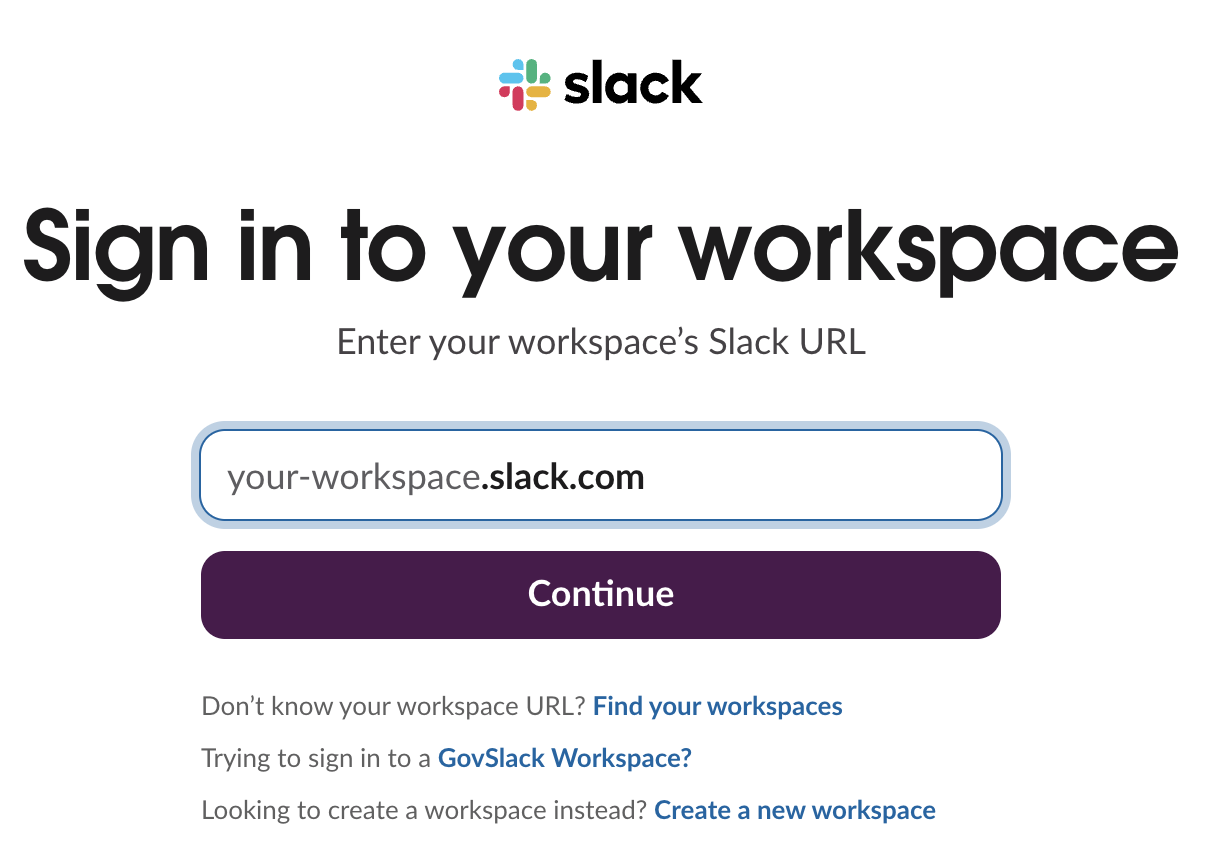
- Optionally configure channel restrictions (see General Options below)
- Click Save
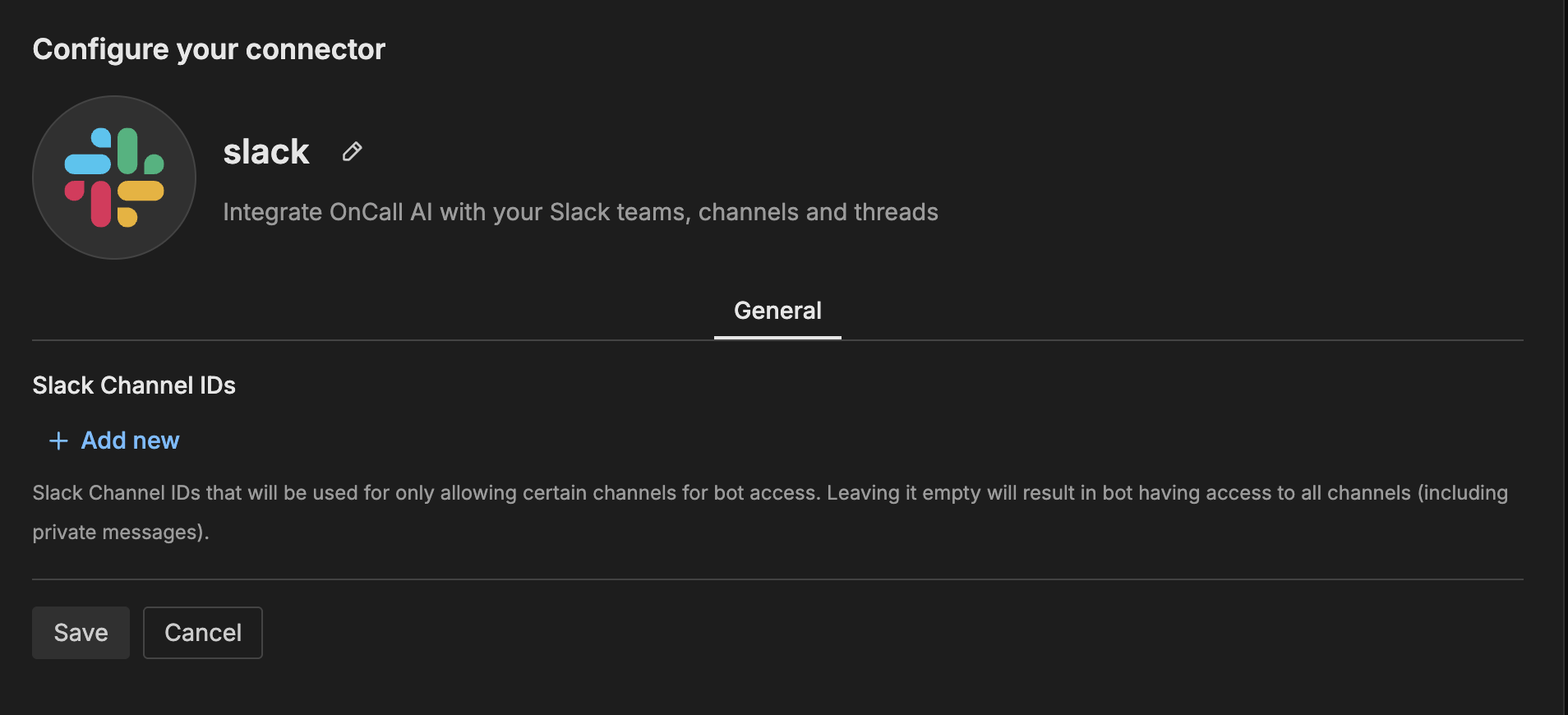
The connector is now available for use by AI Team members who have been assigned this connector.
General Options
Slack Channel IDs
Restrict bot access to specific channels by providing Slack Channel IDs. Leaving this empty allows the bot to access all channels including private messages.
Required: No (defaults to all channels)
Format: Comma-separated channel IDs
Example: C01234ABCDE, C56789FGHIJ
To find a channel ID in Slack, right-click on the channel name and select “Copy link”. The channel ID is the last part of the URL after the final slash.
Tools
slack_list_channels
List public or pre-defined channels in the workspace with pagination.
slack_post_message
Post a new message to a Slack channel.
slack_reply_to_thread
Reply to a specific message thread in Slack.
slack_add_reaction
Add a reaction emoji to a message.
slack_get_channel_history
Get recent messages from a channel.
slack_get_thread_replies
Get all replies in a message thread.
slack_get_users
Get a list of all users in the workspace with their basic profile information.
slack_get_user_profile
Get detailed profile information for a specific user.
How to Use the Slack Connector
The Slack connector integrates with AI Team, enabling AI teammates to send notifications and coordinate team communication based on natural language queries. Once configured, AI teammates can post messages, manage threads, and help with team coordination.
Use Case: Automated Notifications
AI teammates can send alerts and notifications to Slack channels when events occur. For example, when detecting issues or completing tasks, the AI can post messages to relevant channels, create threads for detailed information, and add reactions to indicate status.
Use Case: Incident Coordination
AI teammates can help coordinate incident response by posting alerts, creating threads for discussion, and keeping teams informed. When investigating incidents, the AI can share findings in dedicated channels and update threads as new information becomes available.
Use Case: Team Communication
AI teammates can facilitate team communication by responding to messages, providing information, and managing conversations. When asked questions in Slack, the AI can retrieve relevant information and respond in threads to keep conversations organized.
Troubleshooting
Authorization errors: Try disconnecting and reconnecting the OAuth authorization. Ensure you have admin permissions in your Slack workspace to install applications.
Channel access errors: Verify the bot has been invited to private channels. For private channels, use /invite @EdgeDelta in the channel to grant access. Public channels are accessible automatically.
Missing messages: Check that channel IDs are correct if you’ve configured channel restrictions. Verify the bot hasn’t been removed from channels.
Next Steps
- Learn about creating custom teammates that can use this connector
- Explore other connectors to integrate additional tools
For additional help, visit AI Team Support.