Splunk HEC Connector
Configure the Splunk HEC connector to receive HTTP Event Collector formatted data from applications, cloud services, and webhooks for AI-powered analysis.
16 minute read
Overview
The Splunk HEC (HTTP Event Collector) connector receives data using the Splunk HTTP Event Collector protocol. Splunk HEC is a token-based HTTP event collector that allows applications, cloud services, and serverless functions to send data via HTTP/HTTPS POST requests using JSON formatting. Content streams into Edge Delta Pipelines for analysis by AI teammates through the Edge Delta MCP connector.
The connector provides native Splunk HEC endpoint support with JSON event format parsing and both /services/collector/event (JSON) and /services/collector/raw (plain text) endpoints. It accepts events from cloud-native applications, serverless functions, SaaS platforms, webhook-based systems, and custom HTTP logging libraries.
When you add this streaming connector, it appears as a Splunk HEC source in your selected pipeline. AI teammates access this data by querying the Edge Delta backend with the Edge Delta MCP connector.
Add the Splunk HEC Connector
To add the Splunk HEC connector, you configure a listening address and port where Edge Delta will accept incoming Splunk HEC formatted events.
Prerequisites
Before configuring the connector, ensure you have:
- Applications or services configured to send Splunk HEC JSON format
- Network connectivity from HTTP clients to Edge Delta agent
- Firewall rules allowing inbound HTTP/HTTPS traffic on chosen port
- Available TCP port (8088 for Splunk HEC compatibility or custom port)
Configuration Steps
- Navigate to AI Team > Connectors in the Edge Delta application
- Find the Splunk HEC connector in Streaming Connectors
- Click the connector card
- Configure Listen address (default
0.0.0.0for all interfaces) - Set Port number (8088 for Splunk compatibility or custom like 3421)
- Configure Read Timeout (how long to wait for incoming data)
- Optionally configure Advanced Settings for TLS, headers, rate limiting
- Select a target environment
- Click Save
The connector deploys and begins listening for Splunk HEC formatted events.
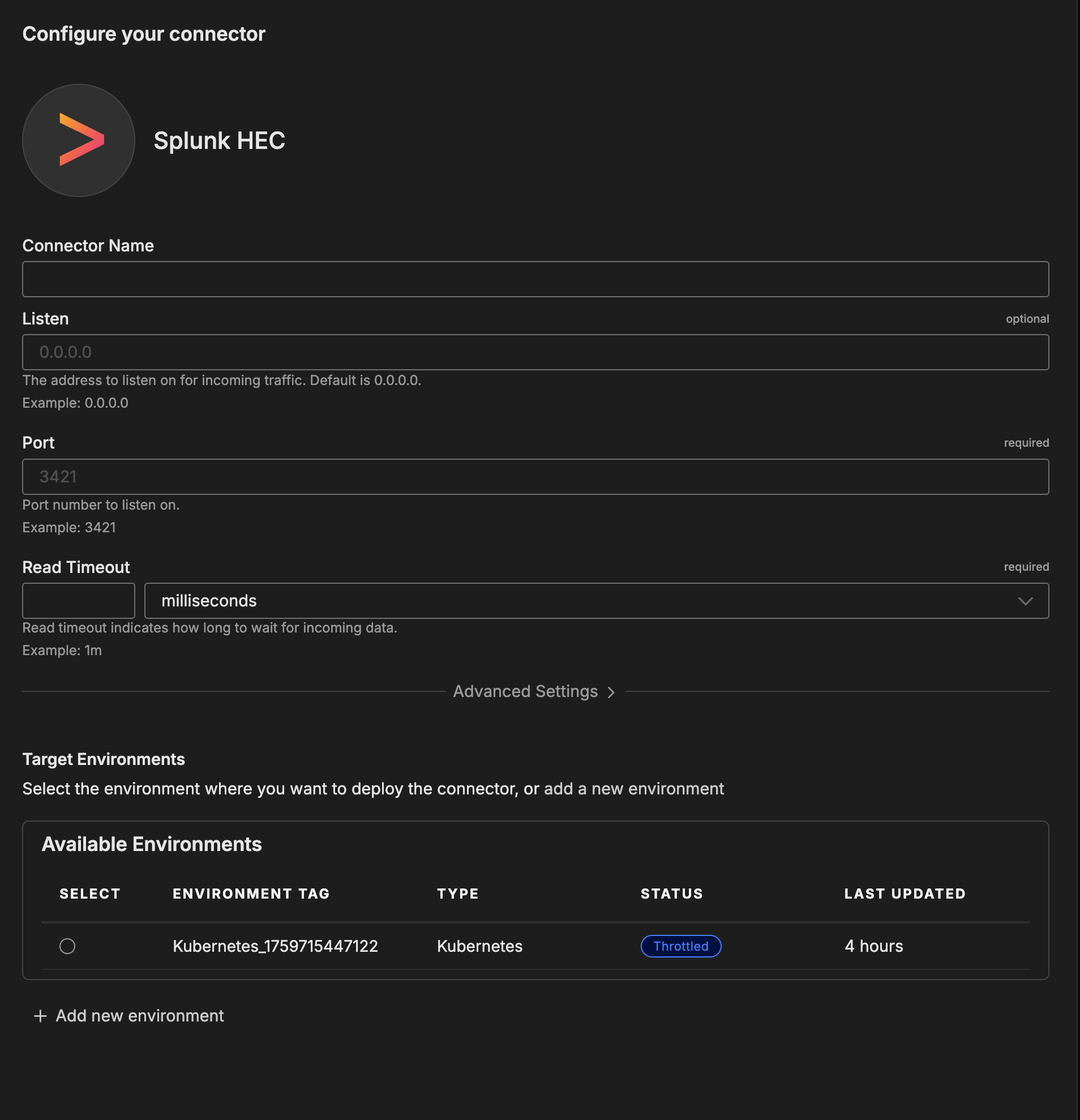
Configuration Options
Connector Name
Name to identify this Splunk HEC connector instance.
Listen
IP address to bind to for listening.
Format: IPv4 address
Default: 0.0.0.0 (all interfaces)
Examples:
0.0.0.0- Listen on all network interfaces192.168.1.100- Listen only on specific interface127.0.0.1- Local host only (testing)
Port
TCP port to listen on for incoming Splunk HEC HTTP traffic.
Format: Integer between 1 and 65535
Default: 3421
Examples:
8088- Splunk HEC standard port3421- Edge Delta default port8080- Alternative HTTP port
Note: Ensure firewall rules allow inbound traffic on chosen port
Read Timeout
How long to wait for incoming data before timing out connection.
Format: Duration (milliseconds, seconds, minutes)
Default: 1m
Examples:
30s- 30 seconds for responsive applications1m- 1 minute typical timeout2m- 2 minutes for slower connections
Purpose: Prevents slow or stalled clients from holding connections open indefinitely
Advanced Settings
TLS
Configure TLS settings for secure connections to this source. TLS is optional and typically used when the source node needs to accept encrypted connections or perform mutual TLS authentication with clients.
YAML Configuration Example:
nodes:
- name: <node name>
type: <source type>
tls:
<tls options>
CA Certificate File
Specifies the absolute path to a single CA (Certificate Authority) certificate file used to verify client certificates during mutual TLS authentication. This file contains the trusted CA certificate that signed the client certificates. Use this when you have a single CA certificate. (YAML parameter: ca_file)
When to use: Required when client_auth_type is set to verifyclientcertifgiven or requireandverifyclientcert. Choose either ca_file or ca_path, not both.
YAML Configuration Example:
nodes:
- name: <node name>
type: <source type>
tls:
ca_file: /certs/ca.pem
client_auth_type: requireandverifyclientcert
CA Certificate Path
Specifies a directory path containing one or more CA certificate files for client certificate verification. Use this when you need to trust multiple CAs or when managing CA certificates across multiple files. All certificate files in the directory will be loaded. (YAML parameter: ca_path)
When to use: Alternative to ca_file when you have multiple CA certificates. Required when client_auth_type is set to verifyclientcertifgiven or requireandverifyclientcert. Choose either ca_file or ca_path, not both.
YAML Configuration Example:
nodes:
- name: <node name>
type: <source type>
tls:
ca_path: /certs/ca-certificates/
client_auth_type: requireandverifyclientcert
Certificate File
Path to the server certificate file (public key) that will be presented to connecting clients during the TLS handshake. This certificate identifies the server and must match the private key. The certificate should be in PEM format and can include the full certificate chain. (YAML parameter: crt_file)
When to use: Required for TLS/HTTPS connections. Must be used together with key_file. Obtain this from your certificate authority or generate a self-signed certificate for testing.
YAML Configuration Example:
nodes:
- name: <node name>
type: <source type>
tls:
crt_file: /certs/server-cert.pem
key_file: /certs/server-key.pem
Private Key File
Path to the private key file corresponding to the server certificate. This key must match the public key in the certificate file and is used to decrypt communications encrypted with the public key. Keep this file secure and restrict access permissions. (YAML parameter: key_file)
When to use: Required for TLS/HTTPS connections. Must be used together with crt_file. If the key file is encrypted, also specify key_password.
YAML Configuration Example:
nodes:
- name: <node name>
type: <source type>
tls:
crt_file: /certs/server-cert.pem
key_file: /certs/server-key.pem
key_password: <password> # Only if key is encrypted
Private Key Password
Password (passphrase) used to decrypt an encrypted private key file. Only needed if your private key file is password-protected. If your key file is unencrypted, omit this parameter. (YAML parameter: key_password)
When to use: Optional. Only required if key_file is encrypted/password-protected. For enhanced security, use encrypted keys in production environments.
YAML Configuration Example:
nodes:
- name: <node name>
type: <source type>
tls:
crt_file: /certs/server-cert.pem
key_file: /certs/encrypted-server-key.pem
key_password: mySecurePassword123
Client Authentication Type
Controls how client certificates are requested and validated during the TLS handshake. This setting is specific to server-side TLS and determines the mutual TLS (mTLS) behavior. Use this to enforce certificate-based authentication from connecting clients for enhanced security. (YAML parameter: client_auth_type)
Valid options:
noclientcert- No client certificate is requested; any sent certificates are ignored. Use for standard TLS encryption without client authentication.requestclientcert- Client certificate is requested but not required. Useful for optional client authentication where you want to accept both authenticated and unauthenticated clients.requireanyclientcert- Client must send a certificate, but it is not validated against a CA. Use when you need proof a client has a certificate but don’t need to verify its authenticity.verifyclientcertifgiven- Certificate is requested but not required; if sent, it must be valid and signed by a trusted CA. Balances security with flexibility for mixed client environments.requireandverifyclientcert- Client must send a valid certificate signed by a trusted CA (full mutual TLS). Use for maximum security when all clients can be provisioned with certificates.
Default: noclientcert
When to use: Set to verifyclientcertifgiven or requireandverifyclientcert for secure environments where you need to verify client identity. When using certificate verification options, you must also configure ca_file or ca_path to specify the trusted CA certificates.
YAML Configuration Example:
nodes:
- name: <node name>
type: <source type>
tls:
client_auth_type: requireandverifyclientcert
ca_file: /certs/ca.pem # Required for certificate validation
Minimum TLS Version
Minimum TLS protocol version that will be accepted from connecting clients. This enforces a baseline security level by rejecting connections from clients using older, less secure TLS versions. (YAML parameter: min_version)
Available versions:
TLSv1_0- Deprecated, not recommended (security vulnerabilities)TLSv1_1- Deprecated, not recommended (security vulnerabilities)TLSv1_2- Recommended minimum for production (default)TLSv1_3- Most secure, use when all clients support it
Default: TLSv1_2
When to use: Set to TLSv1_2 or higher for production deployments. Only use TLSv1_0 or TLSv1_1 if you must support legacy clients that cannot upgrade, and be aware of the security risks. TLS 1.0 and 1.1 are officially deprecated and should be avoided.
YAML Configuration Example:
nodes:
- name: <node name>
type: <source type>
tls:
min_version: TLSv1_2
Maximum TLS Version
Maximum TLS protocol version that will be accepted from connecting clients. This is typically used to restrict newer TLS versions if compatibility issues arise with specific client implementations. (YAML parameter: max_version)
Available versions:
TLSv1_0TLSv1_1TLSv1_2TLSv1_3
When to use: Usually left unset to allow the most secure version available. Only set this if you encounter specific compatibility issues with TLS 1.3 clients, or for testing purposes. In most cases, you should allow the latest TLS version.
YAML Configuration Example:
nodes:
- name: <node name>
type: <source type>
tls:
max_version: TLSv1_3
When to Use: Enable for production environments with sensitive data
Metadata Level (Resource Attributes)
This option is used to define which detected resources and attributes to add to each data item as it is ingested by Edge Delta. You can select:
- Required Only: This option includes the minimum required resources and attributes for Edge Delta to operate.
- Default: This option includes the required resources and attributes plus those selected by Edge Delta
- High: This option includes the required resources and attributes along with a larger selection of common optional fields.
- Custom: With this option selected, you can choose which attributes and resources to include. The required fields are selected by default and can’t be unchecked.
Based on your selection in the GUI, the source_metadata YAML is populated as two dictionaries (resource_attributes and attributes) with Boolean values.
See Choose Data Item Metadata for more information on selecting metadata.
Splunk HEC-specific metadata included:
- Host name - Edge Delta agent hostname
- Host IP - Edge Delta agent IP address
- Server port - Port connector is listening on
- Service name - Service identifier
- Source name - Connector instance name
- Source type - Splunk HEC connector type
Splunk metadata extracted from JSON payload:
- Splunk index
- Splunk sourcetype
- Splunk source
- Splunk host
- Event time
Metadata Level (Attributes)
Additional attribute-level metadata fields to include.
Default: ed.env.id
Attributes from Header
HTTP headers to extract from incoming requests and add as attributes.
Format: List of header names
Examples:
Authorization- Extract authorization headerX-Splunk-Request-Id- Extract Splunk request IDX-Client-Id- Extract client identifierX-Correlation-Id- Extract correlation ID for tracing
Use Case: Capture correlation IDs, authentication tokens, or custom metadata from HTTP headers
Rate Limit
The rate_limit parameter enables you to control data ingestion based on system resource usage. This advanced setting helps prevent source nodes from overwhelming the agent by automatically throttling or stopping data collection when CPU or memory thresholds are exceeded.
Use rate limiting to prevent runaway log collection from overwhelming the agent in high-volume sources, protect agent stability in resource-constrained environments with limited CPU/memory, automatically throttle during bursty traffic patterns, and ensure fair resource allocation across source nodes in multi-tenant deployments.
When rate limiting triggers, pull-based sources (File, S3, HTTP Pull) stop fetching new data, push-based sources (HTTP, TCP, UDP, OTLP) reject incoming data, and stream-based sources (Kafka, Pub/Sub) pause consumption. Rate limiting operates at the source node level, where each source with rate limiting enabled independently monitors and enforces its own thresholds.
Configuration Steps:
- Click Add New in the Rate Limit section
- Click Add New for Evaluation Policy
- Select Policy Type:
- CPU Usage: Monitors CPU consumption and rate limits when usage exceeds defined thresholds. Use for CPU-intensive sources like file parsing or complex transformations.
- Memory Usage: Monitors memory consumption and rate limits when usage exceeds defined thresholds. Use for memory-intensive sources like large message buffers or caching.
- AND (composite): Combines multiple sub-policies with AND logic. All sub-policies must be true simultaneously to trigger rate limiting. Use when you want conservative rate limiting (both CPU and memory must be high).
- OR (composite): Combines multiple sub-policies with OR logic. Any sub-policy can trigger rate limiting. Use when you want aggressive rate limiting (either CPU or memory being high triggers).
- Select Evaluation Mode. Choose how the policy behaves when thresholds are exceeded:
- Enforce (default): Actively applies rate limiting when thresholds are met. Pull-based sources (File, S3, HTTP Pull) stop fetching new data, push-based sources (HTTP, TCP, UDP, OTLP) reject incoming data, and stream-based sources (Kafka, Pub/Sub) pause consumption. Use in production to protect agent resources.
- Monitor: Logs when rate limiting would occur without actually limiting data flow. Use for testing thresholds before enforcing them in production.
- Passthrough: Disables rate limiting entirely while keeping the configuration in place. Use to temporarily disable rate limiting without removing configuration.
- Set Absolute Limits and Relative Limits (for CPU Usage and Memory Usage policies)
Note: If you specify both absolute and relative limits, the system evaluates both conditions and rate limiting triggers when either condition is met (OR logic). For example, if you set absolute limit to
1.0CPU cores and relative limit to50%, rate limiting triggers when the source uses either 1 full core OR 50% of available CPU, whichever happens first.
For CPU Absolute Limits: Enter value in full core units:
0.1= one-tenth of a CPU core0.5= half a CPU core1.0= one full CPU core2.0= two full CPU cores
For CPU Relative Limits: Enter percentage of total available CPU (0-100):
50= 50% of available CPU75= 75% of available CPU85= 85% of available CPU
For Memory Absolute Limits: Enter value in bytes
104857600= 100Mi (100 × 1024 × 1024)536870912= 512Mi (512 × 1024 × 1024)1073741824= 1Gi (1 × 1024 × 1024 × 1024)
For Memory Relative Limits: Enter percentage of total available memory (0-100)
60= 60% of available memory75= 75% of available memory80= 80% of available memory
- Set Refresh Interval (for CPU Usage and Memory Usage policies). Specify how frequently the system checks resource usage:
- Recommended Values:
10sto30sfor most use cases5sto10sfor high-volume sources requiring quick response1mor higher for stable, low-volume sources
The system fetches current CPU/memory usage at the specified refresh interval and uses that value for evaluation until the next refresh. Shorter intervals provide more responsive rate limiting but incur slightly higher overhead, while longer intervals are more efficient but slower to react to sudden resource spikes.
The GUI generates YAML as follows:
# Simple CPU-based rate limiting
nodes:
- name: <node name>
type: <node type>
rate_limit:
evaluation_policy:
policy_type: cpu_usage
evaluation_mode: enforce
absolute_limit: 0.5 # Limit to half a CPU core
refresh_interval: 10s
# Simple memory-based rate limiting
nodes:
- name: <node name>
type: <node type>
rate_limit:
evaluation_policy:
policy_type: memory_usage
evaluation_mode: enforce
absolute_limit: 536870912 # 512Mi in bytes
refresh_interval: 30s
Composite Policies (AND / OR)
When using AND or OR policy types, you define sub-policies instead of limits. Sub-policies must be siblings (at the same level)—do not nest sub-policies within other sub-policies. Each sub-policy is independently evaluated, and the parent policy’s evaluation mode applies to the composite result.
- AND Logic: All sub-policies must evaluate to true at the same time to trigger rate limiting. Use when you want conservative rate limiting (limit only when CPU AND memory are both high).
- OR Logic: Any sub-policy evaluating to true triggers rate limiting. Use when you want aggressive protection (limit when either CPU OR memory is high).
Configuration Steps:
- Select AND (composite) or OR (composite) as the Policy Type
- Choose the Evaluation Mode (typically Enforce)
- Click Add New under Sub-Policies to add the first condition
- Configure the first sub-policy by selecting policy type (CPU Usage or Memory Usage), selecting evaluation mode, setting absolute and/or relative limits, and setting refresh interval
- In the parent policy (not within the child), click Add New again to add a sibling sub-policy
- Configure additional sub-policies following the same pattern
The GUI generates YAML as follows:
# AND composite policy - both CPU AND memory must exceed limits
nodes:
- name: <node name>
type: <node type>
rate_limit:
evaluation_policy:
policy_type: and
evaluation_mode: enforce
sub_policies:
# First sub-policy (sibling)
- policy_type: cpu_usage
evaluation_mode: enforce
absolute_limit: 0.75 # Limit to 75% of one core
refresh_interval: 15s
# Second sub-policy (sibling)
- policy_type: memory_usage
evaluation_mode: enforce
absolute_limit: 1073741824 # 1Gi in bytes
refresh_interval: 15s
# OR composite policy - either CPU OR memory can trigger
nodes:
- name: <node name>
type: <node type>
rate_limit:
evaluation_policy:
policy_type: or
evaluation_mode: enforce
sub_policies:
- policy_type: cpu_usage
evaluation_mode: enforce
relative_limit: 85 # 85% of available CPU
refresh_interval: 20s
- policy_type: memory_usage
evaluation_mode: enforce
relative_limit: 80 # 80% of available memory
refresh_interval: 20s
# Monitor mode for testing thresholds
nodes:
- name: <node name>
type: <node type>
rate_limit:
evaluation_policy:
policy_type: memory_usage
evaluation_mode: monitor # Only logs, doesn't limit
relative_limit: 70 # Test at 70% before enforcing
refresh_interval: 30s
How to Use the Splunk HEC Connector
The Splunk HEC connector integrates seamlessly with AI Team, enabling data ingestion from HTTP-capable sources. AI teammates automatically leverage Splunk HEC-ingested data to analyze application logs, investigate errors, monitor serverless functions, and track webhook events.
Use Case: Cloud Application Logging
Collect logs from containerized services and Kubernetes deployments without deploying traditional log forwarding agents. Applications send structured JSON logs directly to Edge Delta via HTTP for AI-powered analysis. AI teammates analyze application errors, identify patterns, and provide insights on microservices behavior.
Configuration:
- Listen:
0.0.0.0 - Port:
8088 - Read Timeout:
1m - TLS: Enabled
Application sends events:
curl -X POST https://edge-delta-host:8088/services/collector/event \
-H "Content-Type: application/json" \
-d '{"time": 1696176000, "host": "payment-pod", "source": "payment-api",
"sourcetype": "app_logs", "index": "application",
"event": {"level": "ERROR", "message": "Payment timeout"}}'
Use Case: Serverless Function Monitoring
Monitor AWS Lambda or Azure Functions by providing an HTTP endpoint where functions POST logs during execution. Serverless functions send execution metrics, errors, and events in Splunk HEC format. AI teammates identify performance issues, error patterns, and anomalies across serverless infrastructure without persistent monitoring agents.
Configuration:
- Listen:
0.0.0.0 - Port:
8088 - Read Timeout:
30s - Attributes from Header:
X-Request-Id
Use Case: Third-Party Webhook Ingestion
Receive webhooks from SaaS platforms like GitHub, GitLab, Jira, or monitoring tools. The connector provides standardized endpoint for webhook payloads, transforms them into structured events, and makes them available for AI analysis. AI teammates track deployment events, repository activities, and alert notifications with pattern recognition and anomaly detection.
Configuration:
- Listen:
0.0.0.0 - Port:
8088 - Read Timeout:
2m - Attributes from Header:
X-GitHub-Event,X-GitHub-Delivery - TLS: Enabled
Troubleshooting
Connection refused errors: Verify Edge Delta listening on port with netstat -tuln | grep 8088. Check connector deployed to target environment. Test connectivity with curl http://edge-delta-host:8088/services/collector/health. Review firewall rules allow inbound traffic on configured port. Ensure listen address set to 0.0.0.0 for remote connections.
High latency or timeouts: Check network bandwidth between clients and Edge Delta. Monitor Edge Delta resource usage (CPU, memory). Reduce batch sizes if sending very large batches. Review read timeout appropriate for network conditions. Implement rate limiting if Edge Delta consistently overwhelmed.
TLS handshake failures: Verify TLS enabled in connector configuration. Check server certificate valid, not expired, includes correct hostname. Ensure clients trust certificate authority or configure to trust self-signed certificate. Verify clients using HTTPS URLs not HTTP. Check TLS protocol versions compatible (TLS 1.2 or 1.3 preferred). For mutual TLS, ensure clients presenting valid certificates.
Events rejected with 400 Bad Request: Verify JSON payload valid and properly formatted. Ensure required event field present in JSON. Check Content-Type header set to application/json. Review event structure matches Splunk HEC specification with fields like event, time, host, source, sourcetype, index. For batch events, ensure newline-delimited JSON objects not JSON array.
Events missing metadata: Include all relevant Splunk HEC metadata fields in JSON payload (index, sourcetype, source, host). Verify field names match exactly (case-sensitive). Check header extraction configured correctly for “Attributes from Header”. Review metadata level settings for resource attributes. Ensure custom fields properly nested within event object.
Dropping events or rate limit errors: Review rate limit configuration appropriate for traffic volume. Monitor Edge Delta resource utilization for sufficient capacity. Implement batching to send multiple events per HTTP request. Use HTTP keep-alive for persistent connections. Deploy additional Edge Delta agents and distribute load if hitting capacity limits.
404 errors on endpoints: Use correct Splunk HEC endpoint paths: /services/collector/event for JSON events, /services/collector/raw for raw text, /services/collector/health for health checks. Ensure full URL formatted correctly: http://edge-delta-host:8088/services/collector/event. Note paths are case-sensitive and must match exactly.
Next Steps
- Learn about Splunk HEC source configuration for advanced pipeline integration
- Learn about Edge Delta MCP connector for querying HEC data
- Learn about creating custom teammates that can use Splunk HEC data
For additional help, visit AI Team Support.