Edge Delta Cloud Fleets
4 minute read
Overview
Cloud Fleets are Edge Delta Fleets that are hosted in cloud infrastructure owned and managed by the Edge Delta team. You might decide to use Cloud Fleets in the following scenarios:
- data sources are serverless workloads such as AWS Lambda functions or events generated from Amazon Kinesis.
- lightweight edge environments host thin data producers, such as Internet of Things.
- you do not want to take on resource management associated with hosting an additional workload.
- security limitations exist for deploying an agent in your environment.
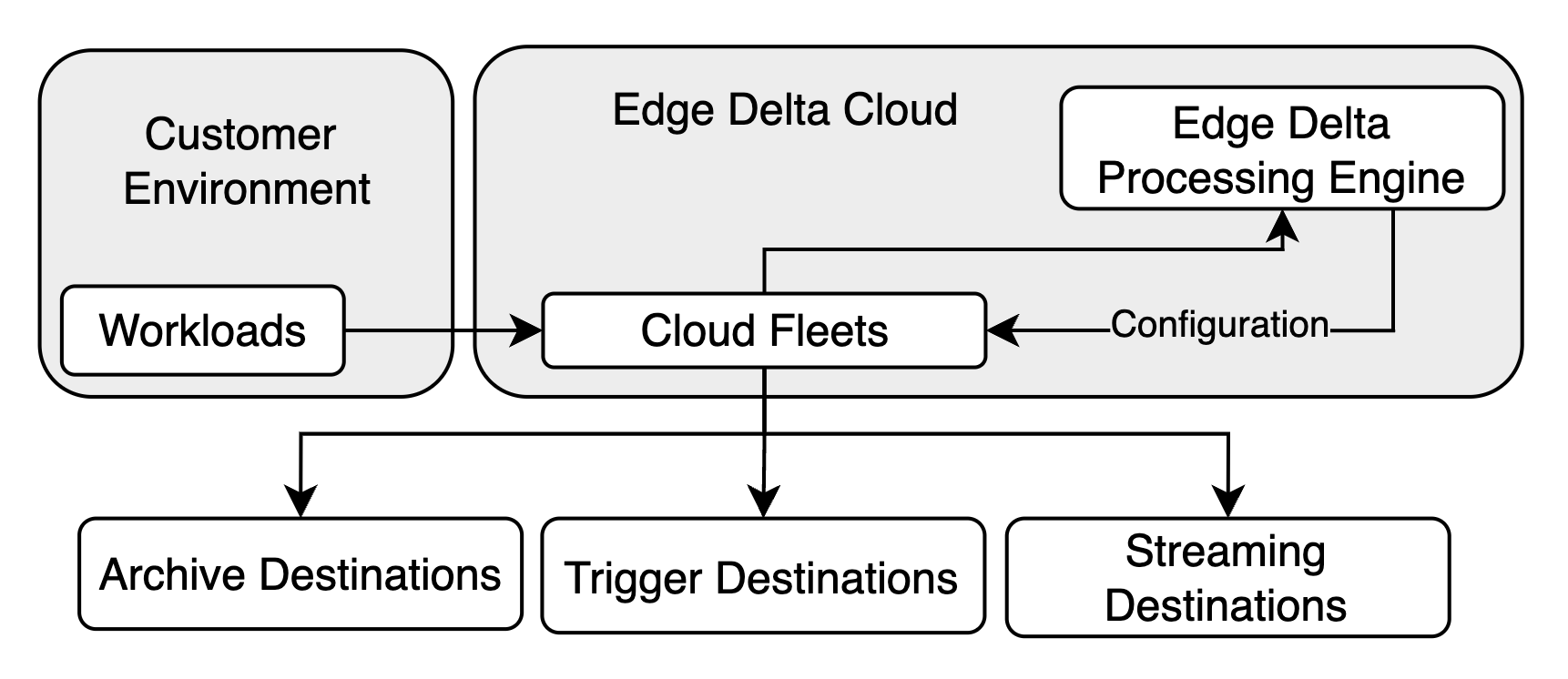
You can create, configure, and remove Cloud Fleets using the Edge Delta interface. When you create a Cloud Fleet, you should select a configuration that is logically close to your data source, for example, in the same region or hosted on the same provider.
The Cloud Fleet can optionally expose an HTTPS endpoint so you can push data to it. If you don’t create an HTTPS endpoint, you can still pull data into the agent by specifying an input in the Pipeline configuration.
Push or Pull Data Inputs
Cloud Fleets cater for both push or pull data input integrations. To push data to the Cloud Fleet, configure an HTTPS endpoint and configure your sources such as a CDN or Amazon Kinesis to push data to that endpoint. To pull data into the Cloud Fleet, add a source node configured with your data source’s endpoint to the Cloud Fleet’s pipeline configuration.
Managing a Cloud Fleet
Click Pipelines and select Cloud Fleets in the Fleets table.
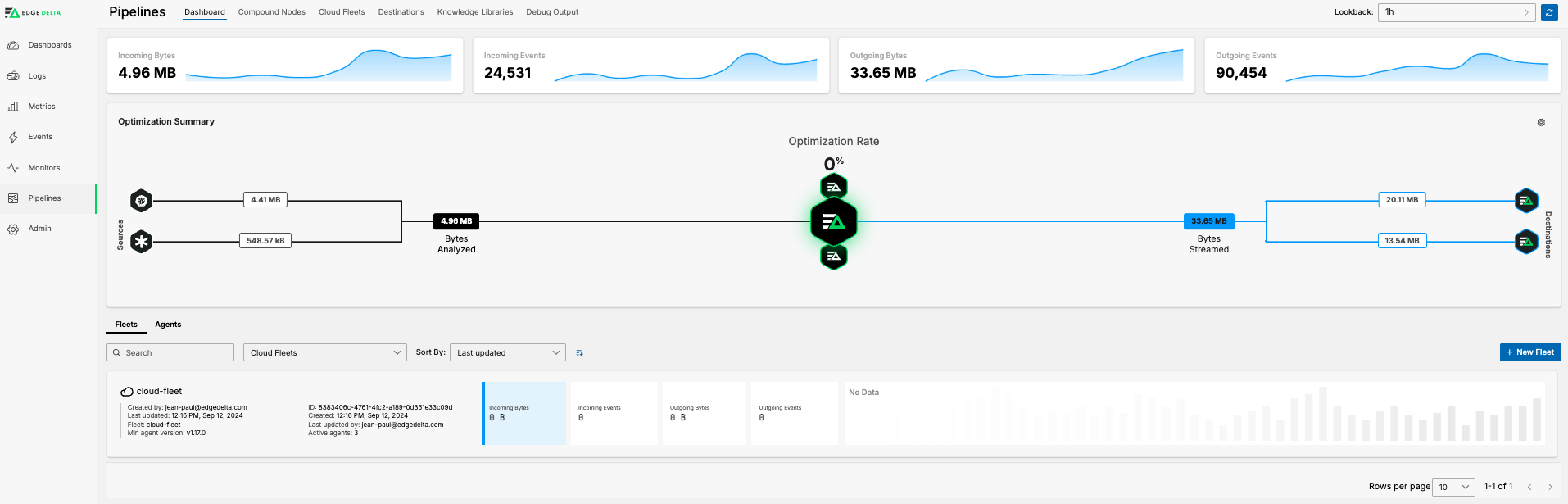
| Header | Description |
|---|---|
| Name | A friendly name for the Cloud Fleet. |
| Status | The agent status: - pending or provisioning: The agent is initializing so it can’t be updated or deleted. - scaling: The agent is updating so it can’t be further updated or deleted. - ready: The agent is operational so it can be updated or deleted. - failed: The agent has failed and it must be deleted, failed agents can’t be updated. - marked-for-delete: The agent is in the process of being deleted. |
| Count | The number of agents deployed in the Cloud Fleets. |
| HTTPS Endpoint | The URL of the HTTPS endpoint that the Cloud Fleet exposes. |
| Actions | A kebab (⋮) menu to Edit or Delete a Cloud Fleet. |
Creating a Cloud Fleet
- Click Pipelines.
- Click New Fleet.
- Select Cloud Fleet
- Optionally, expand Advanced fleet configuration and choose a pipeline configuration to duplicate for the cloud fleet. If you don’t select one, a default configuration will be used.
- Click Continue.
- Specify a name to identify the Fleet.
- Optionally, expand Advanced Settings and select Compute units based on your estimated traffic volume.
- Optionally, specify an agent version. The interface lists the current stable version (the latest version number) and most recent candidate version (containing
rc). Choose the current stable version. If this configuration doesn’t work you can contact Edge Delta support to experiment with the candidate. - Optionally, select protocols for endpoints on the Cloud Fleet that your sources can push data to. The default is an HTTPS endpoint.
- Click Deploy Cloud Fleet.
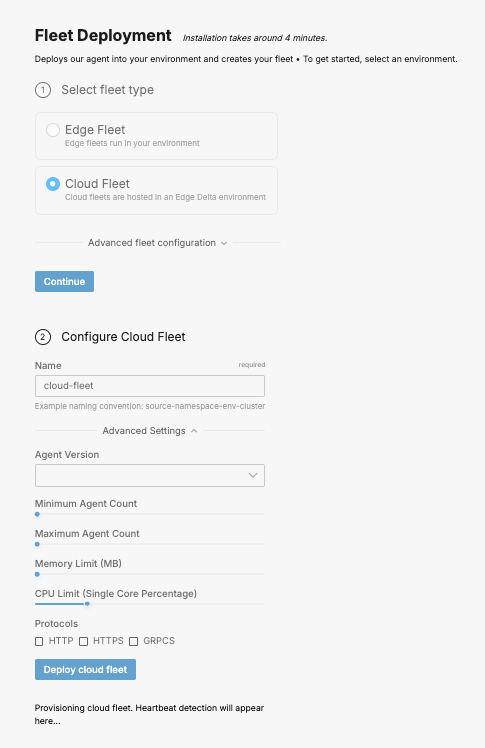
The new Cloud Fleet is added to the Cloud Fleets table. If you configured an HTTPS endpoint, the URL is listed on the table. Configure your workloads to push to this endpoint. When an HTTPS endpoint is configured, the following node configuration will tail a file in the Edge Delta hosted infrastructure that is populated by that HTTPS endpoint.
nodes:
- name: captured_requests
type: file_input
path: /var/captured_requests/body_*.json
If you created a Cloud Fleet with an existing pipeline configuration in step 7, and you selected HTTPS to push traffic to it, you need to add this node manually.
If you created a Cloud Fleet without HTTPS, you need to add a source node to its pipeline and specify your data source’s endpoint to pull traffic from your data source.
Cloud Fleet Resources
You can change a Cloud Fleet’s memory limit, CPU limit or agent count on the Cloud Fleets page: Select Edit from the kebab (⋮) menu for the agent you want to update. The Edit Cloud Fleet page opens and you can make the changes to the resource settings.
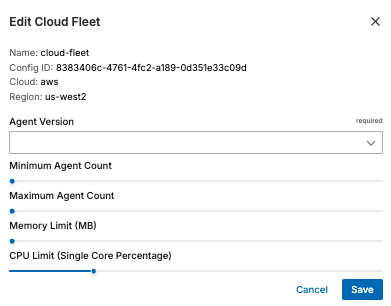
Delete a Cloud Fleet
To delete a Cloud Fleet, open the Cloud Fleet page and select Delete from the kebab (⋮) menu for the agent you want to remove. The configuration will remain listed in the Pipelines page until you delete it there too, although it will not have any active agents using it.