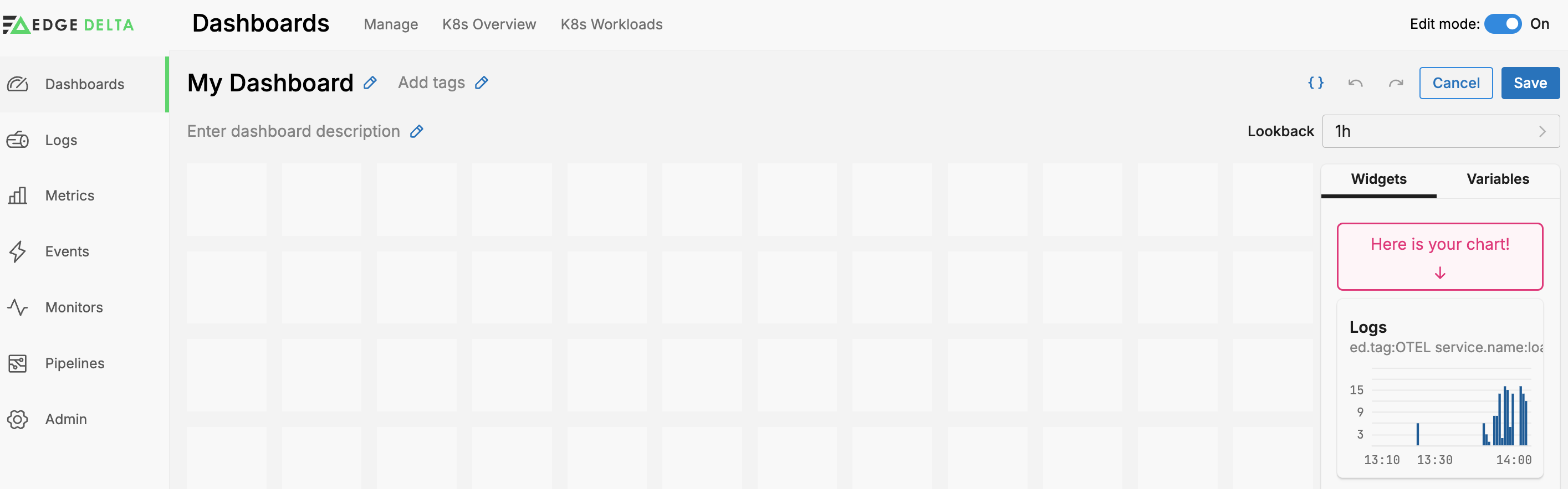Create an Edge Delta Dashboard
2 minute read
Overview
You can create and manage your own dashboards in Edge Delta. There are dashboards already configured for you and you can design your own. Click Dashboards and select the Manage tab to view the default dashboards as well as the dashboards you create.
Note: To create a dashboard, you require write access to the Dashboards resource for your Permissions Group. See Create a Group for more information.
Create a Dashboard
Click New Dashboard to create a dashboard.
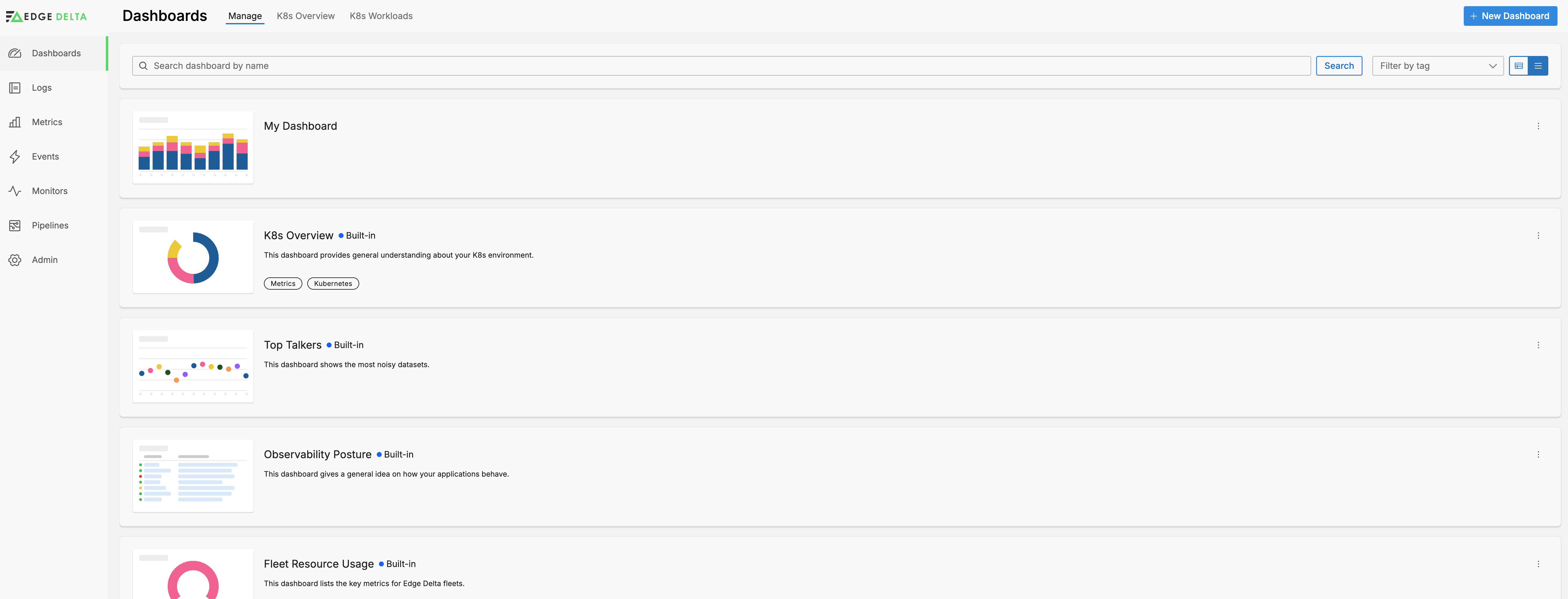
To start, you can specify a name, tags and a description for your dashboard.
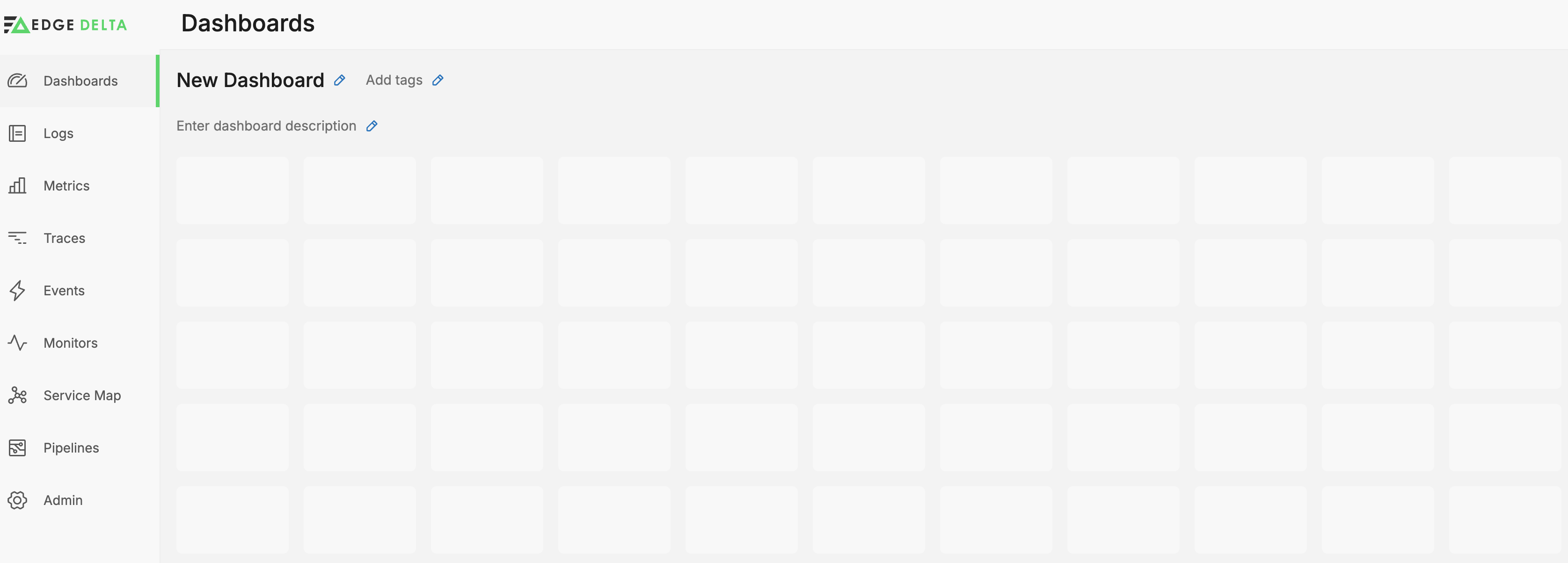
Work with Variables and Widgets
You build a dashboard using Widgets and Variables. Widgets are the dashboard elements that show data, while variables are selectable options on the dashboard, which the widgets respond to. For example, this simple dashboard has a widget showing a count of logs grouped by Severity from the pipeline selected in the variable. If you select a different pipeline, the widget will change to show data for that pipeline.
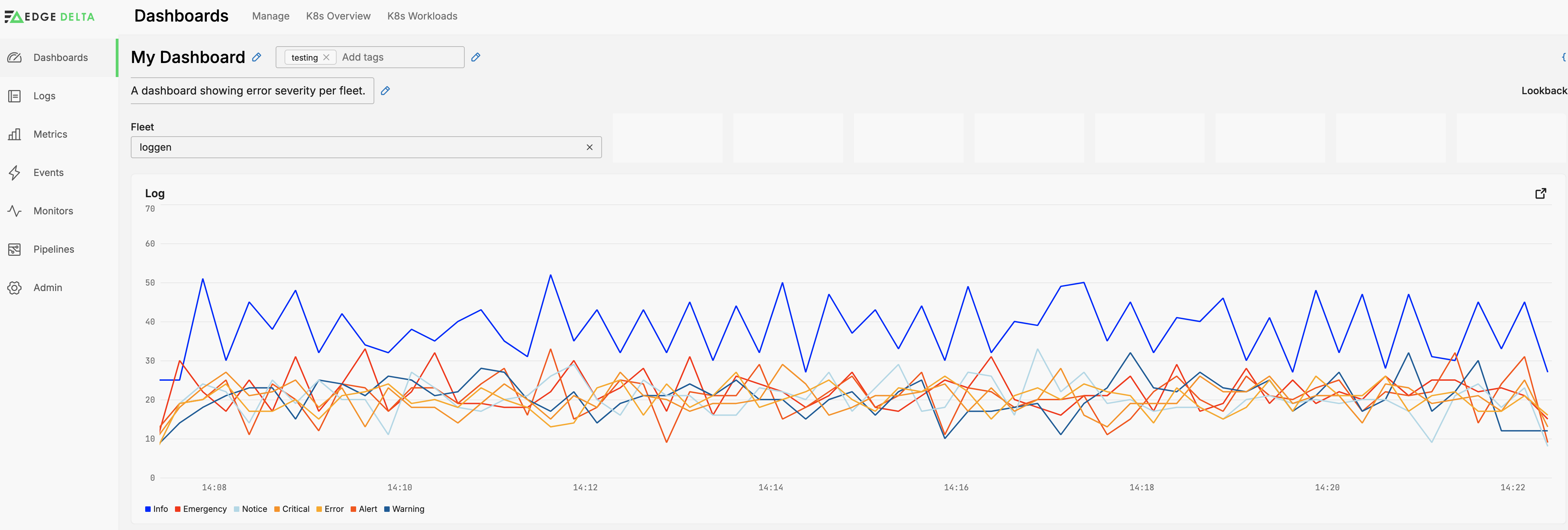
When creating a variable you specify a unique key for it, for example fleet.
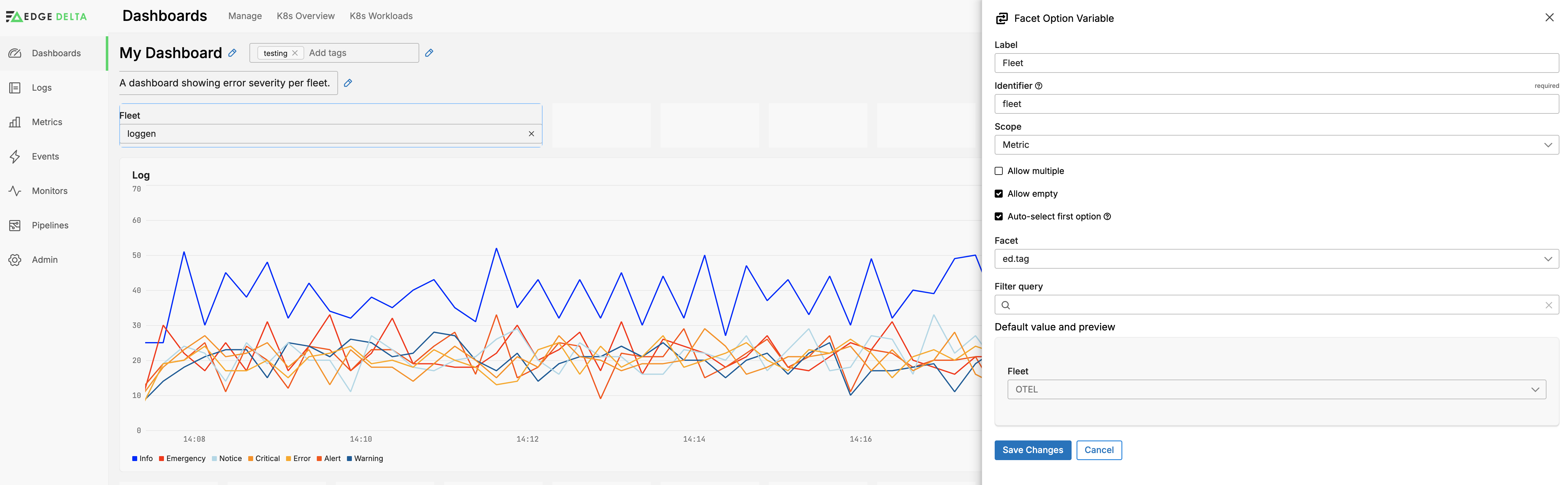
Then you reference that variable in widget configurations using the $ character, for example $fleet, either in the filter pane or in the Data Options:
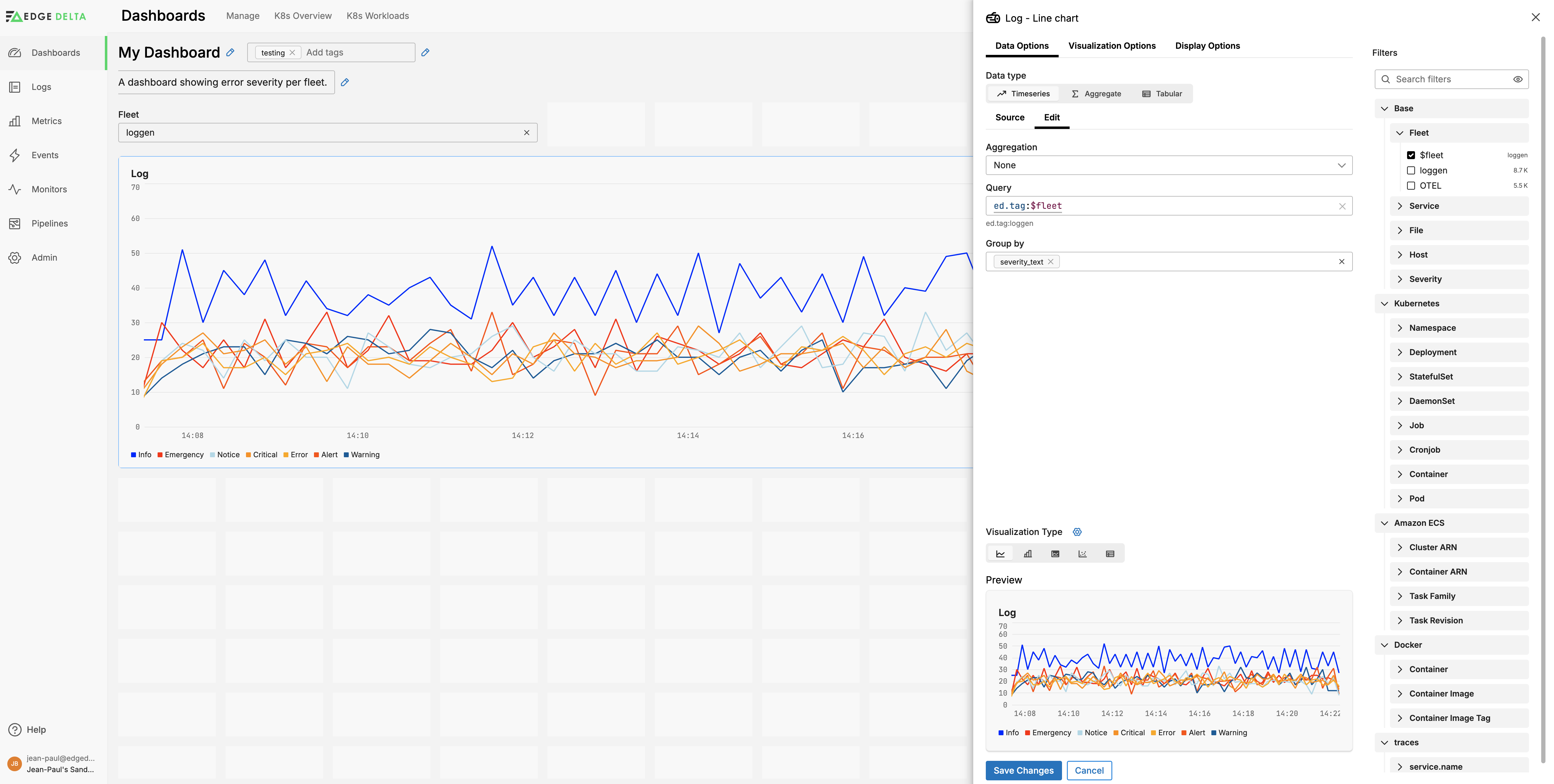
Add a Variable
To add a variable to your toolbox, select the Variables tab and click Add Variable. Then select a variable type.
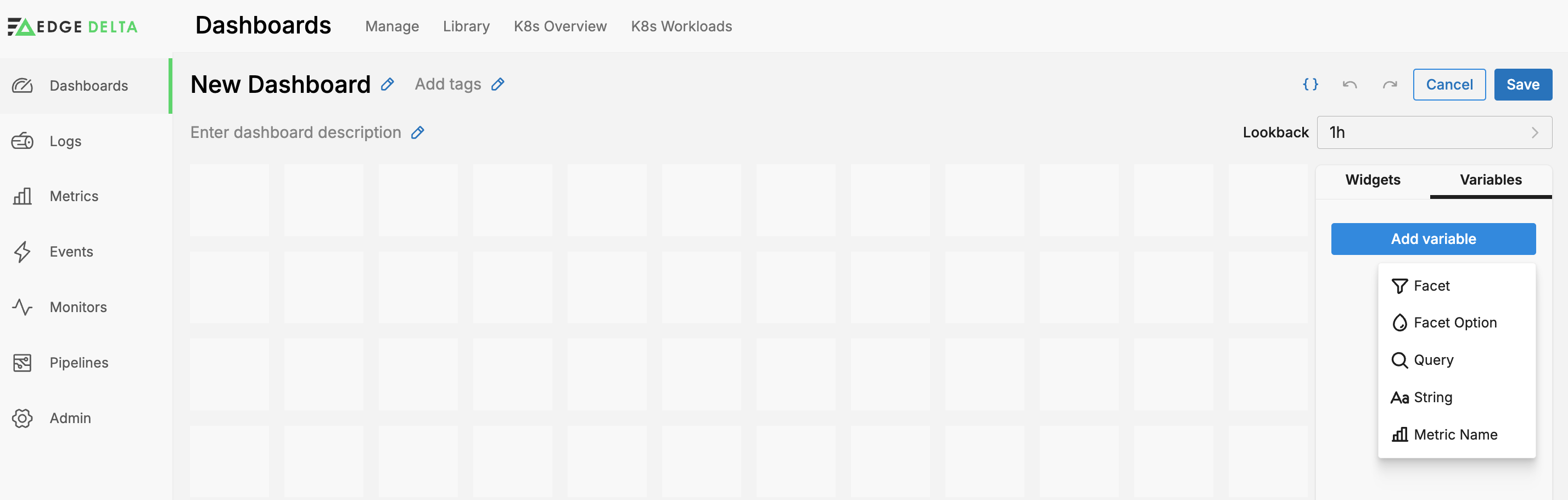
You can edit it from the toolbox without adding it to the dashboard. Alternatively, drag it onto the dashboard to add it with a default configuration. Once it is on the dashboard, as you hover over it, the options appear:
- Copy
- Edit
- Remove
Click Edit to configure it.
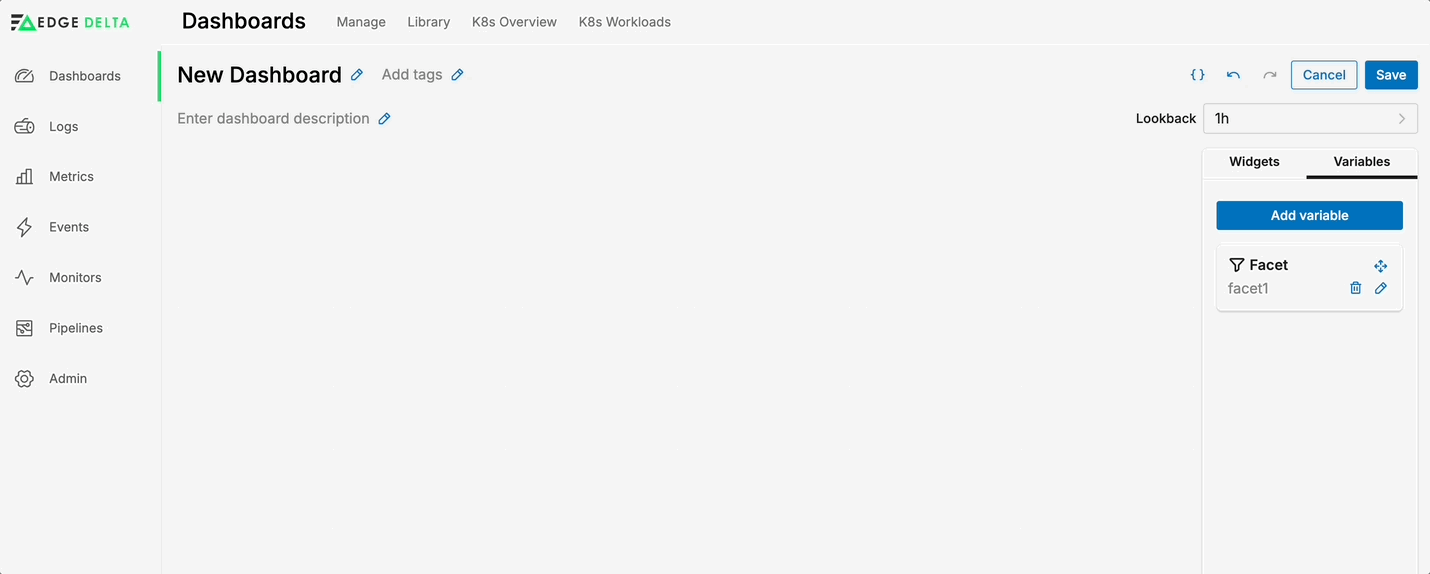
See the list of variables you can add.
Add a Widget
To add a widget to the dashboard, drag it from the toolbox onto the dashboard layout. You can position it anywhere on the grid, and you can drag the corner to resize it.
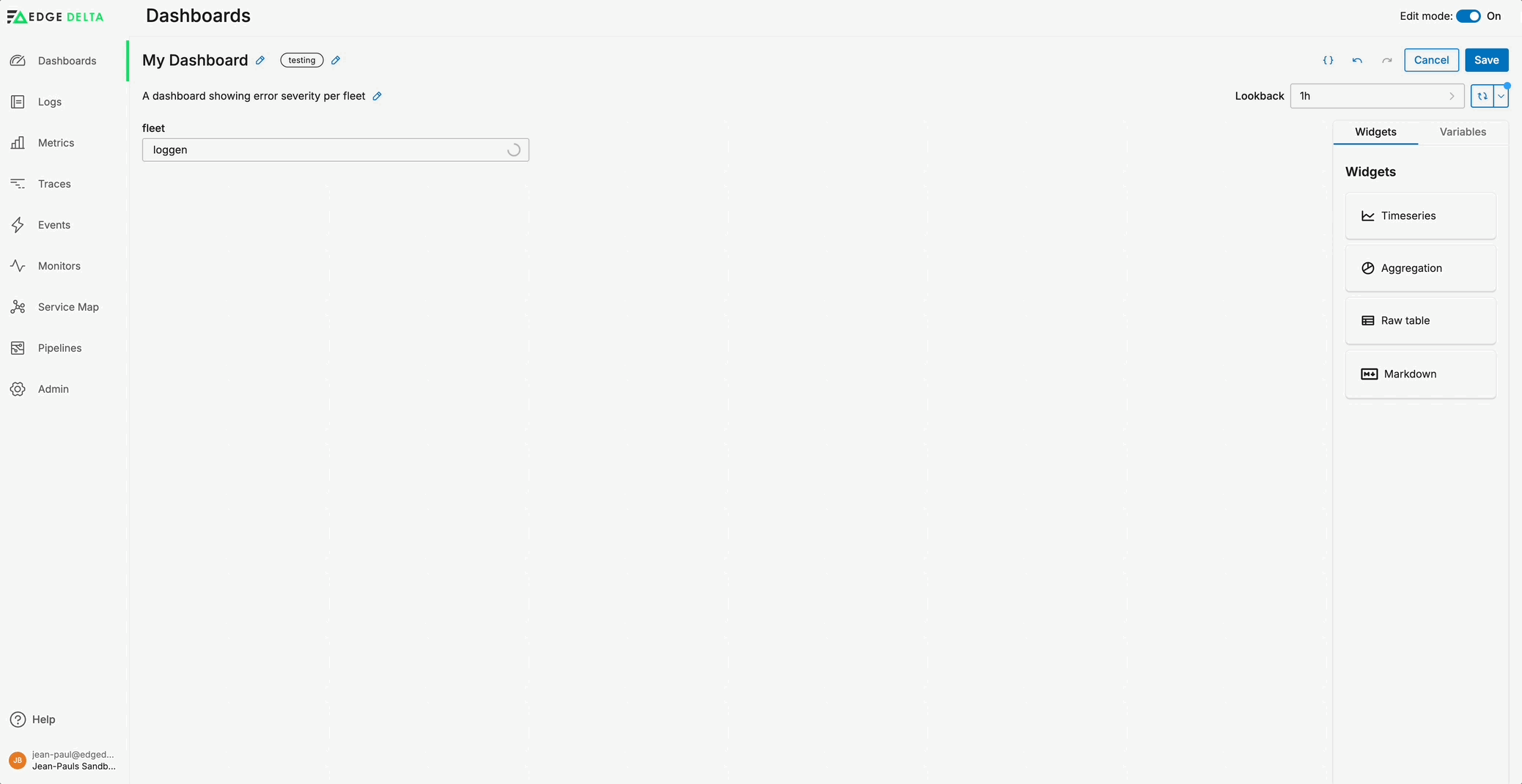
It is added with a default configuration. As you hover over it, the edit options appear, depending on the type of widget:
- Copy
- Edit
- Remove
Click Edit to configure the widget.
See the list of widgets you can add.
Add a Widget from Explorer
If you have a query in one of the explorers that you want to quickly add to an existing or new dashboard, click Add to Dashboard.
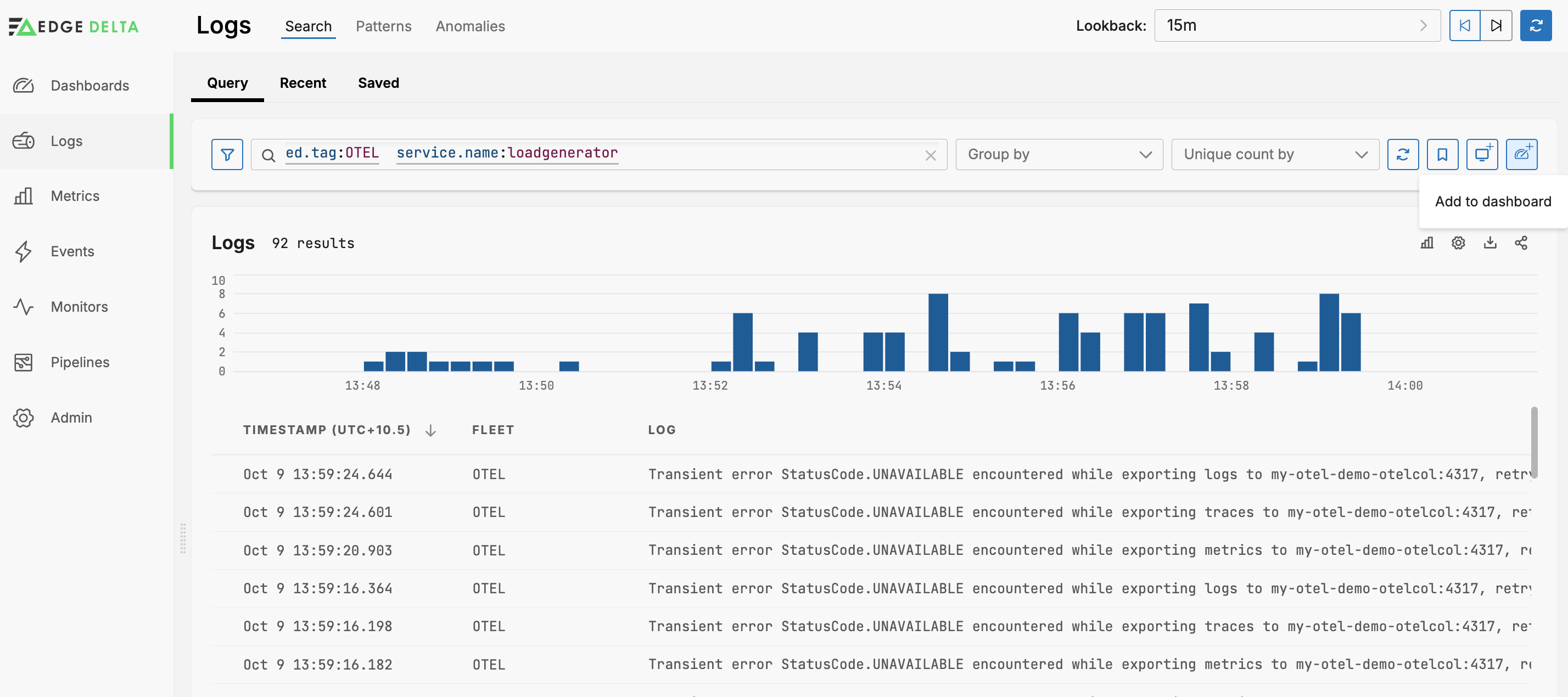
You select an existing dashboard or click New Dashboard to create a new one.
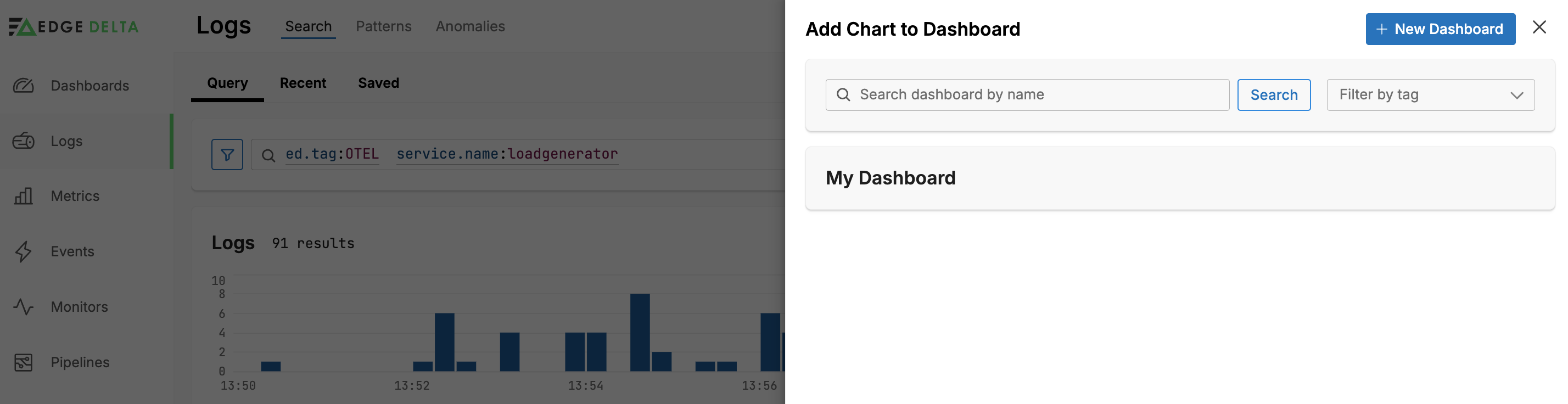
Your query is inserted into an appropriate widget and added to your toolbox, ready to be dragged onto the dashboard work area.