Use Lookup Tables in Edge Delta
5 minute read
Background
Suppose you want to add an attribute to a data item (log, metric, or trace) based on certain field values. This kind of simple if-then enrichment is easy to configure in Edge Delta. The Route node finds data items that require transformation, and routes them to the appropriate transform processor.
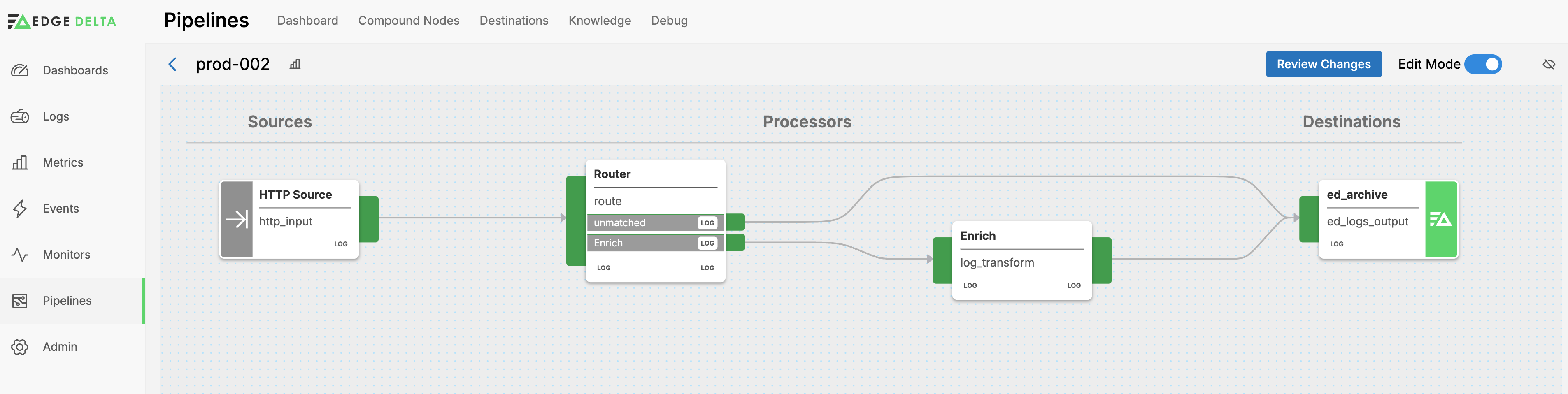
But what if you have a large list of string conditions each requiring a different enrichment? The Route - Enrich approach quickly becomes unwieldy even with only 10 conditions.
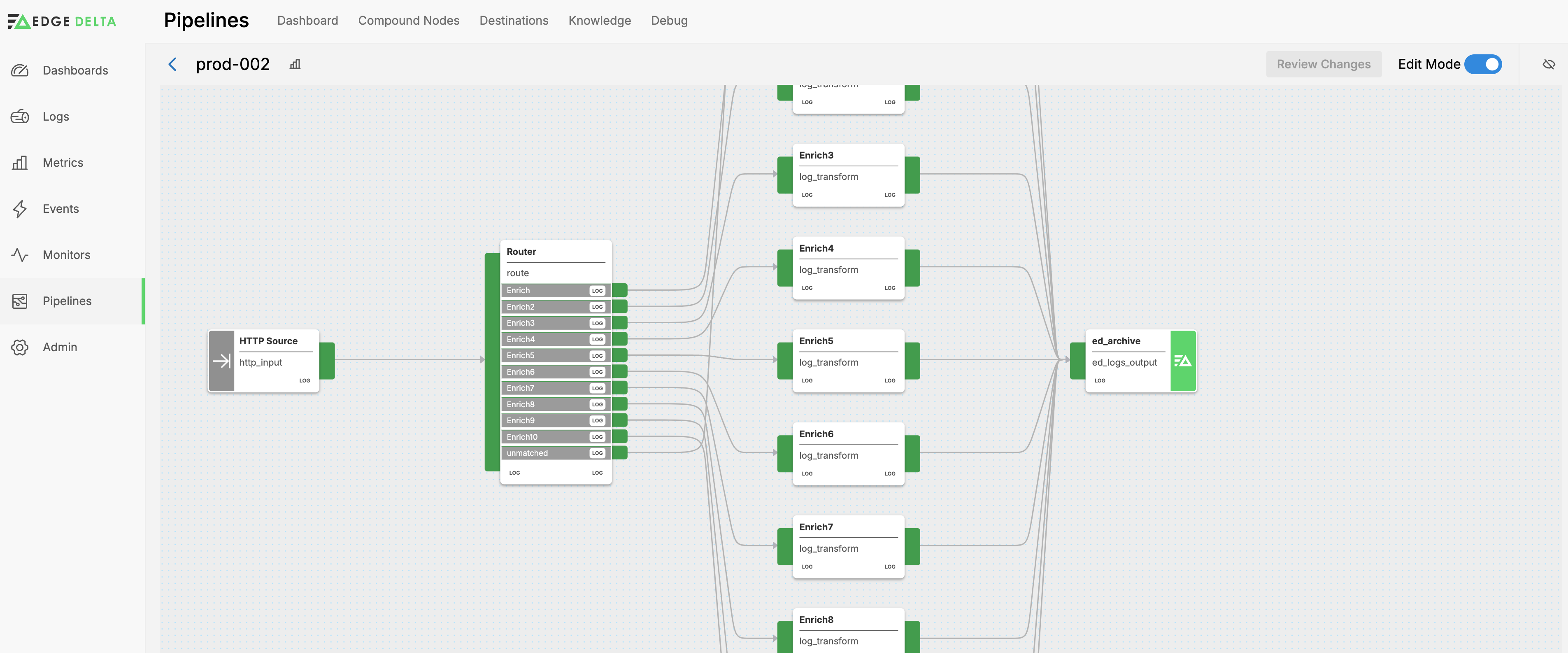
In these instances you should use a Lookup processor.
The rest of this document will illustrate the Lookup node. In short, it matches data items (logs, metrics, or traces) that contain a value in any row of a given column of a lookup table, and enriches each matching data item with values from other columns in the matching row. This will be discussed further:
Overview
Lookup Table
Each Lookup node references one lookup table. For example:
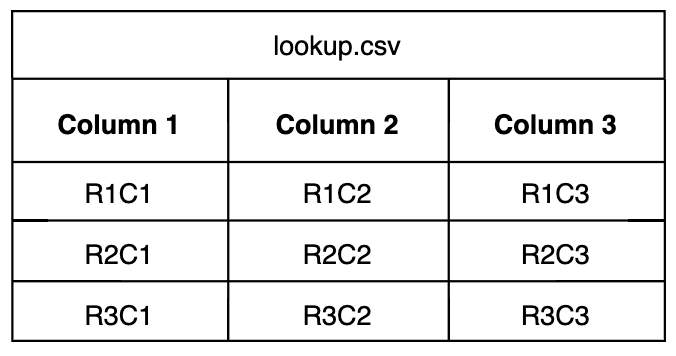
The Key
For a data item to match and be processed by the node, a value in the data item must match the value in a specified column in the lookup table.
{“host”: “R1C1”, “user-identifier”: “55c51e9b”, “time_local”: “2024-06-20T11:59:26.265285Z”, “action”: “create”}
In this instance, the host value matches the value in row 1, column 1 R1C1. This matching value is the key for the enrichment operations. It performs two functions:
- Provide the value to match (if the data item contains this value…)
- It provides the row reference for the enrichment operations to follow (then enrich using values from other columns in the matching row)
You specify the key with a CEL macro for body fields or a normal field path, such as item["resource"]["host.name"] if the value is already parsed.
It captures a value from each data item and evaluates the value against values in a specified column in the lookup table.
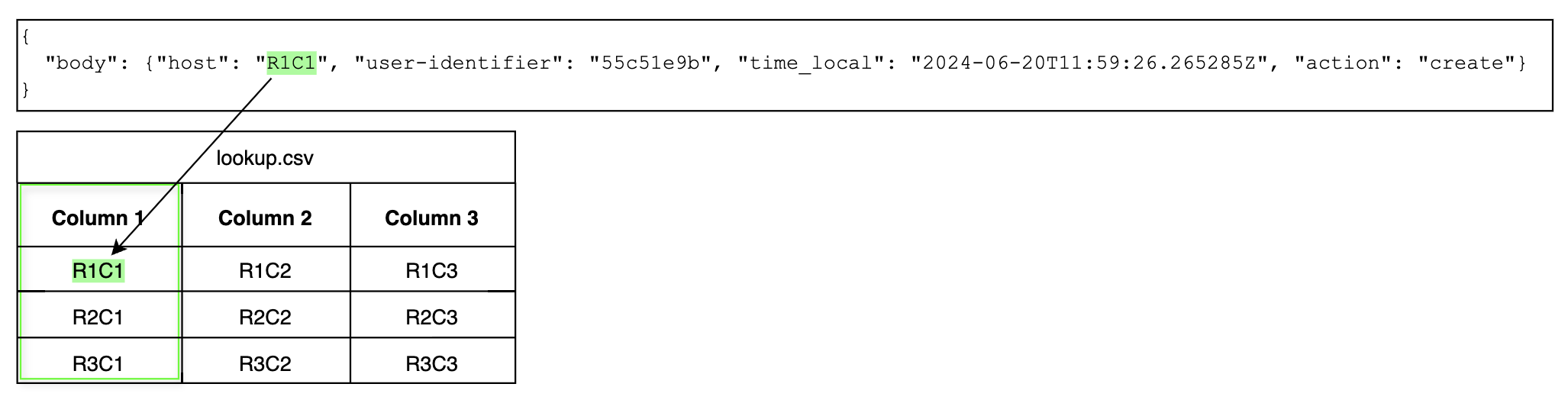
The key fields therefore require two binding values: a reference to the key in the log, and the table column in which to look for matches.
When a match is found, the entire row becomes available to the node for enrichment:
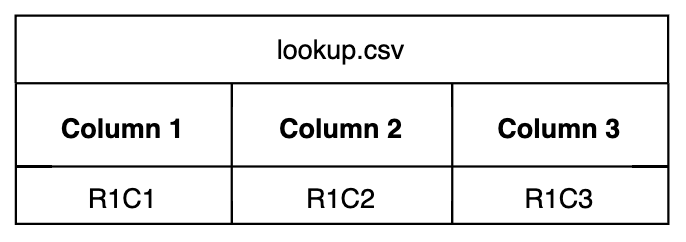
Enrichments
Next the Lookup node enriches the data item using values found in the matched row. For example R1C2 and R1C3 could become attributes.
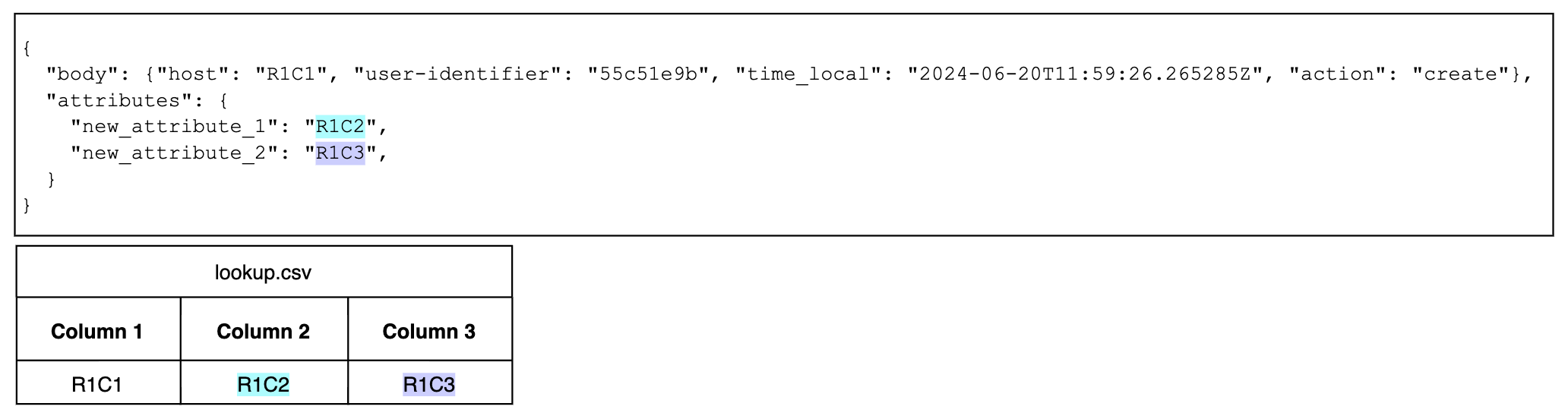
As with the key fields, the enrichment fields also require two binding values: a reference to the field in the data item that needs to be enriched, and the table column for the value to use to enrich the data item.
Note: You can match on multiple rows, in which case the enrichment value is a comma separated list.
Example Configuration
This example illustrates the node configuration for the log example:
- name: sequence_f27c
type: sequence
user_description: Lookup CRs
processors:
- type: lookup
metadata: '{"id":"LUozxi43Hkgr3YWJhOGJq","type":"lookup","name":"FTD Code"}'
data_types:
- log
- metric
- trace
location_path: ed://lookup.csv
reload_period: 5m0s
match_mode: regex
key_fields:
- event_field: body
lookup_field: Column 1
out_fields:
- event_field: attributes["new_attribute_1"]
lookup_field: Column 2
- event_field: attributes["new_attribute_2"]
lookup_field: Column 3
Note the binding pairs:
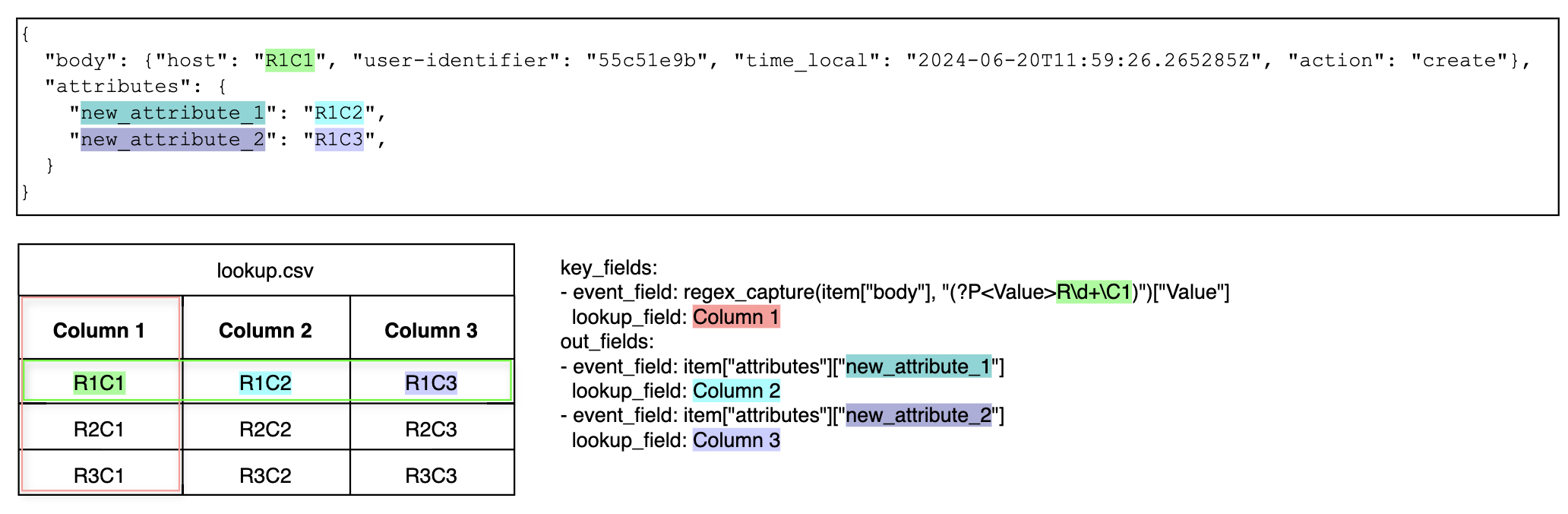
For key_fields, the event_field specifies the key value in the data item and binds it to the lookup_field. For each data item, the node extracts the value using the event field’s pattern and compares it to each value in Column 1 for a match.
For out_fields, there are two binding pairs: For each, a new attribute will be created based on the event_field, and its value will be extracted from the lookup_field - for all rows matched by the key_field parameter.
Other Options
The Lookup node also takes other options:
Table Location
The table is formatted as a CSV. You make the table available to the node (on the edge) in one of three ways:
- Upload it in Edge Delta on the Knowledge tab of the Pipelines page.
- Save it on the host
- Make it available on HTTP or HTTPS
You specify the location of the CSV file you uploaded using a different format depending on where you uploaded it.
Tables uploaded to Edge Delta:
For tables in the knowledge library, select Lookup table, then select it in the list in the GUI. In YAML, specify ed:// followed by the filename you used when you uploaded it.
ed://lookuptablefilename.csv
Tables uploaded to a Windows OS:
For Windows local files, select File, specify file:// followed by the location and filename.
file://c:\location\lookuptablefilename.csv
Tables uploaded to a Linux OS or macOS:
For Unix type local files, select File, specify file:// followed by the location and filename.
file:///app/lookuptablefilename.csv
Tables uploaded to a website:
For files available online, select Other specify the URL. It can be HTTP or HTTPS.
https://docs.edgedelta.com/lookuptablefilename.csv
Reload Period
You can configure how often the node should check the lookup table location for update to it. For tables that do not change often this duration can be longer. For testing or tables that change regularly this should be a shorter duration. The default value is 5 minutes.
Match Mode
You can specify one of the following match modes to indicate the type of key matching:
exact- Searches the key column for an exact match against the value extracted from the data itemregex- Searches for a matching pattern (the lookup column consists of regex patterns)contain- Matches when the data item value contains the lookup key as a substringprefix- Matches when the data item value starts with the lookup keysuffix- Matches when the data item value ends with the lookup key
Ignore Case
If you set the Match Mode to exact, contain, prefix, or suffix, you can specify whether or not the match should be case-sensitive.
Regex Option
If you set the Match Mode to regex you can specify how many regex matches to match against. You specify first to stop searching after the first match, or all to find all matching rows.
If more than one matching row is found, the enrichments will be multiple comma separated values.