Use the Edge Delta Packs Library
2 minute read
Overview
Recap
A pack is a segment of pipeline wrapped into as a single pipeline object. This is useful for reusing common pipeline functionality and reducing pipeline complexity.
There are two types of packs:
- Organization Packs that you or users in your organization create. These are available in the packs table to anyone in your organization if they have the required permissions.
- Packs in the Packs Library created by Edge Delta for specific use cases. These are available on the Knowledge tab for all organizations.
Packs Library
You can add packs in the packs library to your pipelines, which also adds them to your organizations pack table. This makes them available in other pipelines just like packs you created yourself.
View the Packs Library
- Click Pipelines.
- Select Knowledge.
- Open the Packs tab.
The list of packs created by the Edge Delta community is listed on this page.
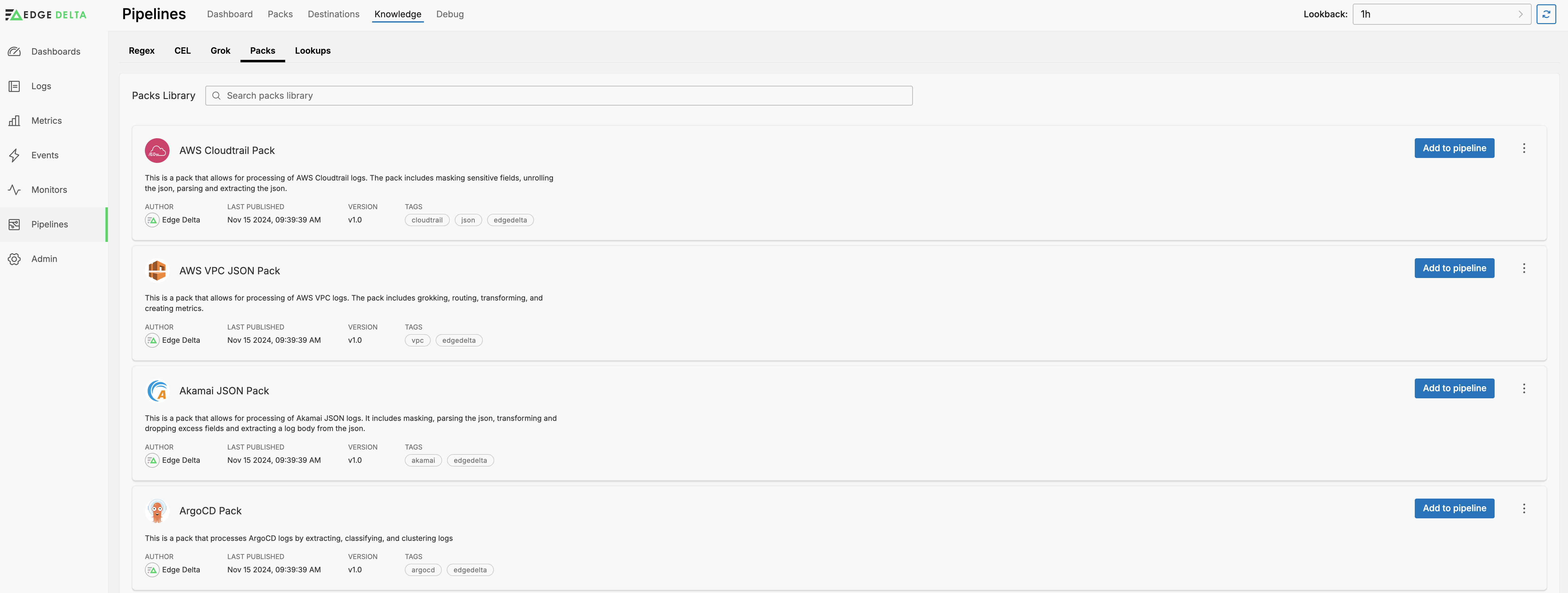
You can select a pack to view details about what it does and how its pipeline is configured.
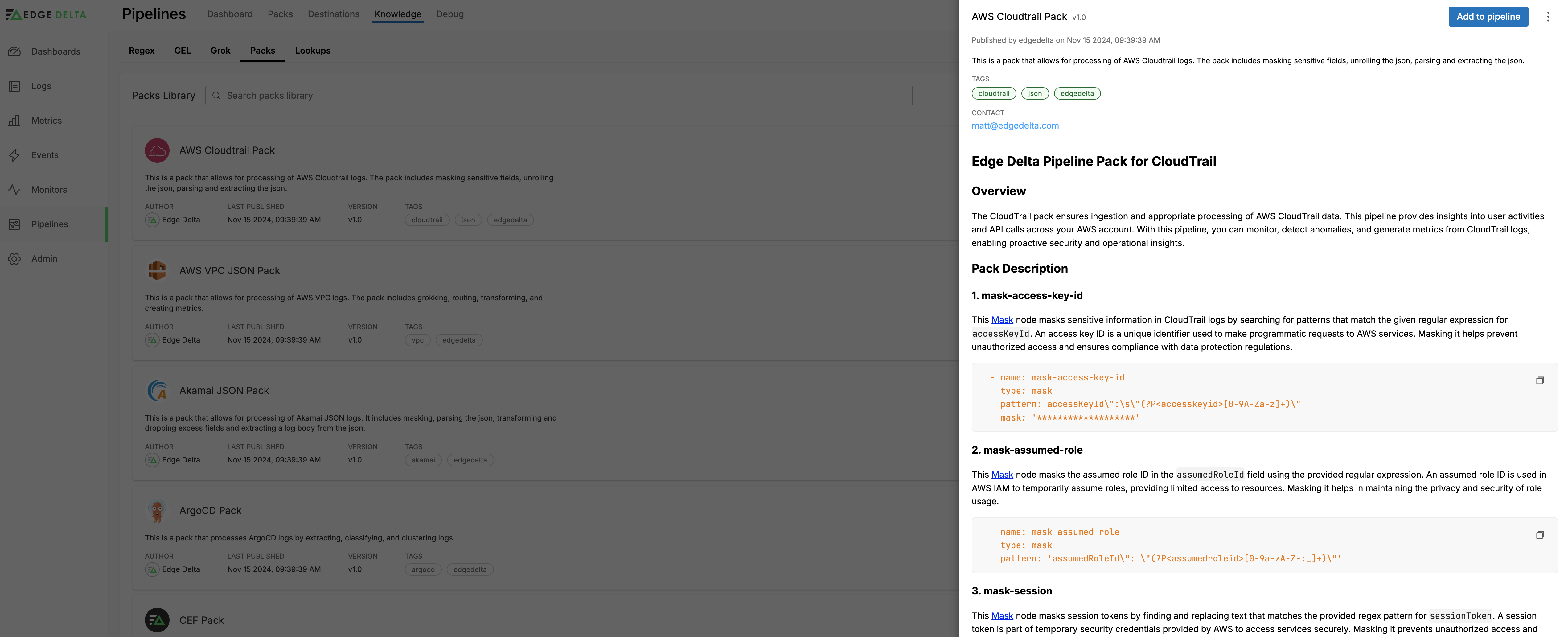
Add a Pack from the Packs Library
To add a pack from the packs library to a pipeline, click Add to Pipeline, then select the pipeline you want to add it to and click Add.

The pack is added to the pipeline in Edit mode. Next you connect the pack input and its outputs and click Save Changes.
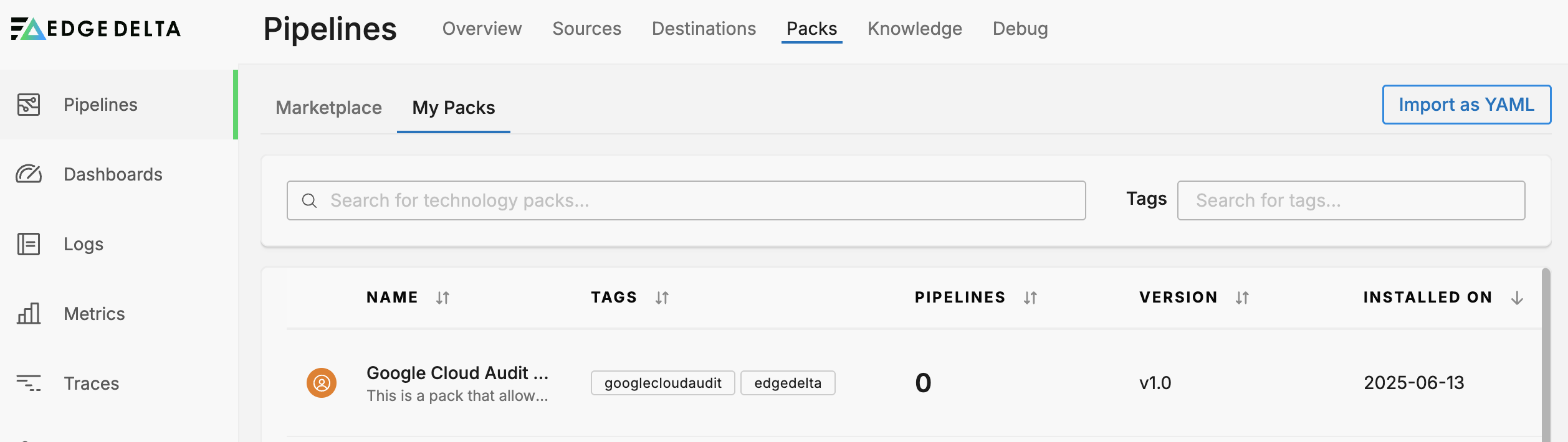
When the pipeline is saved, the pack is also added to your organization’s packs table. You can differentiate it from your own packs by the Author (edgedelta)

Get Updates
The pack in your organization’s packs table is disconnected from the pack in the packs library. If Edge Delta publishes changes to the packs library, the packs in your organization’s packs table will remain unaffected. To get changes you click the kebab (⋮) icon in the Actions column and select Update from parent.
