Quickstart: Linux VM or Bare Metal
3 minute read
Overview
This guide helps you quickly deploy Edge Delta on a Linux VM or bare metal host for proof-of-concept purposes. For more advanced use cases, see the full Linux installation guide.
- Prepare a Linux VM or bare metal host
- Create a pipeline
- Install the agent using the generated command
- Explore the Edge Delta interface
- Edit the pipeline configuration
1. Prepare a Linux VM
Ensure you have the following prerequisites:
- A Linux VM or bare metal host (Ubuntu, CentOS, RHEL, etc.)
sudoprivileges- Internet access from the host
2. Create a Pipeline
This step installs Edge Delta agents in your environment.
AI Team: You can also use AI Team to add a File connector or HTTPS connector to a new environment, which will automatically deploy the pipeline.
- Create a pipeline. Click New Pipeline.
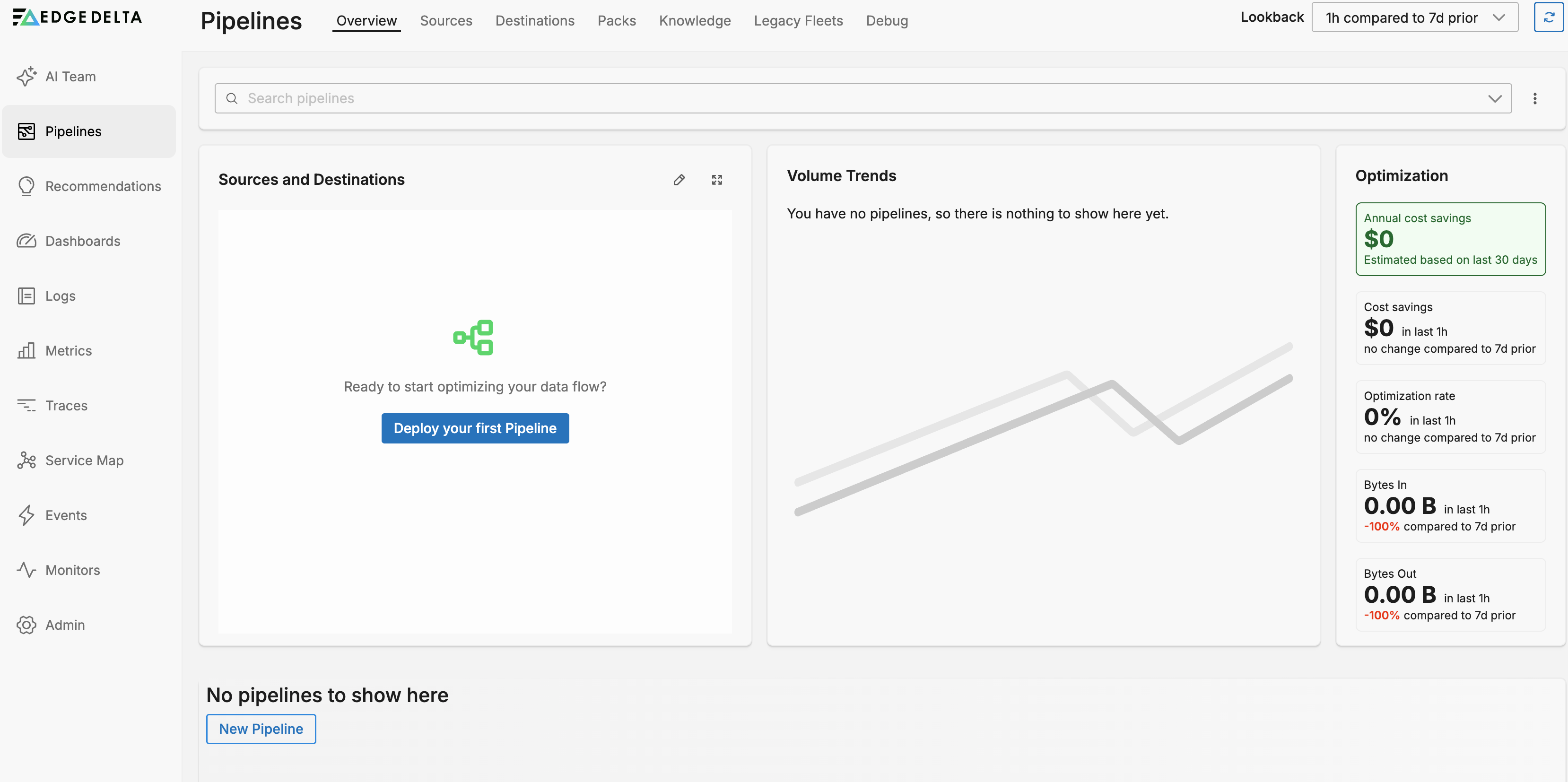
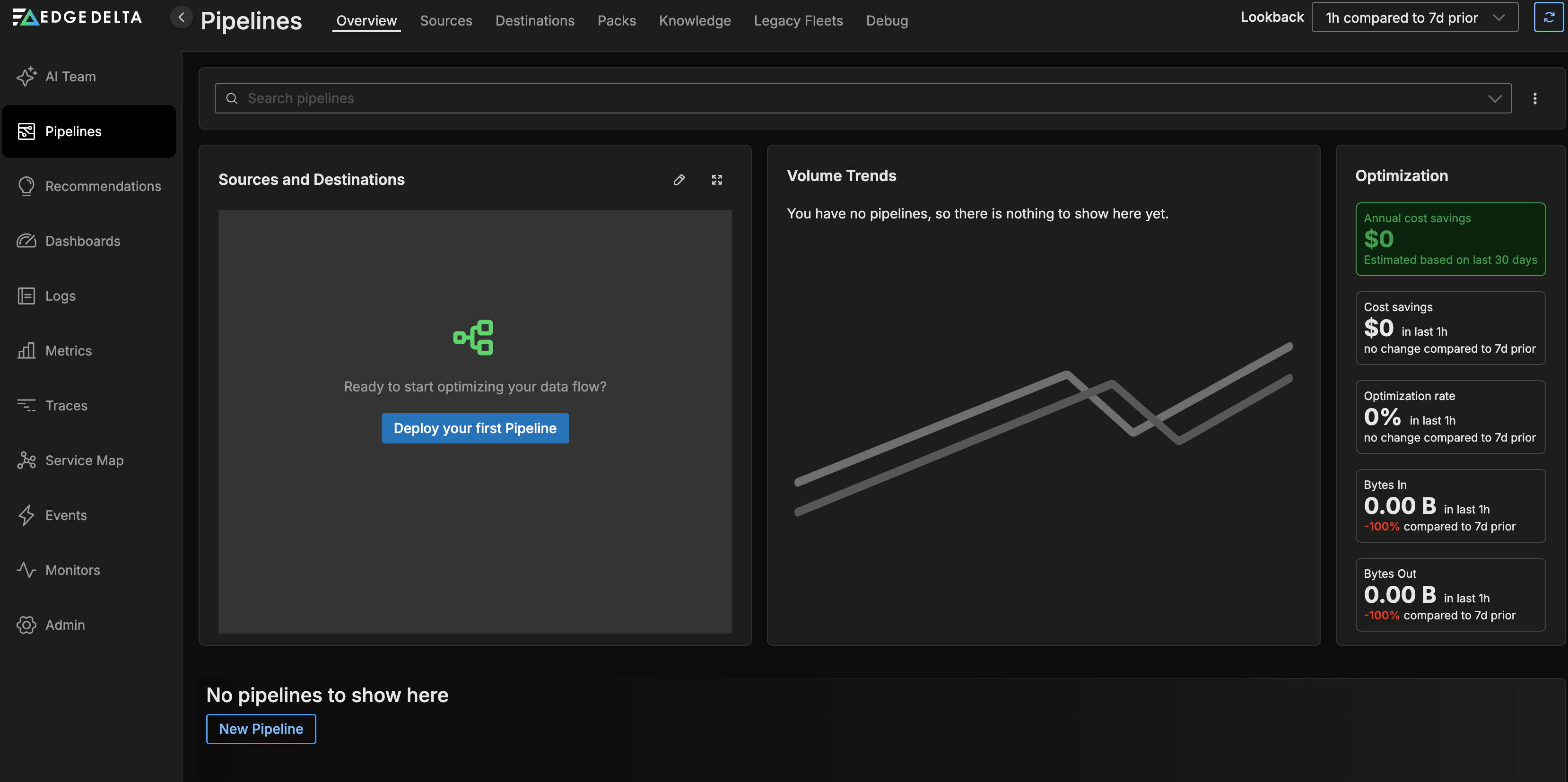
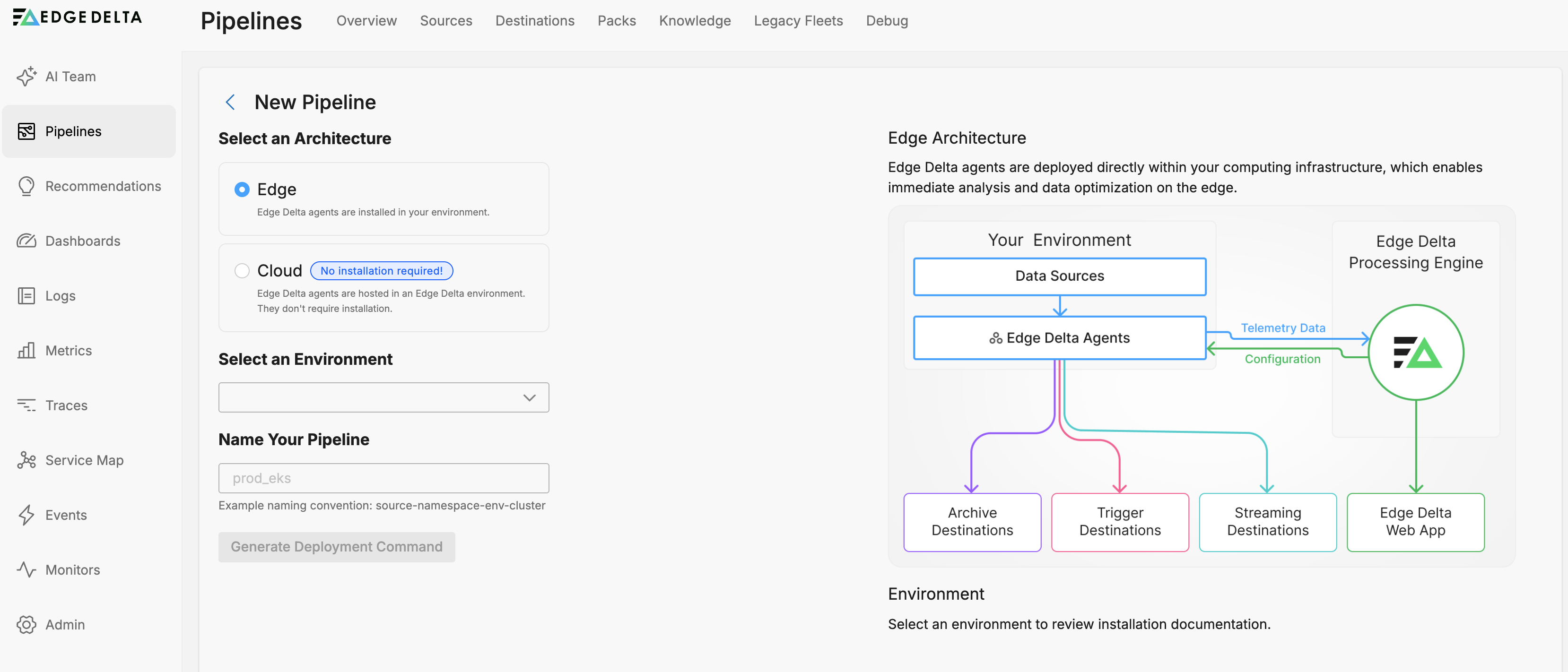
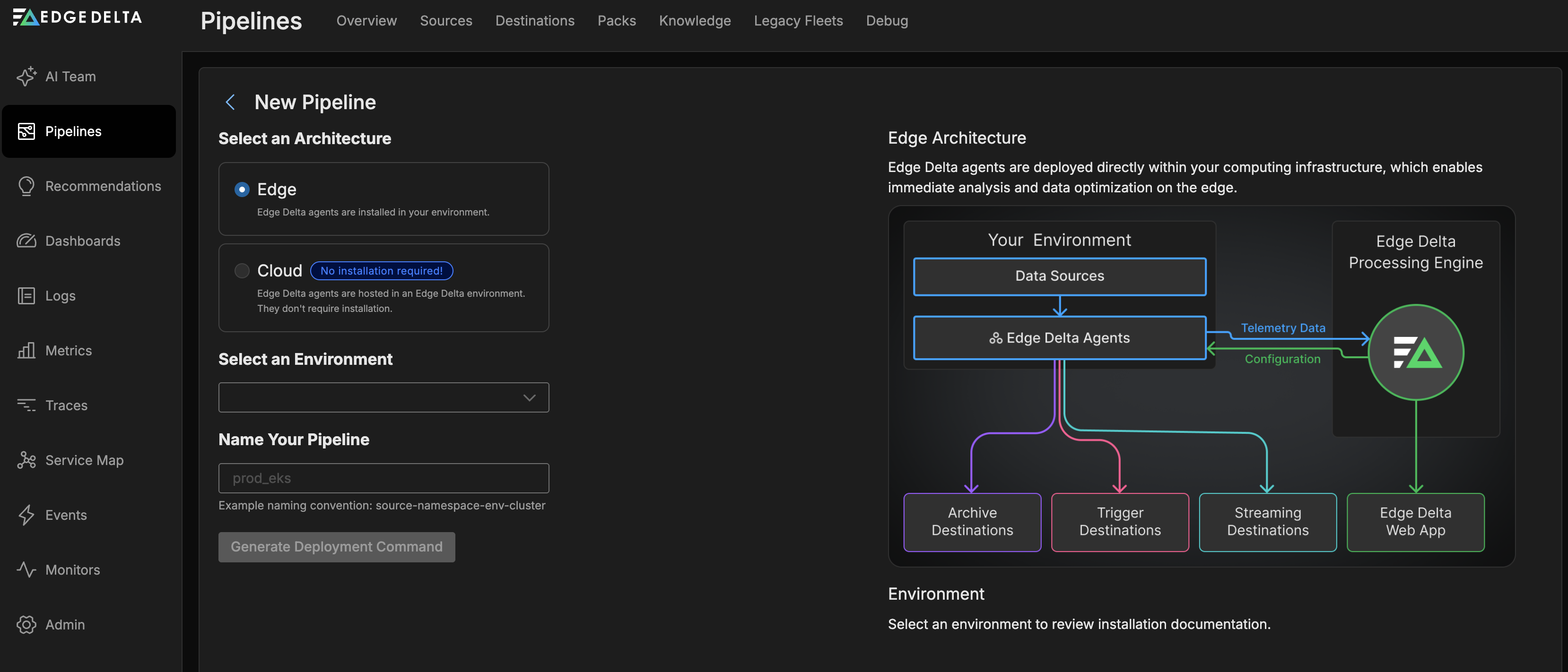
- Select Linux as the Environment.
- Enter a name for the pipeline (e.g.
web-server-dev). - Click Generate Deployment Command.
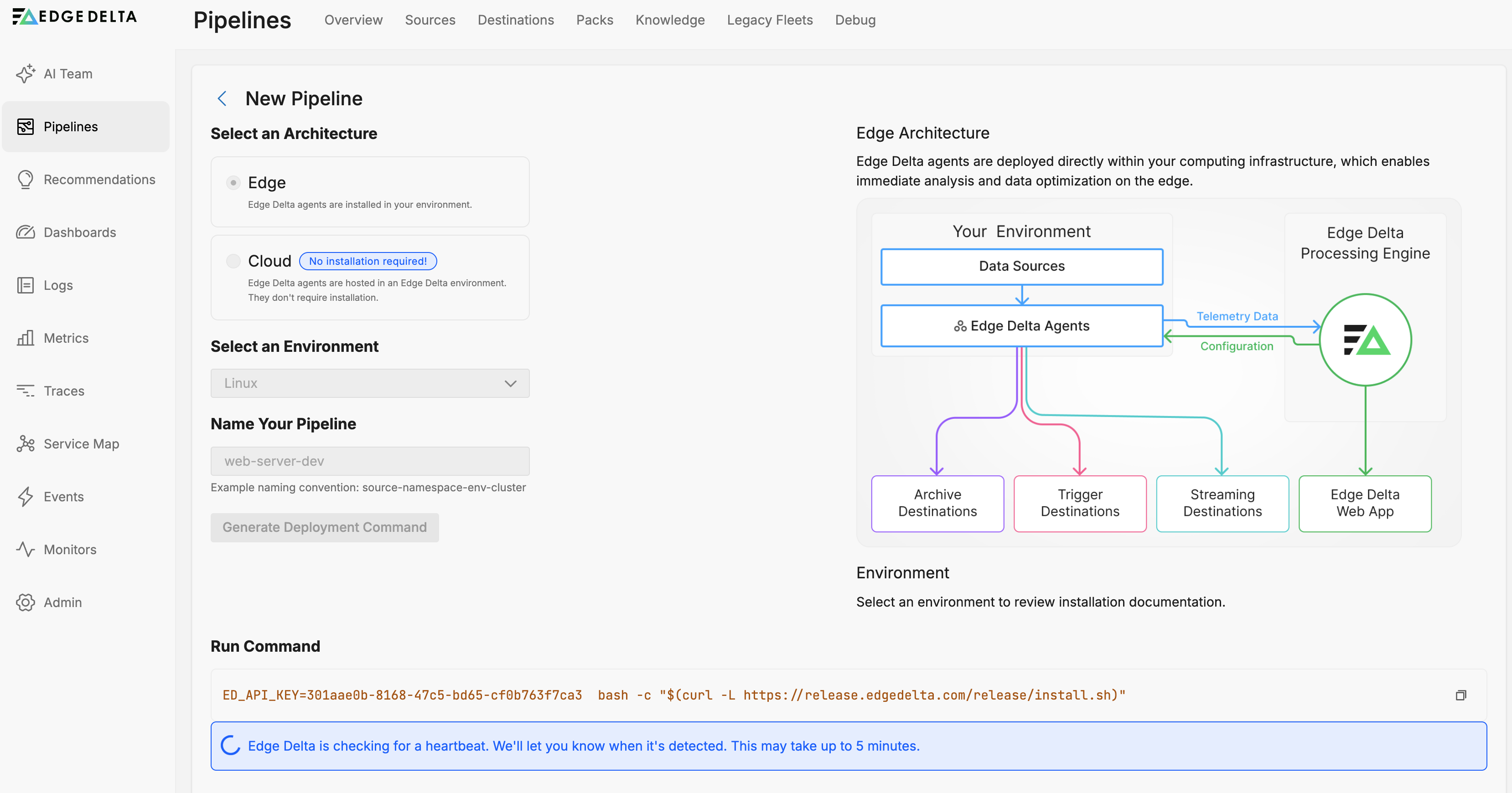
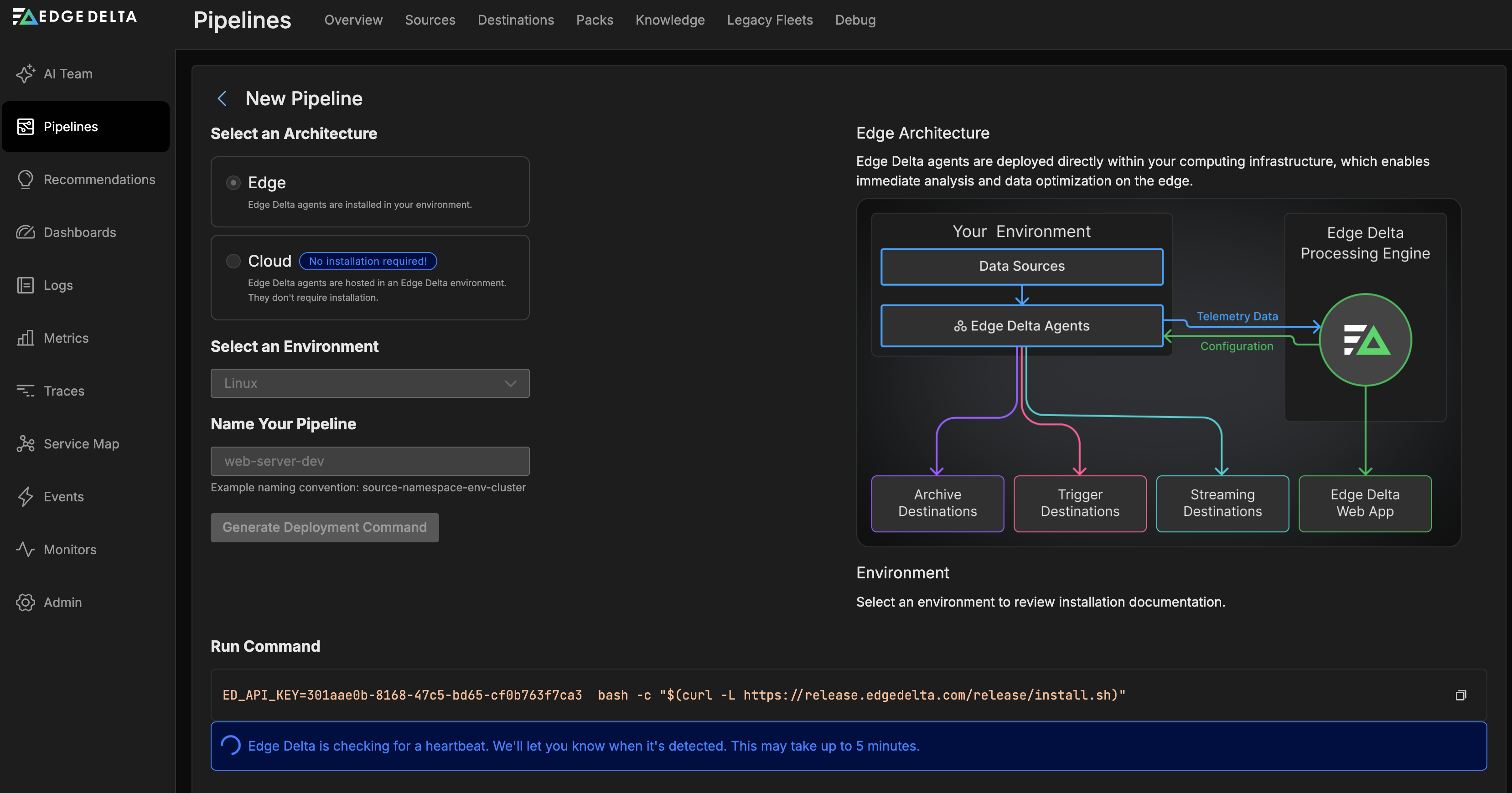
- Copy the generated command.
Note: Use
sudoif you want source detection across all user or service accounts.
For agents running via systemd, use /etc/sysconfig/edgedelta to set environment variables. See Edge Delta Environment Variables.
- Run the command on your Linux VM.
This script will:
- Download the Edge Delta agent
- Install it under
/opt/edgedelta/agent - Start the
edgedeltasystem service
Note: As of agent v2.6.0, installation commands generated by the Edge Delta app include
ED_DISABLE_SAMPLE_COLLECTOR=1to disable live capture by default in production environments. Live capture is designed for the pipeline design and testing phase. To enable live capture for pipeline development, setED_DISABLE_SAMPLE_COLLECTOR=0. See Environment Variables for configuration details.
Edge Delta waits for a heartbeat signal from the VM before continuing.
- When your agents begin to transmit their health data, click View Pipeline to begin your data pipeline configuration.
- The pipeline configuration begins by creating a basic configuration and automatically detecting any sources in the cluster. Click View Sources Found.
- You select the sources you are interested in. For a quick start, select All Sources and click Add Sources.
The detected sources are configured in the pipeline and all the required node connections are completed for you. A default configuration is applied and your pipeline is now active.
- Click to turn off Edit Mode. This will reveal pipeline statistics per node if enough time has passed:
3. Explore the Edge Delta Interface
Use the UI to:
- View logs, metrics, and events
- Explore patterns, traces, and anomalies
- Monitor service health
- Visualize data flow via the pipeline map
With a new workload in your cluster your data might be limited as you explore the interface. You can also view the public Play environment, which is connected to Edge Delta managed workloads for demonstration purposes. See Try Edge Delta in a Sandbox.
See Also
- Need more customization? Check the full Linux installation guide.
Next Steps
Click Edit Mode to make further changes to your pipeline.