Multi-Tenant and Multi-Cluster Deployments
Guide for configuring Edge Delta in multi-tenant and multi-cluster Kubernetes environments using packs, metadata tags, and tag overrides.
10 minute read
Recap
Generally, a pipeline is composed of a configuration and a number of deployed agents. It can have no agents currently deployed, but it always has a configuration. Similarly an agent is always associated with a pipeline. Usually, a pipeline is representative of a single cluster or compute unit. However, this architecture can be changed depending on your use case.
Note: Deploy only one pipeline per host or cluster. Installing multiple pipelines (with different API keys) on the same host causes duplicate data collection, increased resource consumption, and potential conflicts. If you need to process different data sources differently, configure multiple source nodes within a single pipeline. For multi-cluster environments, use one of the solutions described below.
Example Complex Kubernetes Environment
This tutorial will guide you through the process of configuring Edge Delta to monitor a complex Kubernetes environment. It will provide a basic understanding of Edge Delta concepts such as pipelines, agents, and effective use of labels, packs, or the ED_TAG_OVERRIDE environment variable (edTagOverride Helm variable). The aim is to ensure high availability, consistent configuration, and efficient resource management.
Prerequisites
- Edge Delta account.
- Kubernetes clusters spread across the required regions.
Scenario Environment
The environment consists of multiple clusters spread across different regions and stages. In this use case, there are three stages:
- Development (dev)
- Testing (uat)
- Production (prod)
Suppose a disaster recovery policy dictates that each stage should be deployed in two geographically distributed cloud regions, each on at least two clusters per region:
- us-east1
- us-west2
Regardless of the number of clusters deployed, all clusters of a given type are always 100% identical and runbooked. Therefore the following clusters at a minimum should exist:
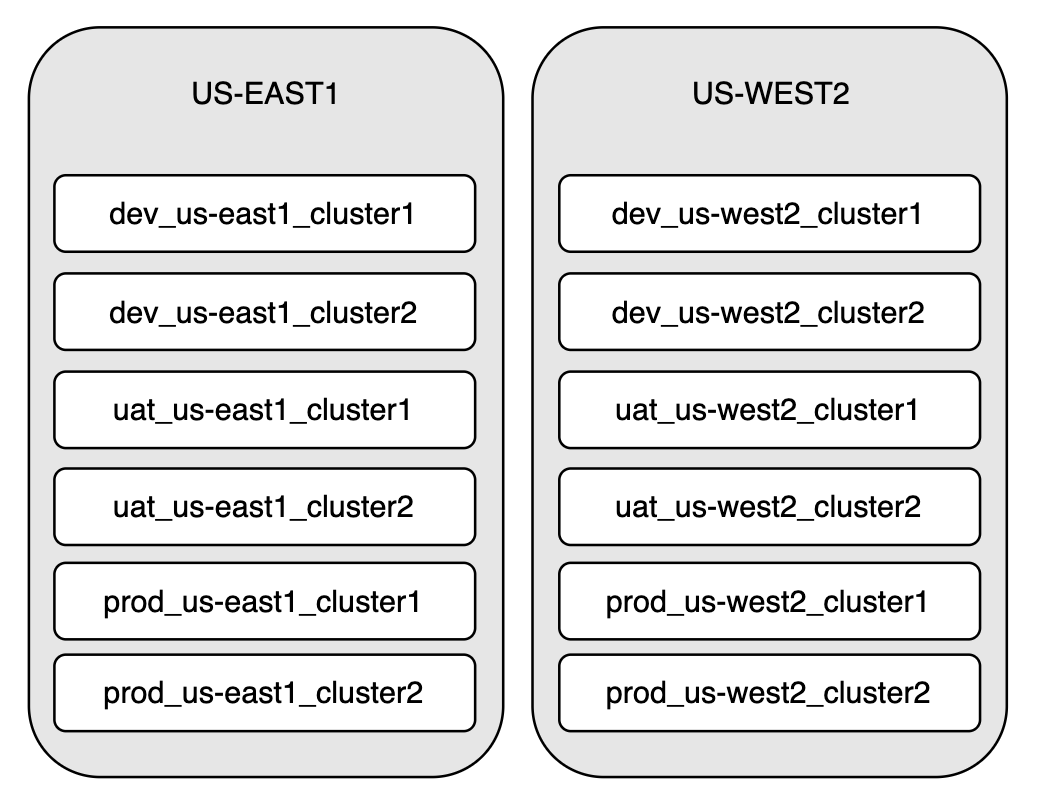
Solution 1 - Packs
The recommended solution is to deploy unique pipelines per cluster and use Packs to configure the common elements across all the pipelines.
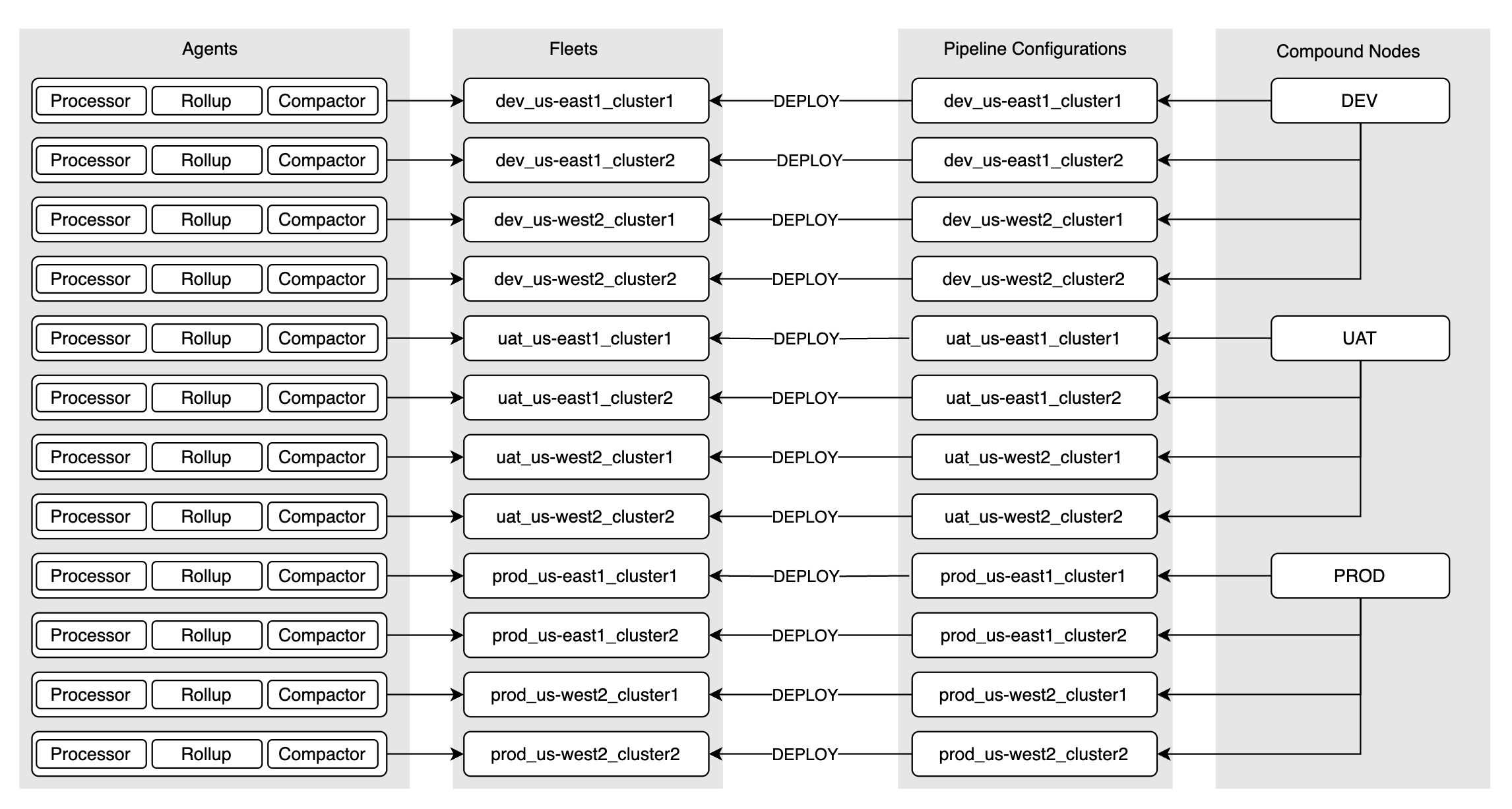
Benefits
- You can make a change to a single pack and have it propagated across multiple pipelines.
- The pipelines are not dependant on each other so you can delete one pipeline without affecting others.
- You can have customized pipelines on a per cluster or region basis, for example by having a different transformation type node depending on the region, while common components are configured with packs.
- The dashboards in Edge Delta are natively segmented by pipeline or cluster (agent tag).
- Aggregated data will be for each pipeline or cluster on the Pipelines Dashboard
Drawbacks
- There may be some process planning required to manage pack changes.
Deployment:
Step 1: Configure Packs
- Create a pack for processing data specifically from a dev environment regardless of its location or cluster within that location. Name it DEV or something similar.
- Similarly, create a pack specifically for uat environments regardless of their location or cluster within that location. Name it UAT or something similar.
- Create a pack specifically for prod environments regardless of their location or cluster within that location. Name it PROD or something similar.
Step 2: Deploy the dev_us-east1_cluster1 Pipeline
Deploy a pipeline for dev in us-east1 named dev_us-east1_cluster1. Configure it with the DEV pack and add any other nodes specifically required for us-east1 or cluster1.
Step 3: Deploy the dev_us-east1_cluster2 Pipeline
Deploy a pipeline for dev in us-east1 named dev_us-east1_cluster2. You can copy dev_us-east1_cluster1 as a base pipeline and modify it with any other nodes specifically required for us-east1 or cluster2.
Step 4: Deploy other dev Pipelines
Repeat step 3 for the us-west2 clusters.
Step 5: Deploy uat and prod Pipelines
Repeat steps 2, 3 and 4 for uat and prod pipelines using the UAT and PROD packs respectively.
Step 6: Verify Deployment
Thoroughly test the deployment.
- Access Edge Delta: Log in to your Edge Delta account.
- Navigate to Pipelines: Check that the newly created pipelines correspond correctly to your environment.
- Monitor Agents: Ensure that agents are correctly reporting back from all clusters.
- Monitor Telemetry: Ensure that logs, metrics and events are being produced by all clusters and that they contain the
ed.tagresource indicating which cluster they come from:
{
"_type": "log"
...
"resource": {
"ed.tag": "dev_us-east1_cluster2"
...
}
}
Solution 2 - Metadata Tags
An alternative approach may be to deploy the same pipeline across all regions and clusters for each stage, and use metadata to identify the region and cluster names.
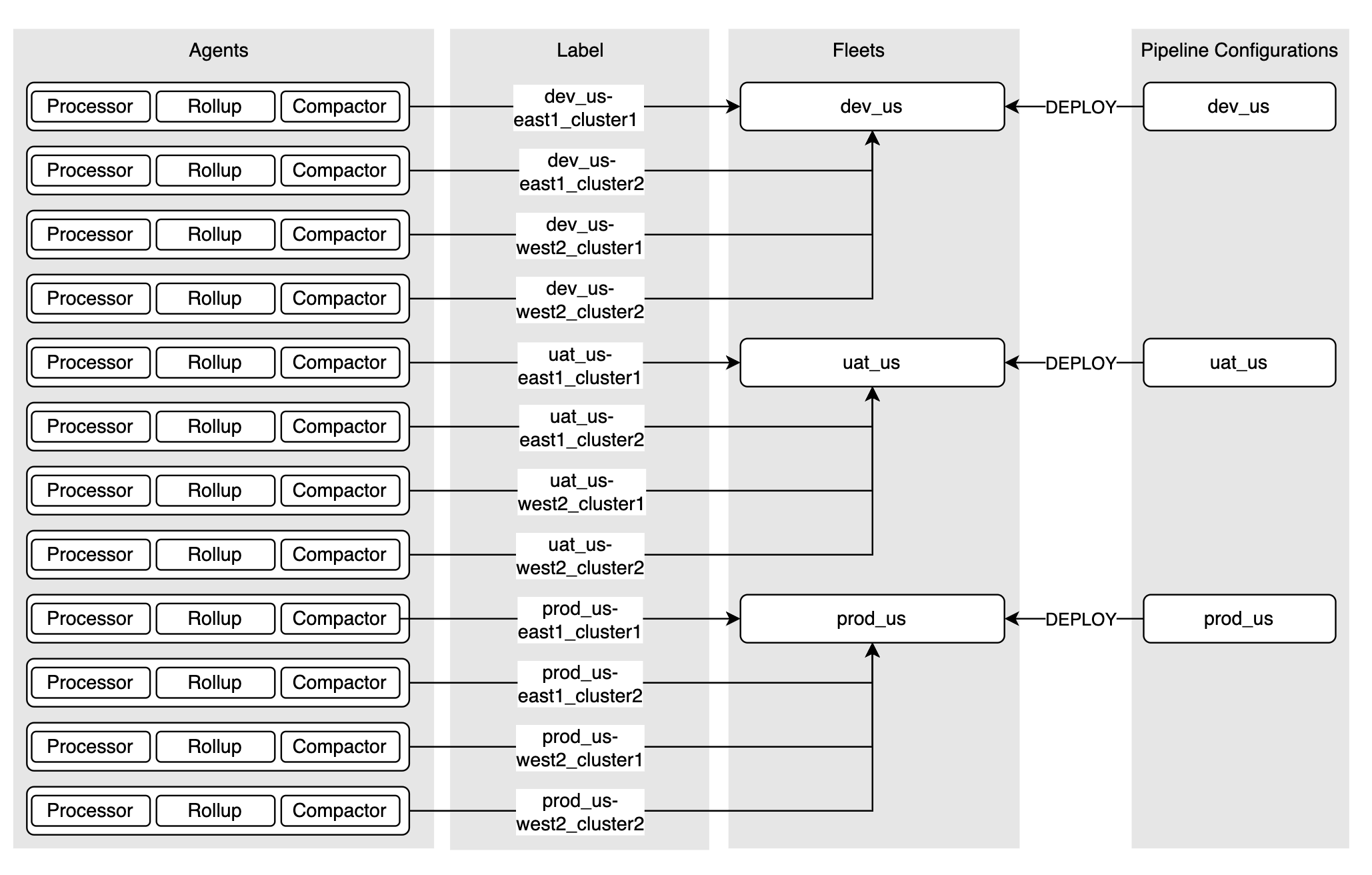
To uniquely identify each environment, leverage one or a combination of:
- Edge Delta Custom Tags for tagging logs and resources.
- labels and Annotations on nodes and Kubernetes objects.
- ConfigMaps or Secrets to store non-ephemeral cluster metadata.
- Environment Variables set in your pod specifications.
- Cloud Provider Metadata if using managed services.
- Service Mesh Configuration for automatic metadata propagation.
Benefits
- You can make a change to a single pipeline and have it propagated across multiple clusters.
- The pipelines are not dependant on each other so you can delete one pipeline without affecting others.
Drawbacks
- You might want to further customize pipelines on a per cluster or region basis, for example by having a different transformation type node depending on the region.
- The dashboards in Edge Delta are natively segmented by pipeline (agent tag). To differentiate between regions and clusters you will need to configure the cluster appropriately and configure custom facets in Log Search, Metric Explorer, etc.
- Aggregated data will be for each pipeline on the Pipelines Dashboard, rather than per region/cluster.
Deployment:
This deployment example uses the edCustomTag helm variable to add attributes to data items that can be used to identify their source. The steps will illustrate using a helm variable, but you can alternatively use an environment variable.
Step 1: Deploy dev_us-east1_cluster1
Helm Example
Use Helm to deploy a pipeline named dev_us in cluster1 in us-east1. However, when deploying it, add the following Edge Delta Custom Tags by adding this flag to the upgrade command:
--set edCustomTags="stage:dev|region:us-east1|cluster:cluster1"
kubectl Example:
The kubectl installation method is no longer supported. Please use Helm.
Use kubectl to deploy a pipeline named dev_us in cluster1 in us-east1. However, when deploying it, use a modified version of the manifest that includes the following environment variable for the Processor DaemonSet, Rollup Deployment, and Compactor Agent Deployment:
env:
- name: ED_CUSTOM_TAGS
value: "stage:dev|region:us-east1|cluster:cluster1"
Configure the pipeline appropriately for all dev clusters in all regions. If you need to have different processors per region or cluster you can use a route node that splits traffic on different paths depending on the relevant attributes.
Step 2: Deploy dev_us-east1_cluster2
Helm Example
- Click dev_us in the Pipelines page’s Dashboard tab and click Add Agents.
- Select Helm.
- Use Helm to deploy agents for the dev_us pipeline in cluster 2, us-east1. However, when deploying, add the following Edge Delta Custom Tags by adding this flag to the upgrade command:
--set edCustomTags="stage:dev|region:us-east1|cluster:cluster2"
Kubectl Example:
The kubectl installation method is no longer supported. Please use Helm.
- Click dev_us in the Pipelines page’s Dashboard tab and click Add Agents.
- Select Kubernetes.
- Create a local copy of the manifest using Helm:
Note: The kubectl installation method is no longer supported. Please use Helm. If you require a manifest please generate one using Helm.
Add the following environment variable to the Processor DaemonSet, rollup Deployment, and Compactor Agent Deployment:
env:
- name: ED_CUSTOM_TAGS
value: "stage:dev|region:us-east1|cluster:cluster2"
Step 3: Deploy the remaining dev clusters
Repeat step 2 for the remaining dev clusters in us-west2. Each time, use the dev_us pipeline installation instructions, but update the flag appropriately for cluster1:
Helm Example
--set edCustomTags="stage:dev|region:us-west2|cluster:cluster1"
Kubectl Example:
The kubectl installation method is no longer supported. Please use Helm.
env:
- name: ED_CUSTOM_TAGS
value: "stage:dev|region:us-west2|cluster:cluster1"
For cluster2:
Helm Example
--set edCustomTags="stage:dev|region:us-west2|cluster:cluster2"
Kubectl Example:
The kubectl installation method is no longer supported. Please use Helm.
env:
- name: ED_CUSTOM_TAGS
value: "stage:dev|region:us-west2|cluster:cluster2"
Step 4: Deploy UAT
Repeat steps 1, 2, and 3 for uat:
Pipeline Name: uat_us
Tags:
"stage:uat|region:us-east1|cluster:cluster1"
"stage:uat|region:us-east1|cluster:cluster2"
"stage:uat|region:us-west2|cluster:cluster1"
"stage:uat|region:us-west2|cluster:cluster2"
Step 5: Deploy PROD
Repeat steps 1, 2, and 3 for prod:
Pipeline Name: prod_us
Tags:
"stage:prod|region:us-east1|cluster:cluster1"
"stage:prod|region:us-east1|cluster:cluster2"
"stage:prod|region:us-west2|cluster:cluster1"
"stage:prod|region:us-west2|cluster:cluster2"
Step 6: Verify Deployment
Thoroughly test the deployment.
- Access Edge Delta: Log in to your Edge Delta account.
- Navigate to Pipelines: Check that the newly created pipelines correspond correctly to your environments.
- Monitor Agents: Ensure that agents are correctly reporting back from all clusters.
- Monitor Telemetry: Ensure that logs, metrics and events are being produced by all clusters and that they contain the attributes defined with
edCustomTags:
{
"_type": "log"
...
"attributes": {
"stage": "prod"
"region": "us-east1"
"cluster": "cluster1"
}
Solution 3 - Tag Overrides
In this solution, only three unique pipeline configurations are required - one per stage. Therefore, a shared pipeline deployment is used, with tag overrides to identify the clusters.
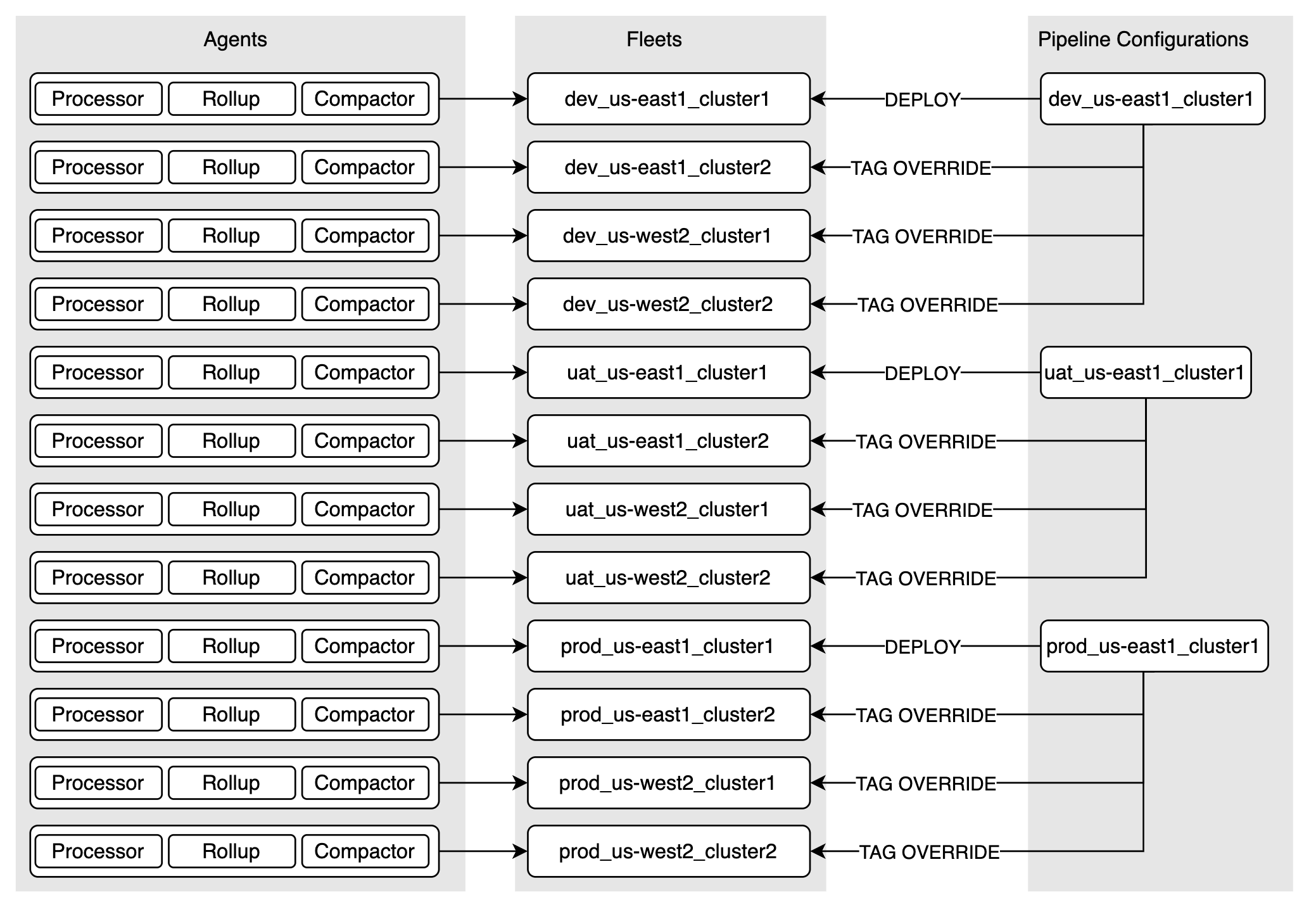
Benefits
- The dashboards in Edge Delta are natively segmented by pipeline (agent tag).
- You can filter by agent tag in Log Search, Metric Explorer, on the K8s Overview etc.
- You can view aggregated data for each pipeline on the Pipelines Dashboard.
- You can make a change to a single pipeline and have it propagated across multiple pipelines.
Drawbacks
- It is harder to differentiate between pipelines.
- Deleting a pipeline will delete all the other pipelines that use the same configuration even if they have tag overrides. For example if you delete
dev_us-east1_cluster1, thendev_us-east1_cluster2,dev_us-west2_cluster1, anddev_us-west2_cluster2will also be deleted (those agents will no longer be able to communicate with the Edge Delta back end). - You might want to further customize pipelines, for example by having a different transformation type node depending on the region.
Deployment:
Step 1: Configure 1st Dev Pipeline
Deploy a pipeline for dev in us-east1 named dev_us-east1_cluster1. Configure it specifically for the Dev stage.
Step 2: Deploy dev_us-east1_cluster2
View the installation commands for dev_us-east1_cluster1 and execute them on us-east1 cluster2, while passing in the tag override variable to specify the name dev_us-east1_cluster2:
Helm Example:
- Click Pipelines and select the pipeline with the configuration you want to share.
- Click Add Agents.
- Select Helm.
- Copy and execute the commands, while passing in the following Helm value to the
helm upgradecommand:
--set edTagOverride=dev_us-east1_cluster2
Kubectl Example:
- Click Pipelines and select the dev_us-east1_cluster1 pipeline.
- Click Add Agents.
- Select Kubernetes.
- Create a local copy of the manifest using Helm:
Note: The kubectl installation method is no longer supported. Please use Helm. If you require a manifest please generate one using Helm.
Add the following environment variable to the Processor DaemonSet, rollup Deployment, and Compactor Agent Deployment:
env:
- name: ED_TAG_OVERRIDE
value: "dev_us-east1_cluster2"
Step 3: Deploy dev_us-west2_cluster1
Repeat Step 2 but execute them on us-west2 cluster1, while specifying the tag override variable to specify the name dev_us-west2_cluster1
Step 4: Deploy dev_us-west2_cluster2
Repeat Step 2 but execute execute them on us-west2 cluster2, while specifying the tag override variable to specify the name dev_us-west2_cluster2
All the DEV environment agents have now been deployed.
- dev_us-east1_cluster1
- dev_us-east1_cluster2
- dev_us-west2_cluster1
- dev_us-west2_cluster2
Step 5 Deploy uat and prod
- Repeat steps 1 to 4 for uat
- uat_us-east1_cluster1
- uat_us-east1_cluster2
- uat_us-west2_cluster1
- uat_us-west2_cluster2
- Repeat steps 1 to 4 for prod
- prod_us-east1_cluster1
- prod_us-east1_cluster2
- prod_us-west2_cluster1
- prod_us-west2_cluster2
Step 6: Verify Deployment
Thoroughly test the deployment.
- Access Edge Delta: Log in to your Edge Delta account.
- Navigate to Pipelines: Check that the newly created pipelines correspond correctly to your environments.
- Monitor Agents: Ensure that agents are correctly reporting back from all clusters.
- Monitor Telemetry: Ensure that logs, metrics and events are being produced by all clusters and that they contain the
ed.tagresource indicating which cluster they come from:
{
"_type": "log"
...
"resource": {
"ed.tag": "dev_us-east1_cluster2"
...
}
}
Solution 4 - Hybrid Approach
You can deploy a hybrid solution by using elements from each approach. For example by adding packs to the Custom Tag approach.
Conclusion
You can configure Edge Delta for multi-region Kubernetes environments for high availability, consistent configuration, and efficient resource management. Using packs, metadata tags, and tag overrides, enables you to tailor your observability pipeline to meet the specific needs of different architectures. Each approach offers unique benefits and potential drawbacks. A hybrid solution combining the advantages of multiple methods might be the most effective strategy. Thoroughly test your solution to ensure that all components, pipelines, agents, and telemetry data are working as expected.