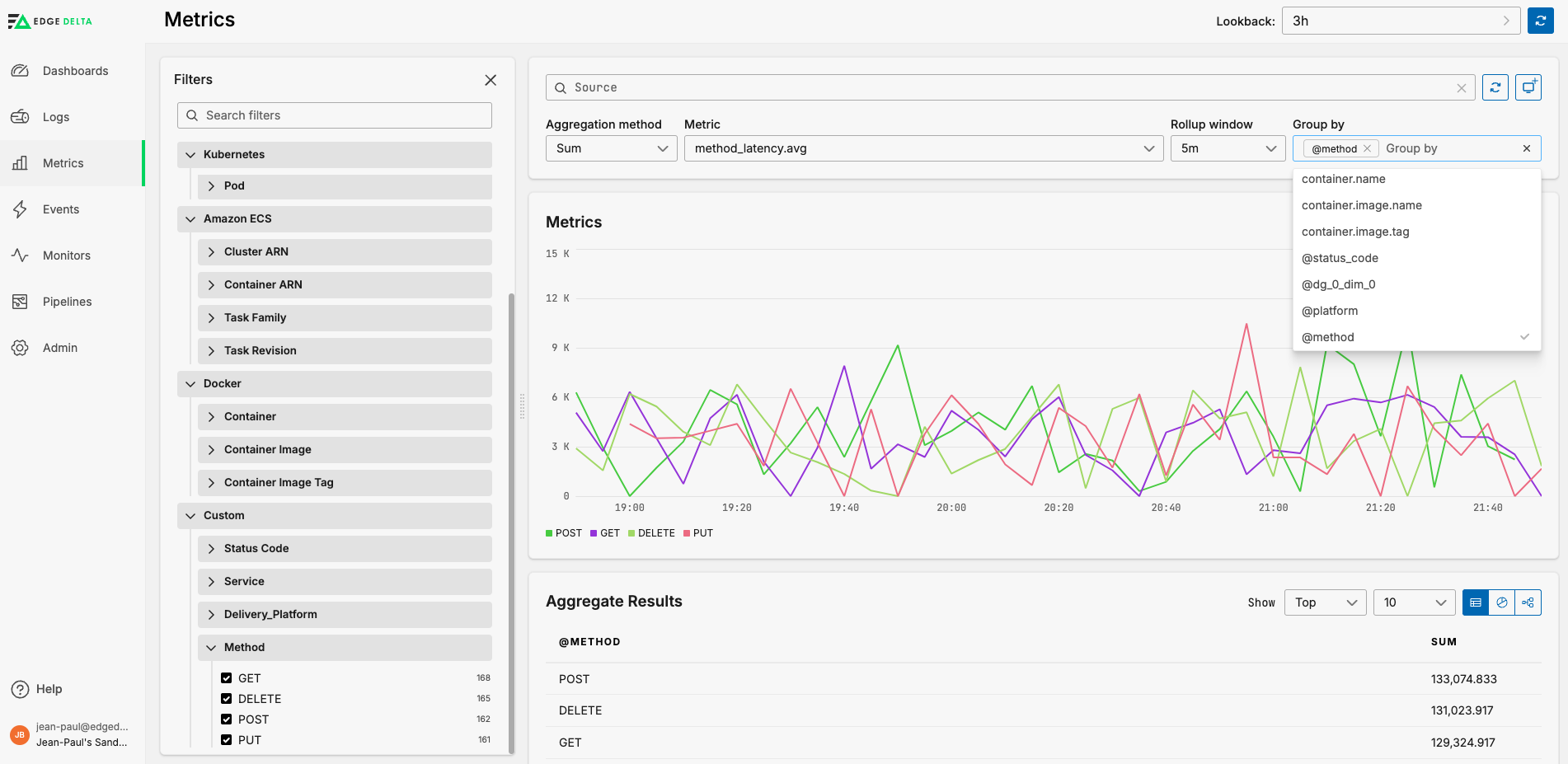Add Facets in Edge Delta
2 minute read
Overview
A facet is a lens through which you view your data.
It groups similar types of data to provide an overview at a glance. For example, if a metric you are analyzing has various attributes (or dimensions), such as HTTP methods (GET, POST, etc.), a facet allows you to group by this attribute to see metrics averaged or summed per method. In contrast, a dimension is an attribute or characteristic of data that can be segmented or filtered.
Add Facet from Item Details
You can add a custom facet to the filter widget from the item details pane. In this example a log is open.
Select a tag and click Create facet.
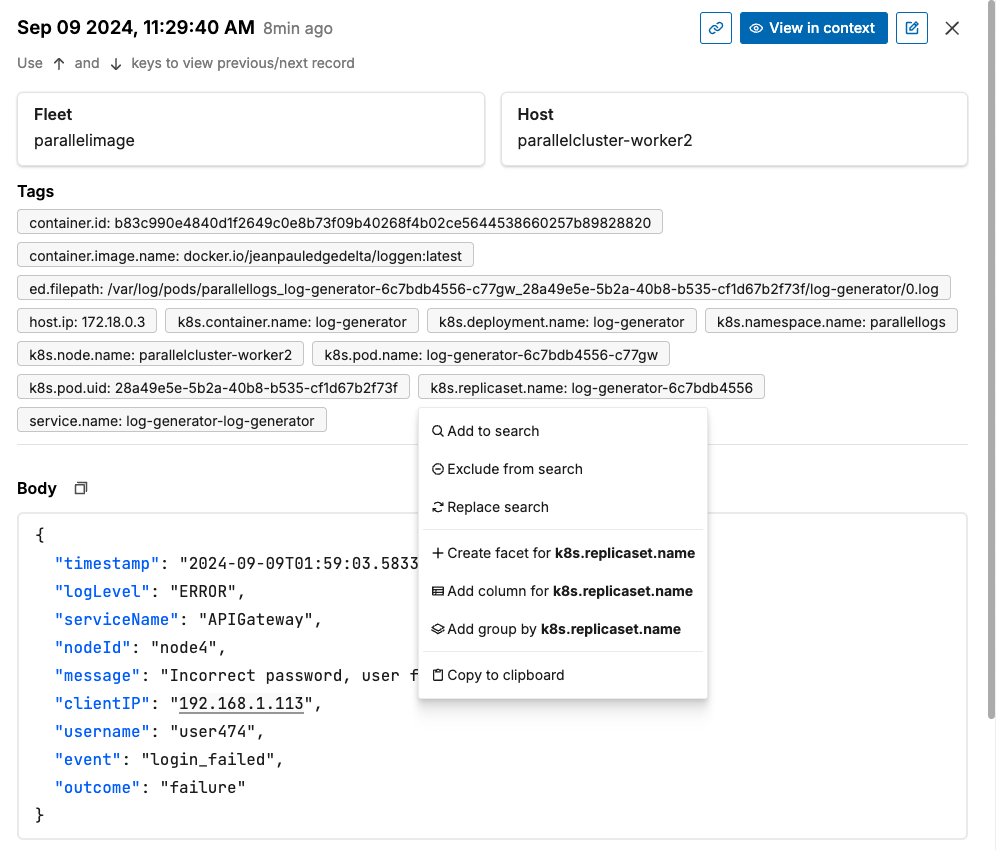
The new facet is added to a Custom group in the filter widget.
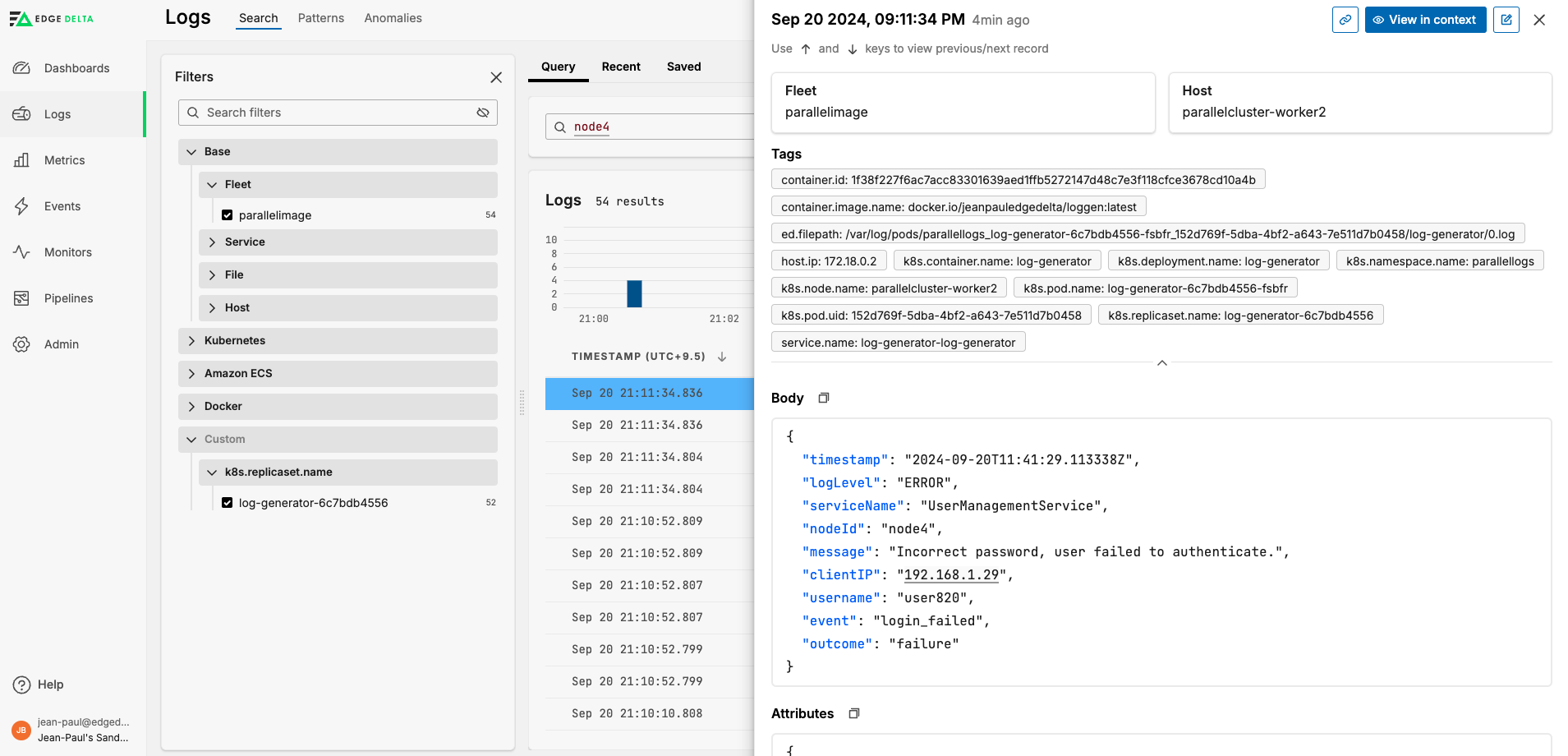
Add Facet from Filter Pane
You can add a custom facet to the filter widget from the Filter pane. In this example the Patterns Explorer is open.
Click one of the kebab icons on a group and select Create Facet.
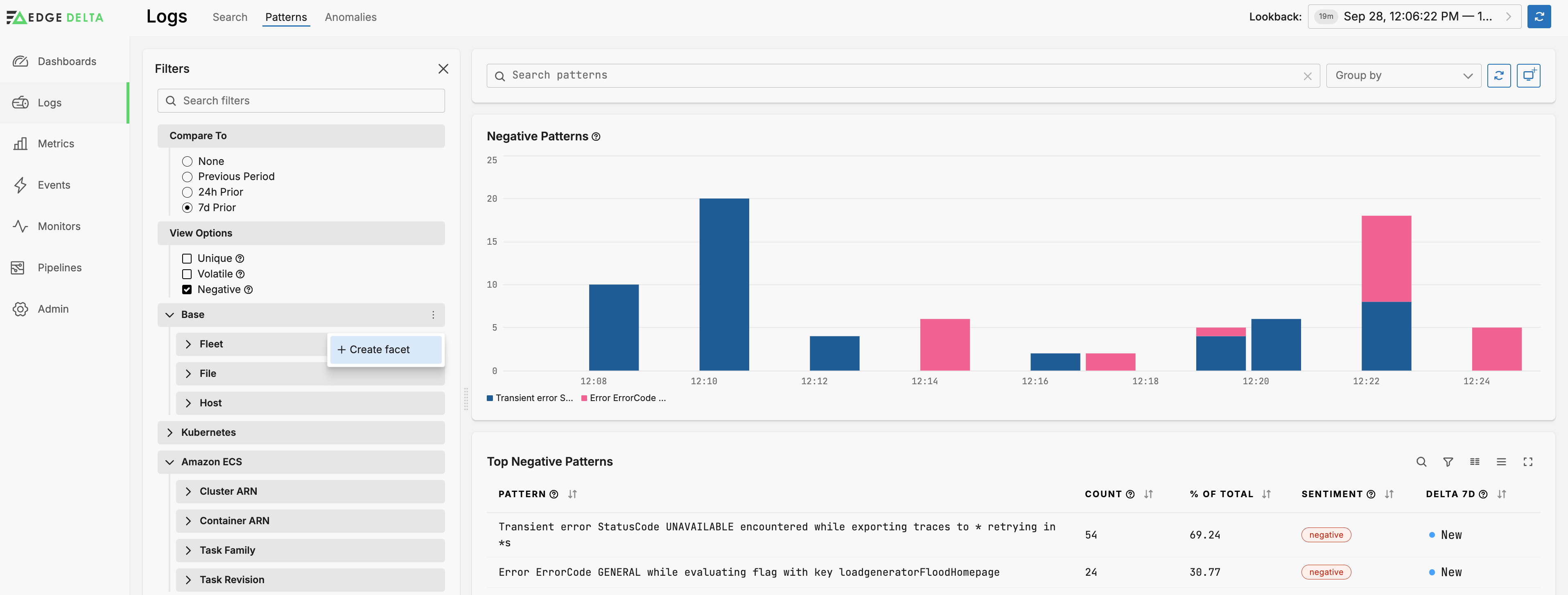
You specify a dimension, for example, the group by parameter you set in the Log to Pattern node.
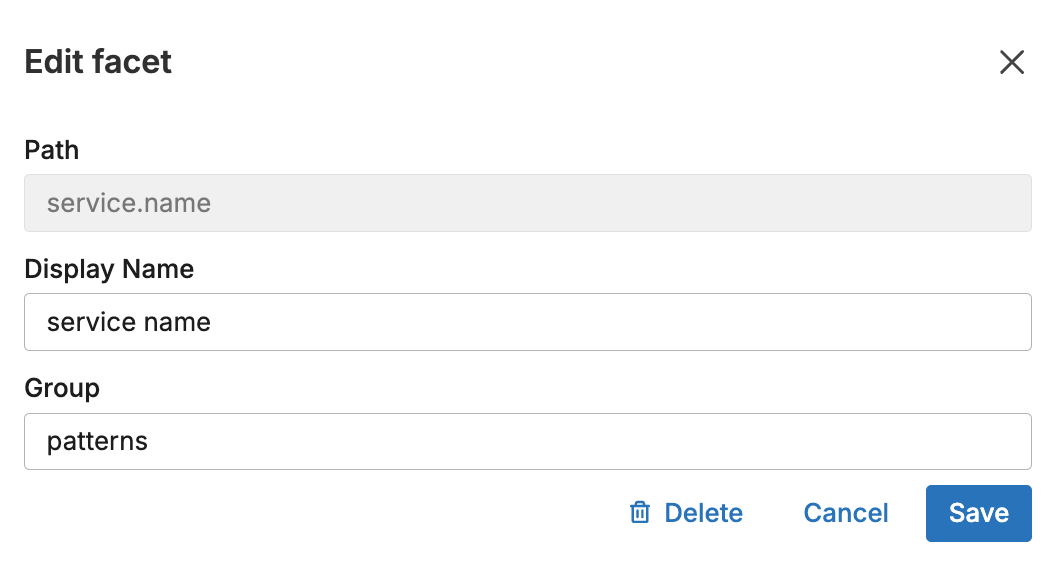
Metric Facet Example
If the metric you select has multiple dimensions you can create a custom facet to group by. For example, suppose you have a log to metric node that captures the average latency per HTTP method and generates a metric like the following:
{
"_stat_type": "avg"
"_type": "metric"
"attributes": {
"method": "GET"
}
"gauge": {
"value": 1051
}
"kind": "gauge"
"name": "latency_per_method_latency.avg"
"resource": {...}
"start_timestamp": 1714124367305
"timestamp": 1714124427305
"unit": "1"
}
The dimension method is captured as an attribute, and in this instance the average latency is for the GET method.
- Click the three dots on any facet group and select Create Facet.
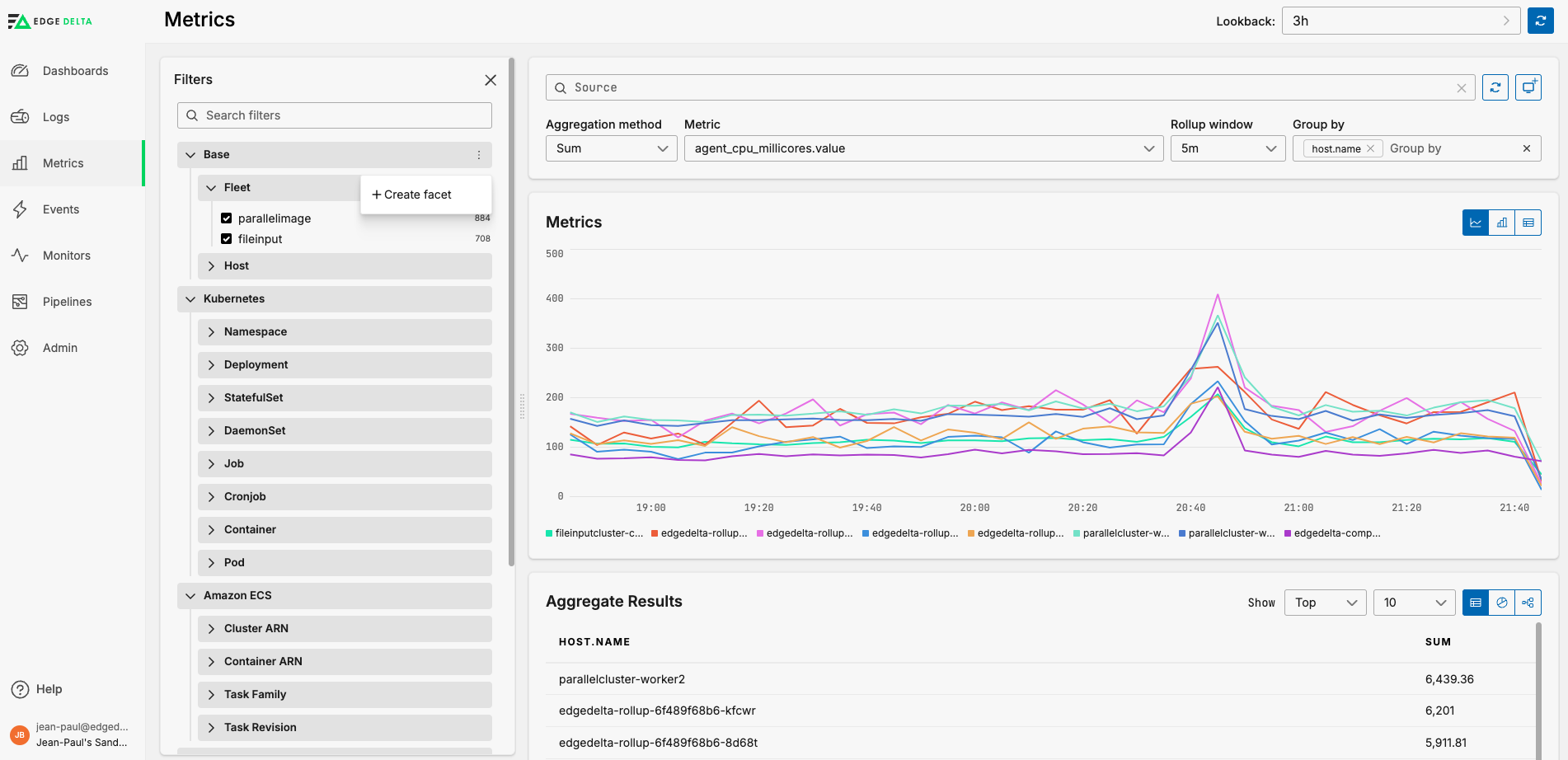
- Specify the dimension name prefixed with an
@character, in this instance@method.
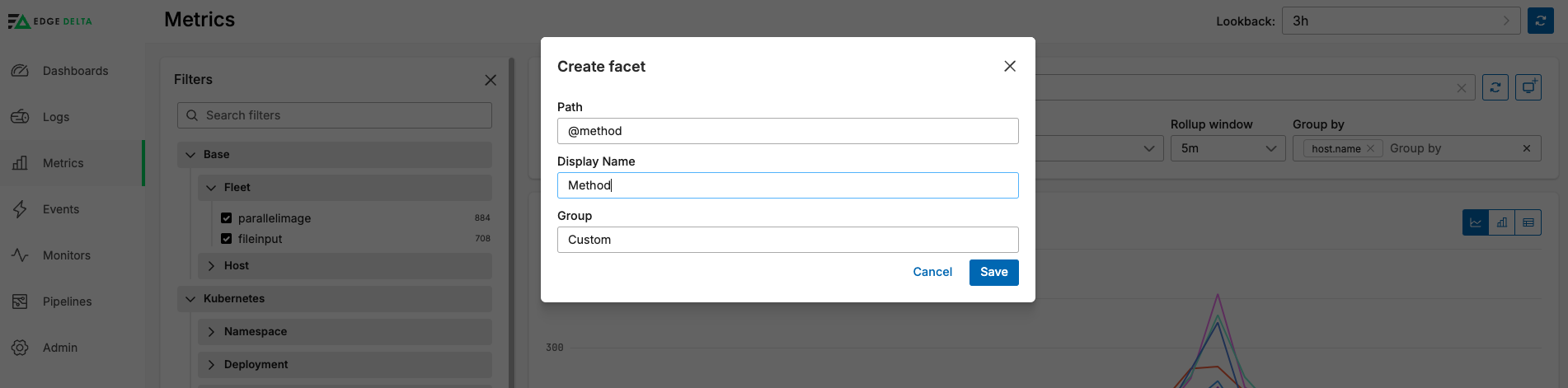
With the multi-dimension metric specified in the Metric field, you can select the facet in the Group By list, and you can filter by the facet in the Filters pane.