Manage Edge Delta Users and Groups
3 minute read
Invite a User to your Organization
Select the Users tab to manage your current organization’s membership. When you invite a user, they will join the organization that you are current logged into. To invite a user to a different organization, you must switch organizations, and then invite the user from the selected organization.
- Click Admin and select the My Organization tab.
- Click Invite User.
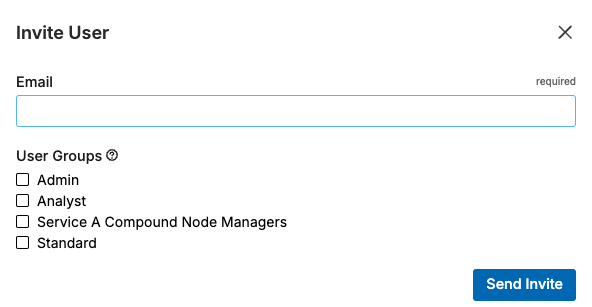
- Enter their email.
- Select a permissions group for the user.
- Click Send Invite.
The invited user will receive an email with a link to join. If the invited user is already a member of another organization, then they can switch between accounts.
Membership Requests
When a user requests to join your organization, their request will be listed on the Membership Requests tab.
Groups
Select the Groups tab to manage your current organization’s groups permissions.family
Permission Groups
By default, there are three permission groups:
- Admin: Write access to all resources.
- Analyst: Read-only access to all resources.
- Standard: Read-only access to most resources, with Write access to Facets, Rehydrations, Monitors, and Search.
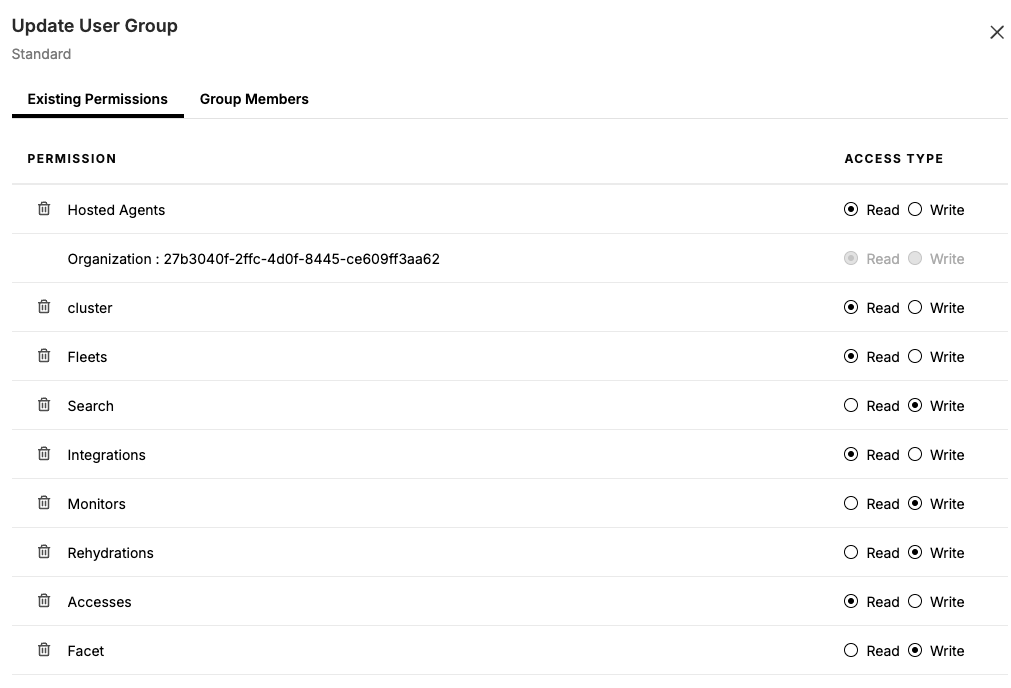
Create a Group
You can create a user group with specific permissions.
- Click Admin and select the My Organization tab.
- Click Groups.
- Click Create User Group.
- Enter a descriptive name for the group.
- Click Create User Group.
- Click the icon in the Actions column for the newly created user group, click Edit user group.
- Click Add New Permissions.
- Under Select A Resource Type, click the drop-down menu, and then select the desired access type.
- Under Select Resources, select All Current and Future.
- For Access Type, select Read or Write. Read gives users the ability to view resource information, such as obtain a list of existing integrations. Write gives users the ability to create, edit, and remove resources, such as create a new integration or delete an existing monitor.
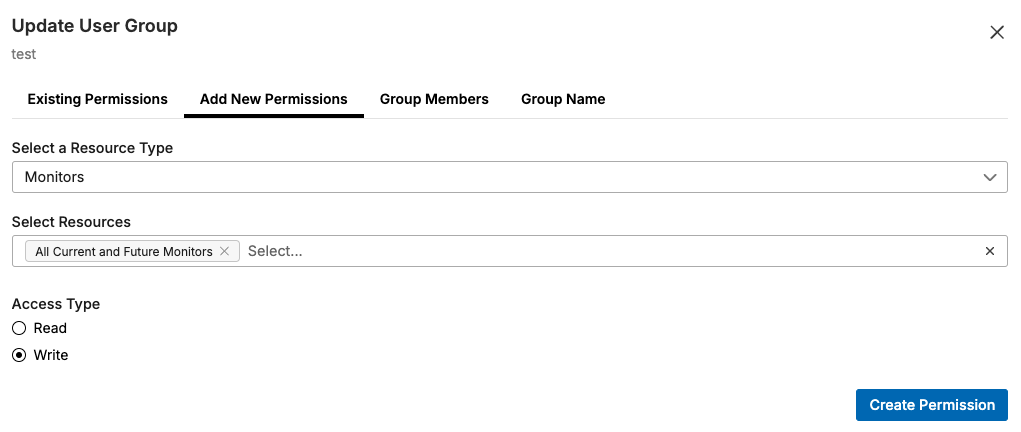
- Click Create Permission to add the permission to the group.
- (Optional) You can add multiple permissions to a group. Repeat steps 8 - 11.
- (Optional) To add existing users to this permission group, click Group Members, then select an existing user.
- Click Group Name then click Save.
Add a User to a Group
- Click Admin and select the My Organization tab.
- Click Groups.
- Click the icon in the Actions column for the appropriate group, click Edit User Group.
- Click Group Members.
- Select the user.
- Click Group Name then click Save.
Removing Admin Permissions
To remove regular permissions from a user when JIT is enabled, simply remove them from the permissions group in your IDP. However, to remove admin permissions from a user, you must remove them using the IDP and also remove them from the Admin group in Edge Delta. This helps prevent accidental account lockout. To remove an admin user:
- Remove admin permissions from the user in the IDP (if JIT is enabled.)
- In the Edge Delta app, click Admin - My Organization.
- Click Groups.
- Click the Actions column button in the Admin row and select Edit User Group.
- Click Group Members.
- Click the Delete button on the user you want to remove from the Admin group.