Edge Delta Metrics Inventory
Explore metrics in the Edge Delta Metrics Inventory.
less than a minute
Overview
The Metric Inventory enables you to take stock of your metric traffic volume across all pipelines and optimize your pipeline design accordingly.
Inventory
Click the Metrics page and select the Inventory tab view the Metrics Inventory.
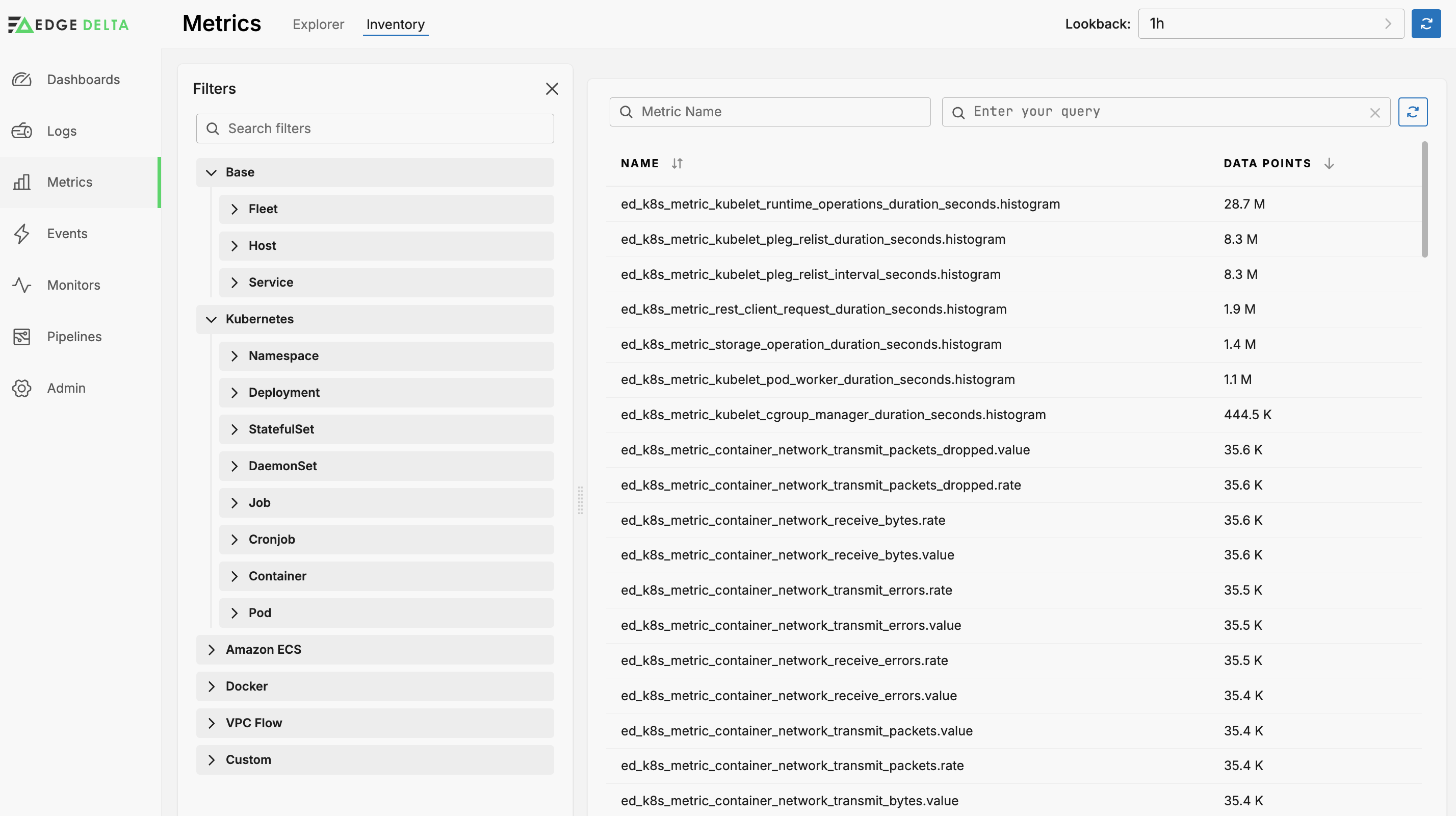
The Inventory lists all metrics handled by all your Edge Delta pipelines sorted in descending order by Data Points (the total of metric data items for the lookback period).
See how to analyze the metrics inventory and see the definitions of metrics.